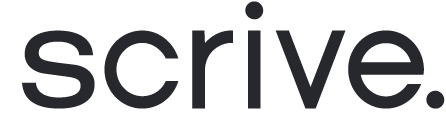Working in the E-archive
The 'E-archive' stores all documents you have access to, including sent, received and drafted items. Additionally, your E-archive houses your saved templates, attachments and items in the trash.
Scroll down to continue ⤵

Filtering documents
You can easily find specific documents in the E-archive by using the various filtering options.
Use the search bar to search for keywords.
Filter documents by sender, start and end date using the filters at the top of the page.
Organise the list in alphabetical order by clicking on 'Title & parties' in the header or 'Last event' to sort the list on time.
In addition, you can refine your search by filtering documents by status: drafts, unsigned documents, signed documents, documents waiting to be signed by you, cancelled processes and timed out processes.

Select documents
When working in the E-archive, you can select and multi-select documents to make your workflow more efficient.

Manage documents
Select one or multiple documents followed by one of the actions below to easily manage your documents.
Delete: Removes the document from your E-archive, moving it to Trash for 30 days before permanent deletion.
Withdraw: Instantly cancels the signing process and expires the invitation. You can edit and restart the signing process after withdrawing if desired.
Send reminder: Remind parties to sign/view/approve a previously sent document.
Prolong: Extend the due date to allow parties more time to complete required actions before a process expires.

Export documents
To export one or more documents, follow these steps:
Select the documents you want to export from the list.
Click on the 'Export' dropdown in the upper right corner.
You have two export options:
CSV: This option provides a downloadable sheet, a CSV file containing essential metadata, including document settings, sender and party information and the signing process events. Not sure how to import your CSV into Excel? Click here.
PDF: Choose this option to export the complete document as a PDF. The PDF includes the signed document, merged attachments, signatures, and an event log detailing each step of the signing process (Evidence package).

Quick actions
Next to each document title on the far right, you'll find quick actions that allow you to efficiently manage your documents without needing to select them first.
The available actions depend on the document's status and enable you to quickly delete, send reminders, withdraw, or extend the process due date.