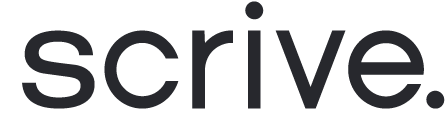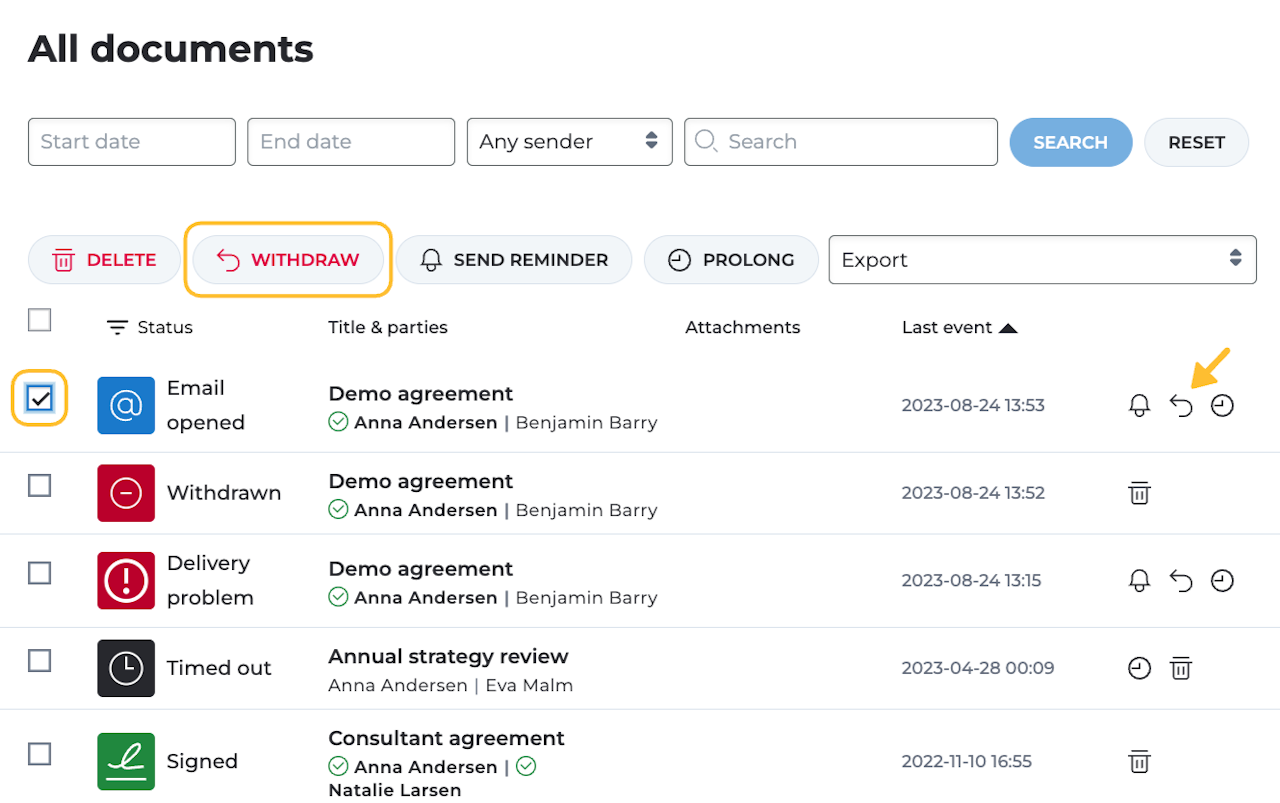
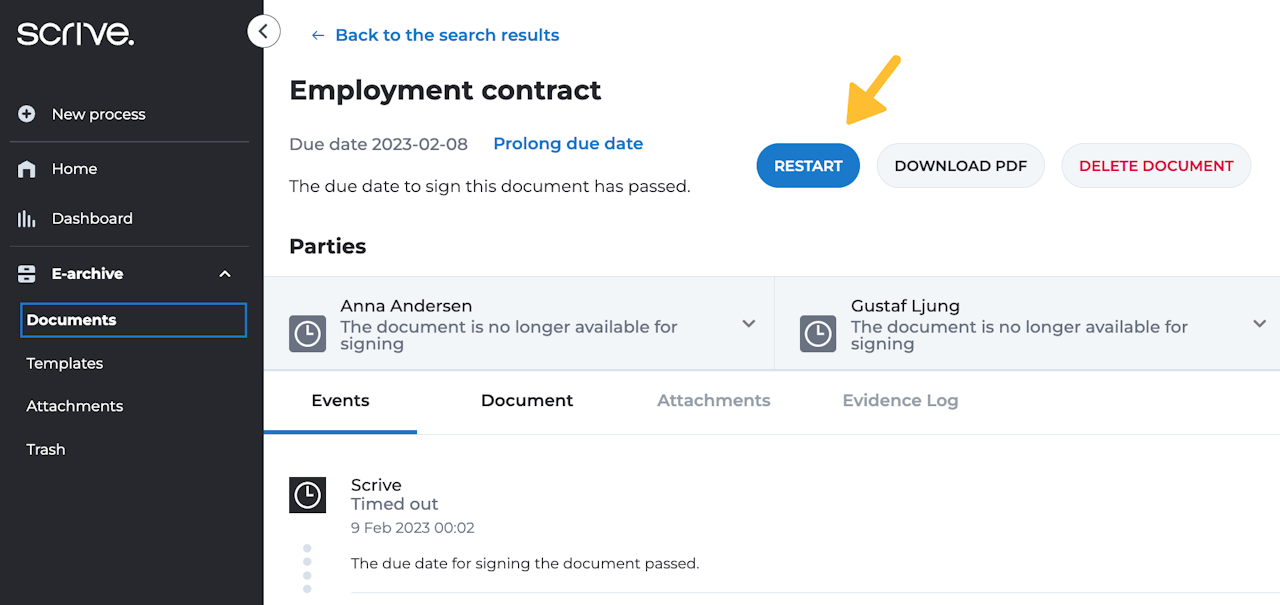

Withdrawing a document
By withdrawing a document, you will instantly cancel the signing process and the previously sent invitations to open the document will automatically expire. Parties will not be notified about this.
Users with an Admin role can withdraw documents sent by other users. However, only the document's author can restart it, regardless of who performed the withdrawal.
Scroll down to learn more ⤵

When to withdraw
You typically withdraw a document for major edits or if you no longer need/want it to be signed. Small changes, like updating email or phone numbers or authentication methods don't require withdrawal.
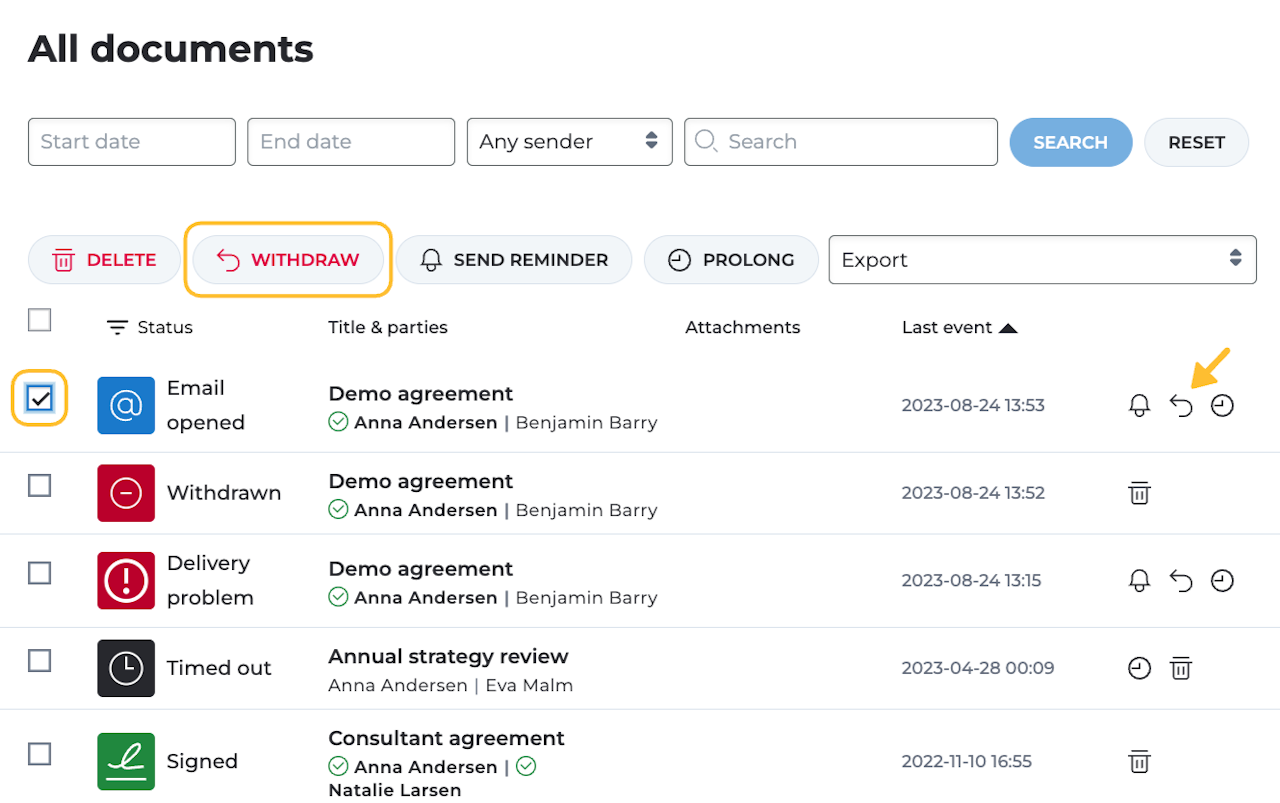
How to withdraw a document
Open the E-archive from the main menu.
Find the document.
Either open it or mark the checkbox in the list.
Click on 'Withdraw'.
Confirm the action.
Done!
You have the option to restart the process again whenever you need to. When doing so, you can either choose to send the same document including its previous settings or restart the process with new contents and settings.
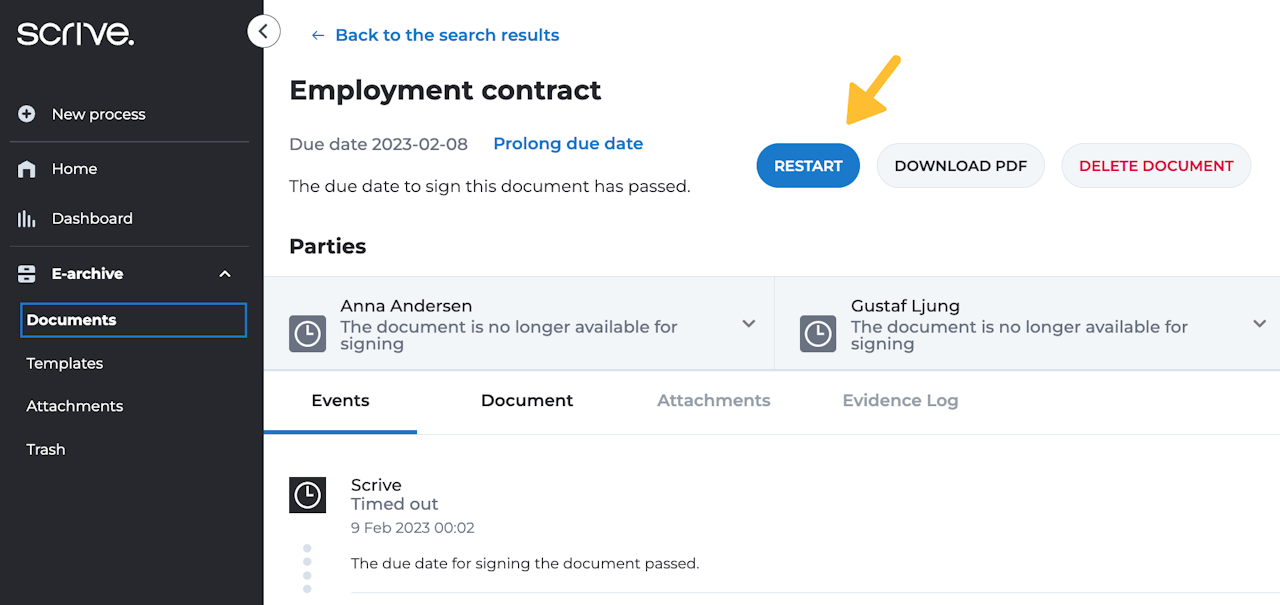
Restart a signing process
To restart a signing process after it was either timed out, withdrawn or rejected:
In the main menu to your left, open the E-archive and your list of documents.
Find the document you wish to restart and click on the title to open the process page.
Click on 'Restart'.
Make desired changes to the setup.
Click 'Start signing' and send out the new invitations.
Done!