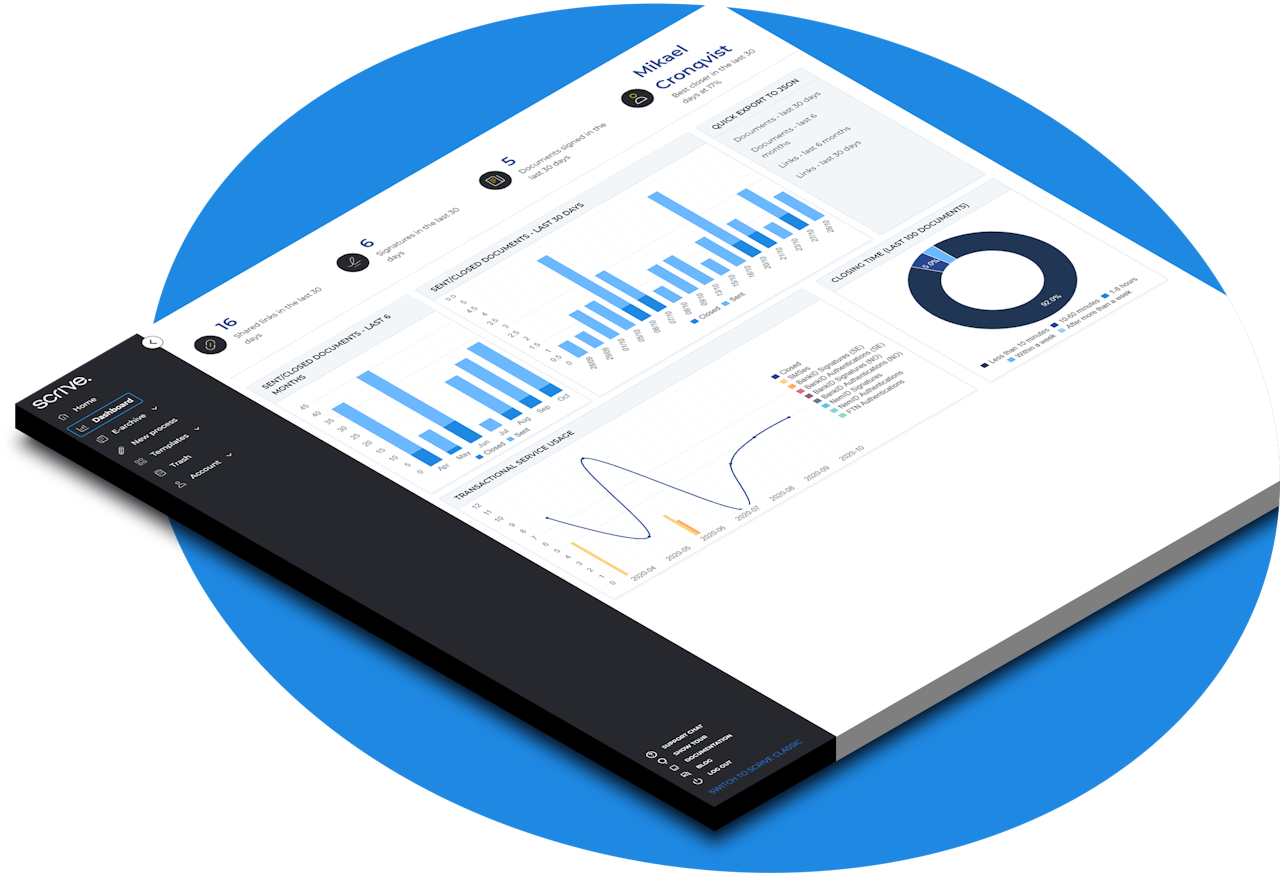
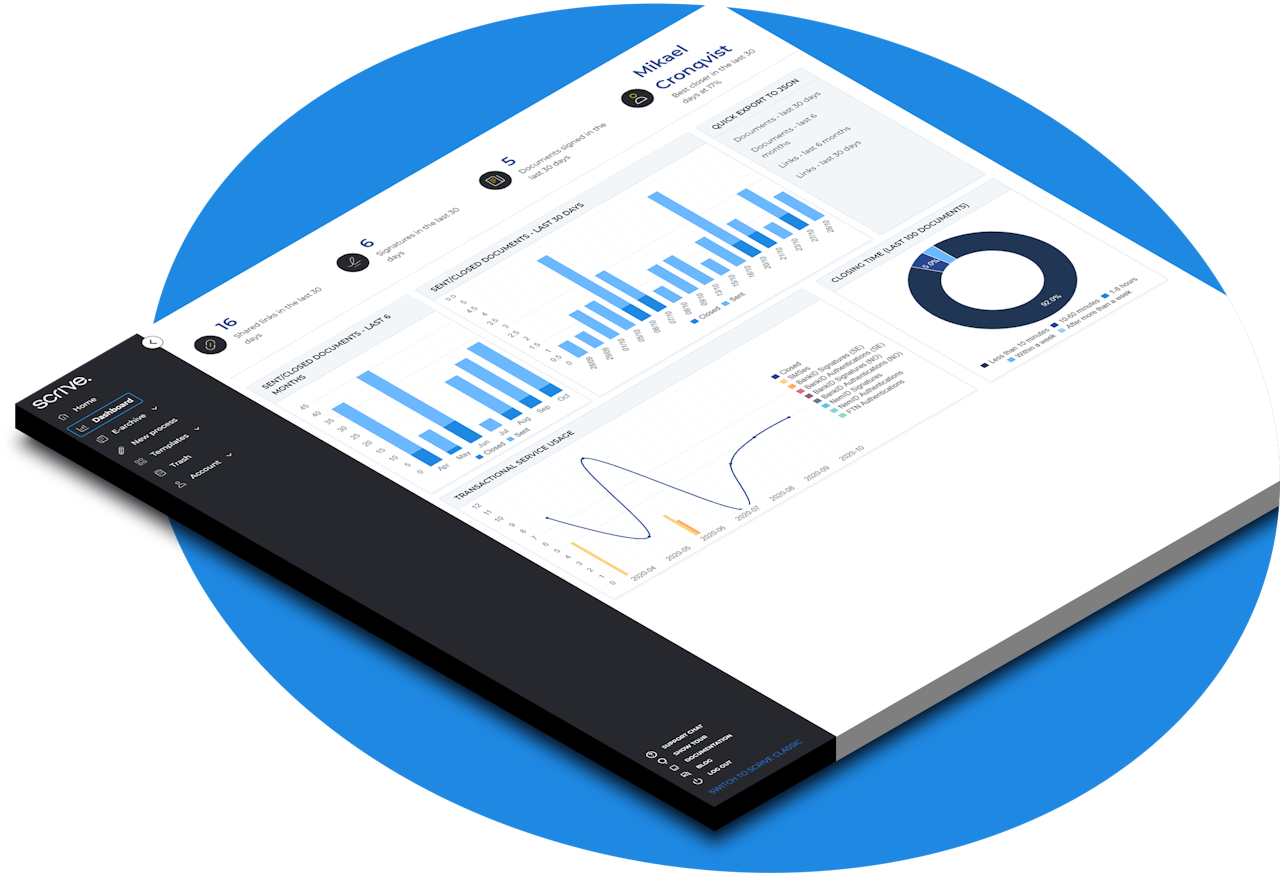
User administration
As a Scrive user with an Admin role, you have the benefit of managing and optimising the work environment within your designated user groups.
Explore the topics below to get started ⤵
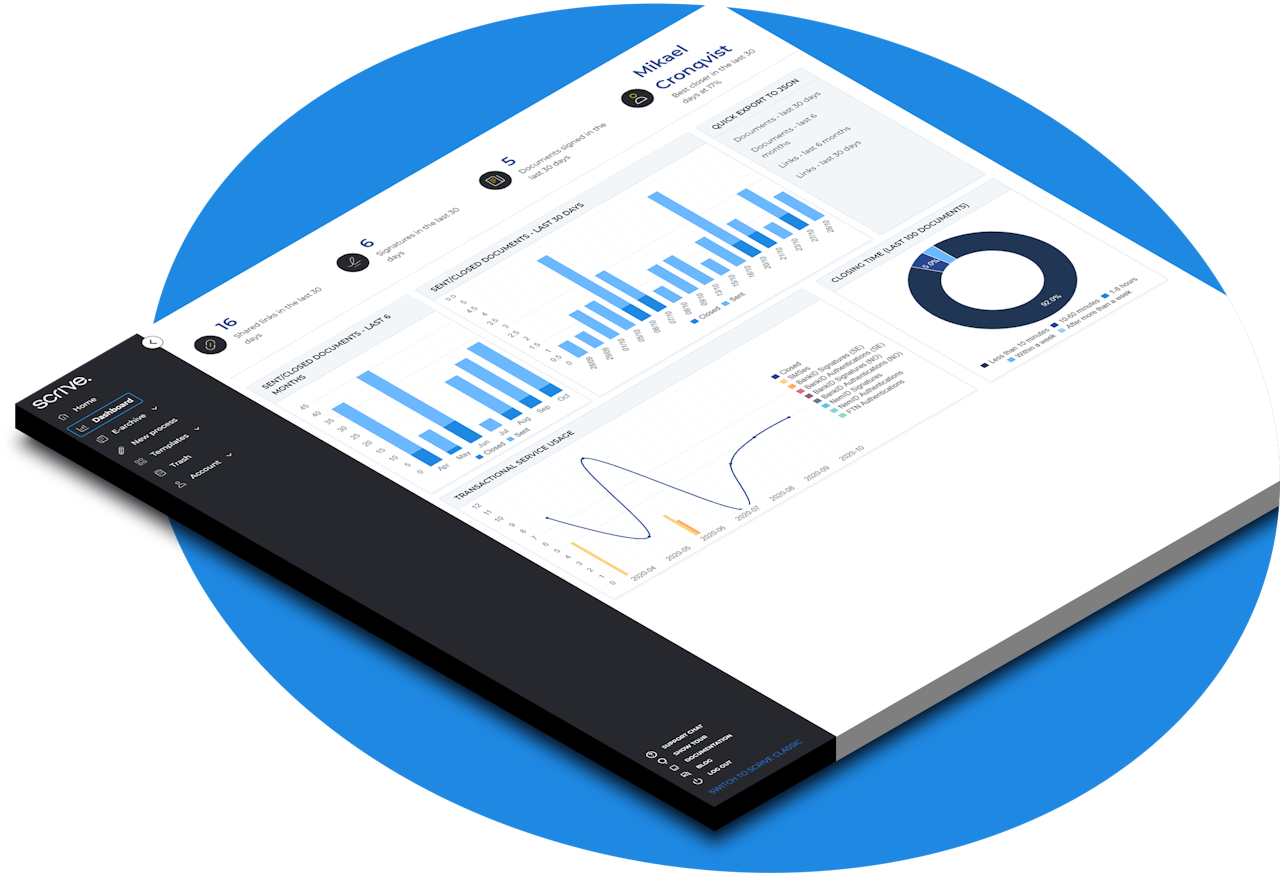
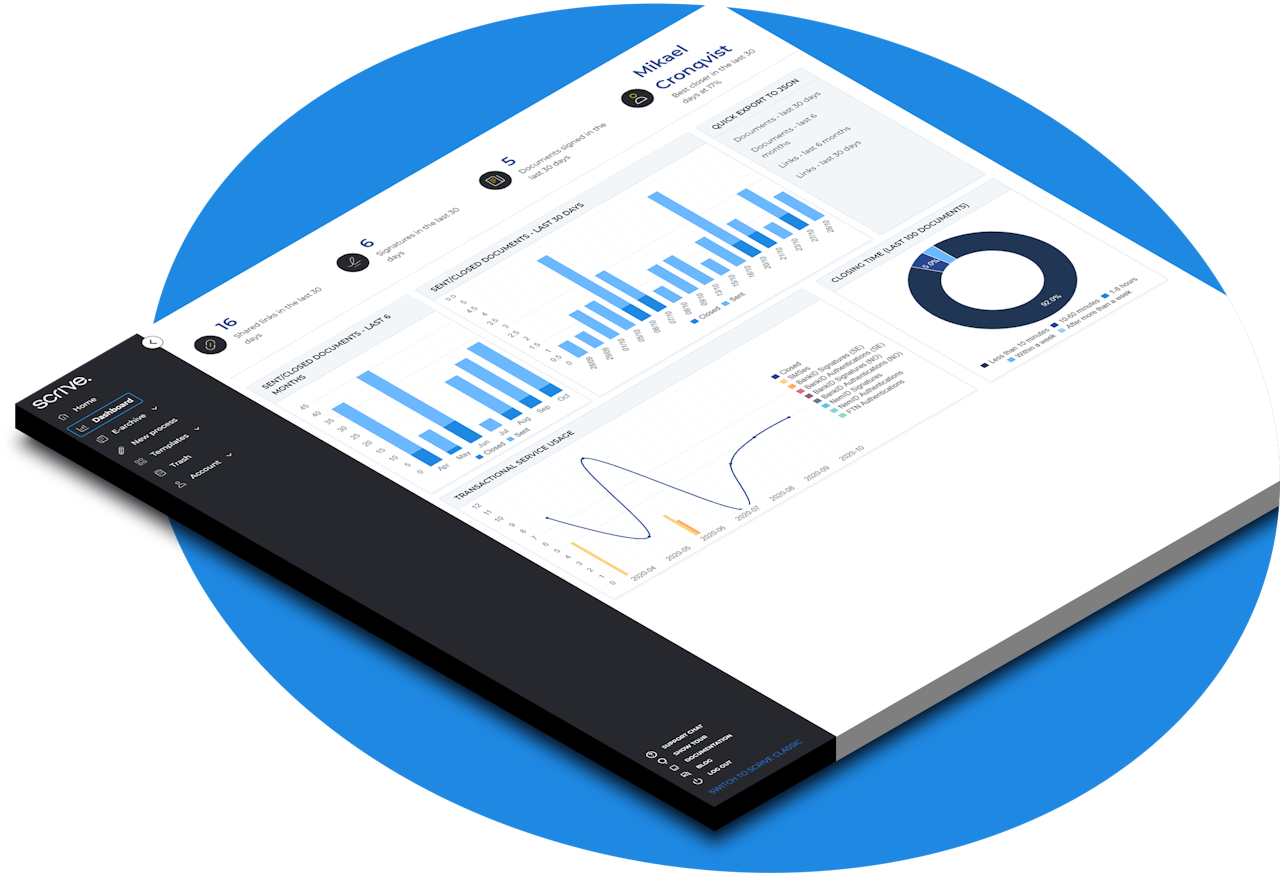
As a Scrive user with an Admin role, you have the benefit of managing and optimising the work environment within your designated user groups.
Explore the topics below to get started ⤵