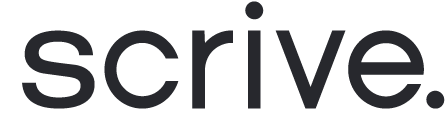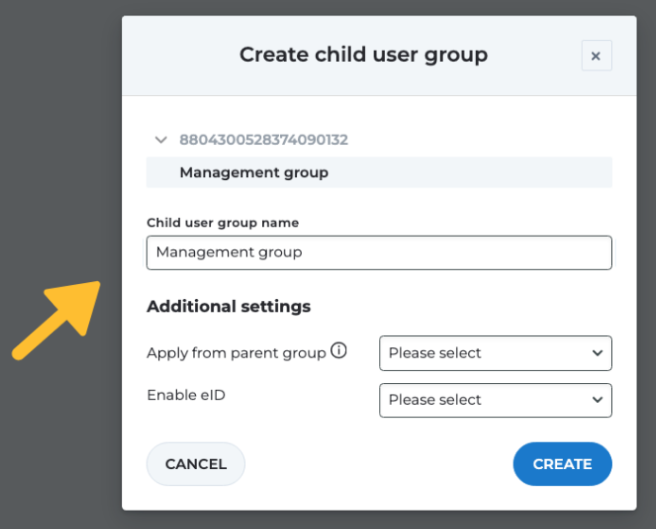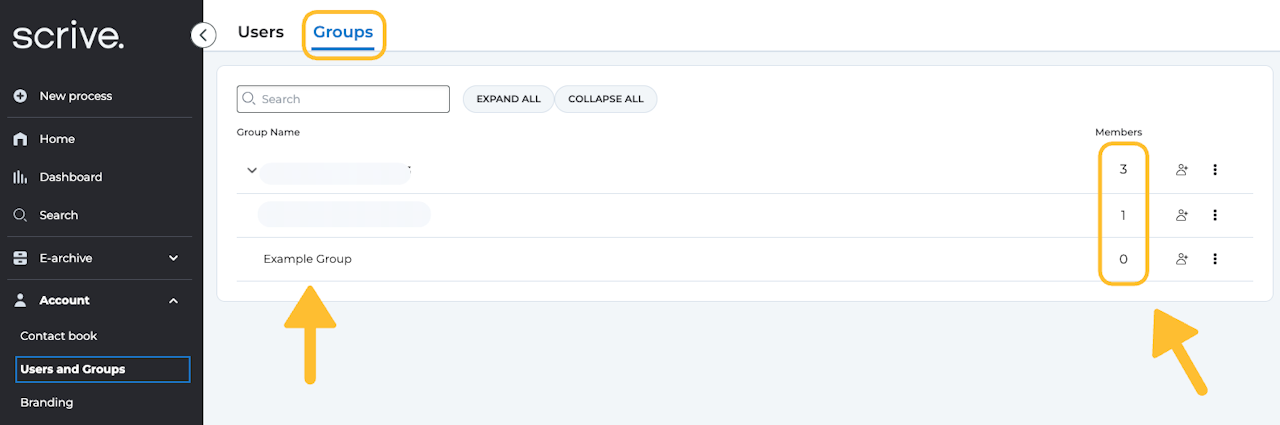
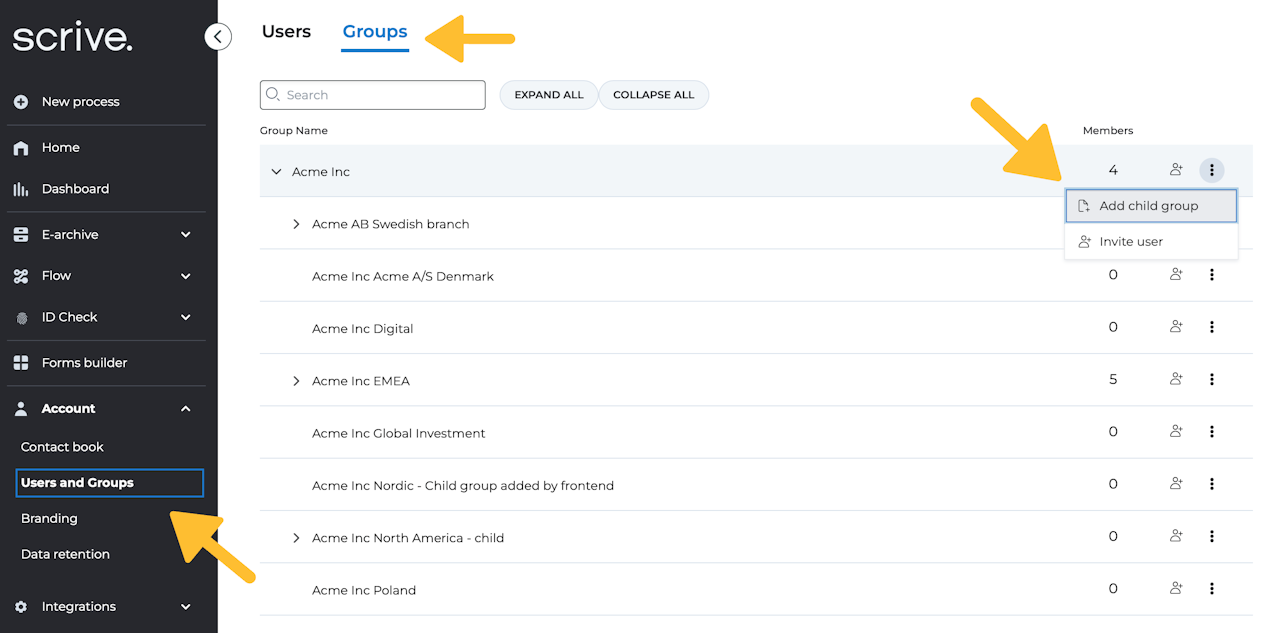
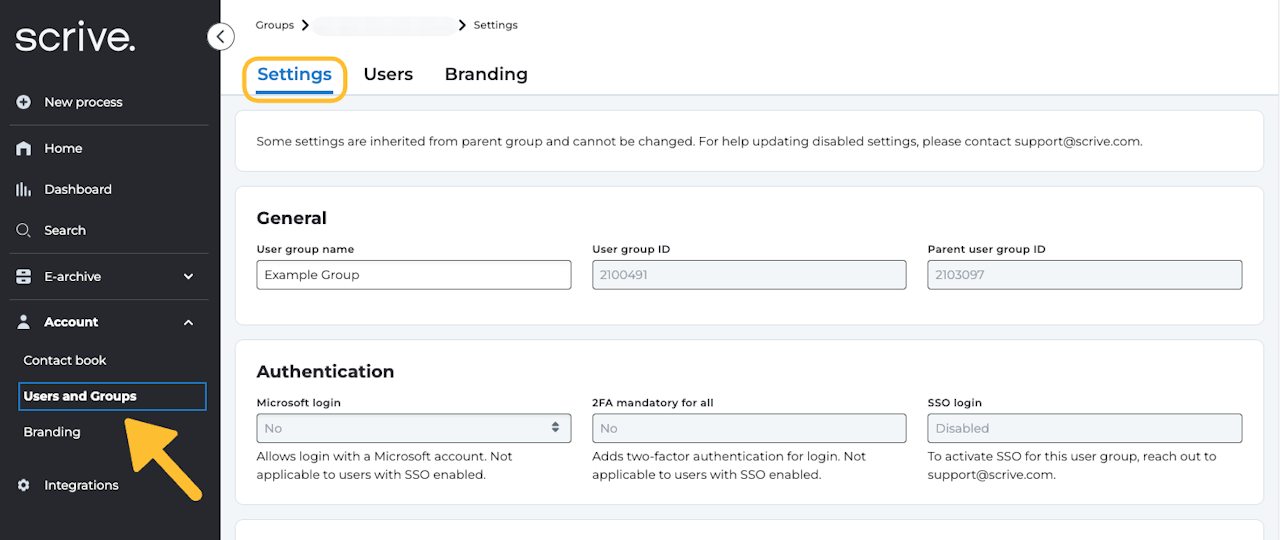
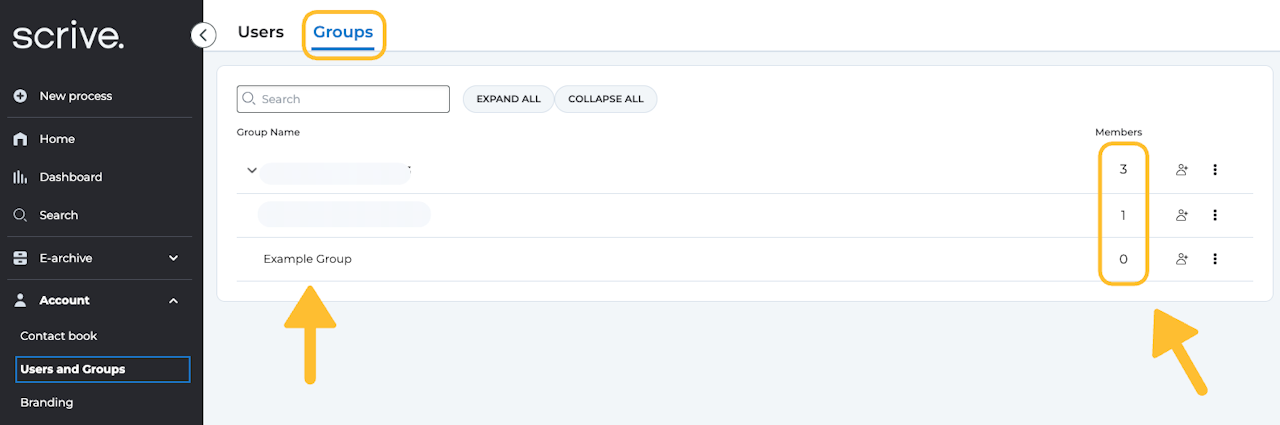
User groups overview
Key Features:
Structure overview: Navigate to the 'Groups' tab under 'Users and Groups' through the main menu to gain a comprehensive view of your user group structure.
User count tracking: Easily keep track of the number of users in each group for efficient management.
User group actions: Easily add, remove or transfer users between groups by clicking on the '+' icon.
User group details: For a more detailed view, click on the user group name or user count to access the full user list.
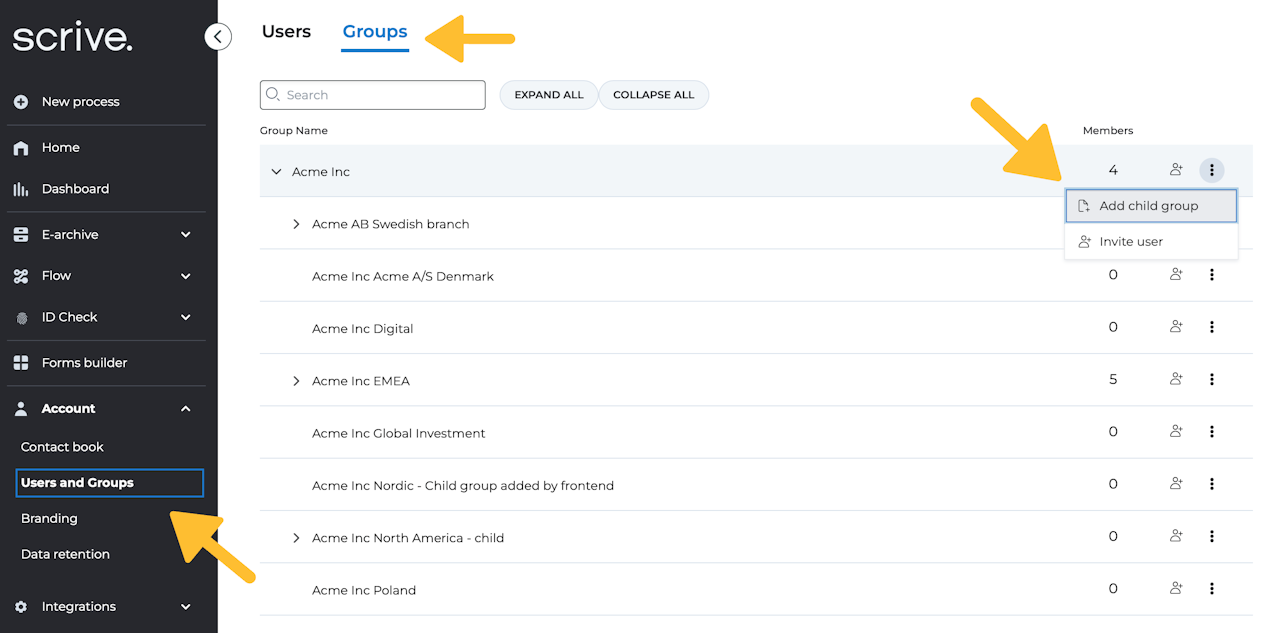
Create new user group
As an Enterprise customer in eSign, Account Owners can create sub-user groups to organise users within your account more effectively. These groups inherit settings from their parent group, making it easier to manage permissions and features across departments or teams.
How to create a new sub-user group:
Navigate to "Groups":
Go to the main menu, then select "Account" > “Users and Groups” > “Groups” (at the top of the page).Add a Child Group:
Click the “Menu” button on the right-hand side for the User Group you'd like to add a sub-group, then "Add Child Group".Configure Group Settings:
In the pop-up modal:Name your child group to differentiate it.
Apply from parent group:
Copy: Copies the parent group’s current settings. Future changes to the parent group will not affect the child group.
Inherit: Syncs settings with the parent group. Any future changes to the parent group will apply automatically to the child group.
Enable eID:
Yes: Allows child group users to use the same eIDs as the parent group.
No: Disables eID usage for this group.
Create the Group:
Once your settings are in place, click “Create”.
Your new child group will now appear in your list under the Groups tab.
Adding users to the sub-group:
To assign users:
Click the "Group name" > "New User", or
Click "Invite User" beside the group.
For additional guidance on creating users, please see this page.
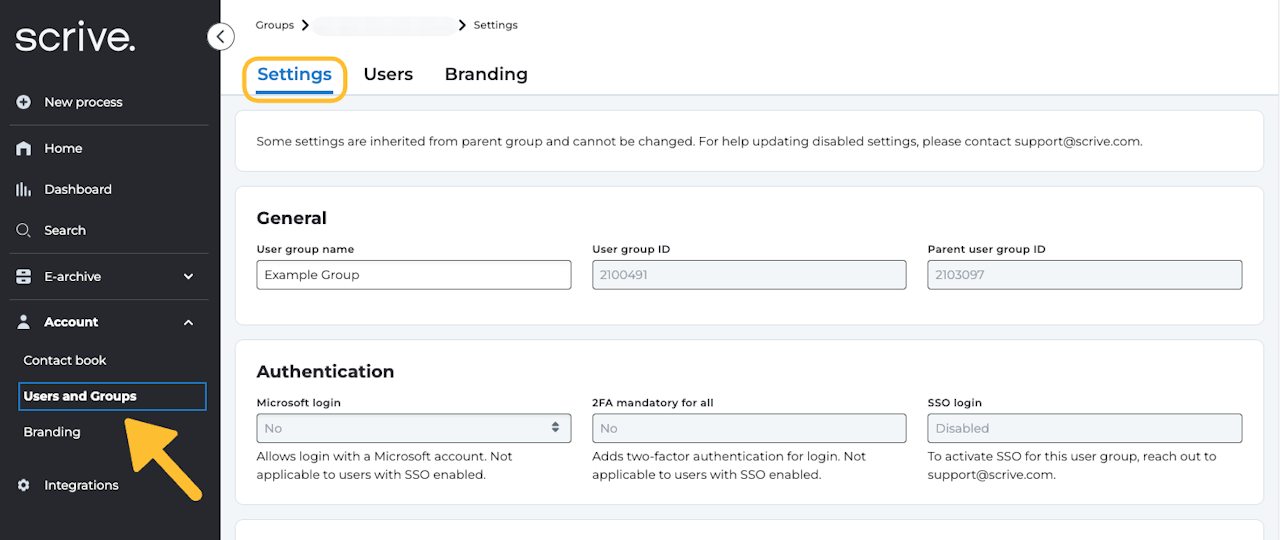
User group settings
As an Account Owner or Admin user, you can view and edit (depending on role) user group settings by following these steps:
Go to "Account" and "Users and Groups" in the main menu.
Click to open the "Groups" tab at the top.
Select a user group by clicking on its name.
Overview
Within the Settings tab, you’ll find the following information and configuration options:
General and Company Information: View key details such as the user group name, user group ID, parent user group ID, as well as company name and address.
Authentication: Manage login and security settings, including SSO, 2FA, and Microsoft Login options (The latter is only editable by an Account Owner).
Data Retention: Define how long data is stored for the user group. (Note: This can only be edited by an Account Owner.)
Product and Feature Access: See which features are available and enabled for the user group.
In the Users section, you can:
View all users belonging to the selected group.
Add new users.
Edit existing user details.
Remove users from the group.
The Branding section shows the branding configuration for the user group. Depending on your role, you may also have the option to edit these settings.