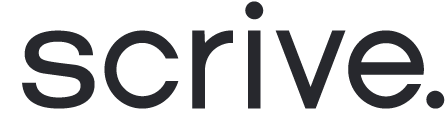Admin: Move a user to a different user group
Here's how to move a user to a different group:
From the main menu on the left, navigate to 'Account' and 'Users and Groups' and open the 'Groups' tab.
Identify the target group and click on the '+' icon to add a user.
Begin typing the email address of the user you wish to add and select the user from the provided list.
The user's first name and last name will be automatically added.
Finally, click 'OK' to complete the process.
Alternatively:
On the 'Users' tab, locate the user in the list and click on their name.
Click on 'Edit' next to the user group setting.
Move the user to the new group and click 'Save' to finalise the transfer.
The user I want to move has an account already
If a user has independently created a free trial or personal account, and you wish to incorporate them into your user group, follow these steps:
Add the person as a new user using the same email.
The user will need to confirm the change through the activation link sent to their email before the transfer is completed.