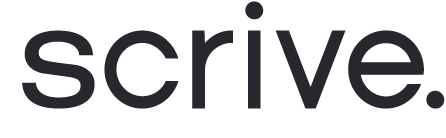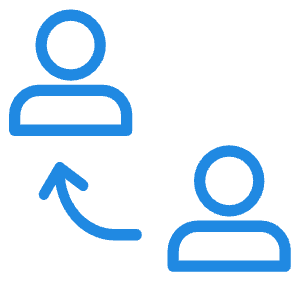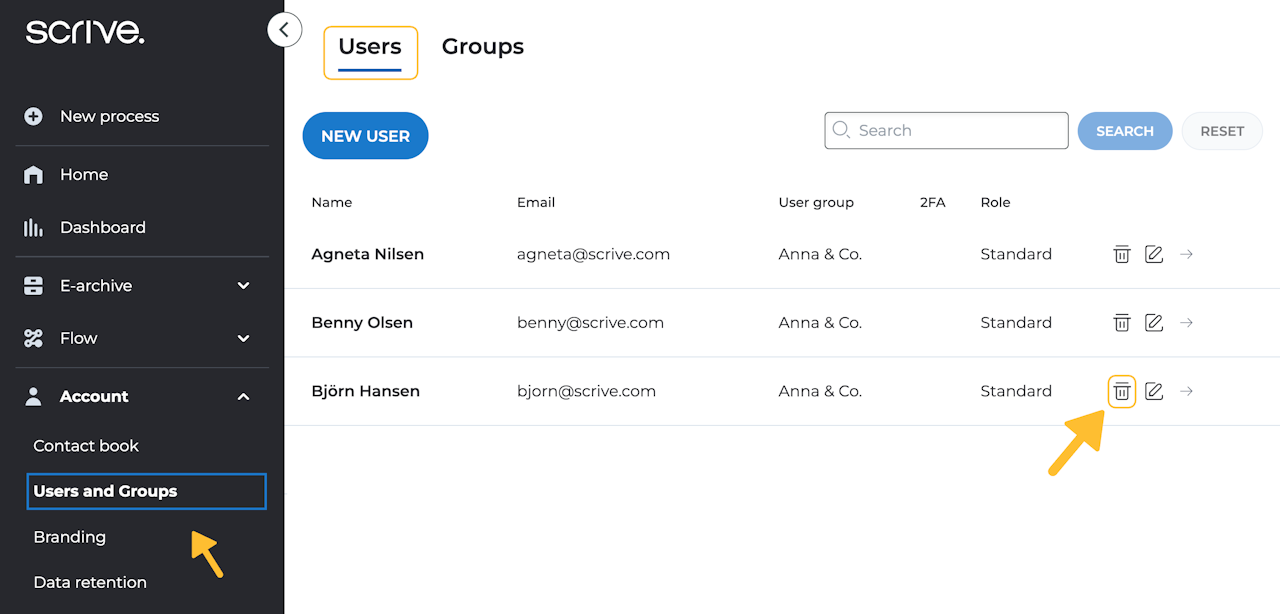
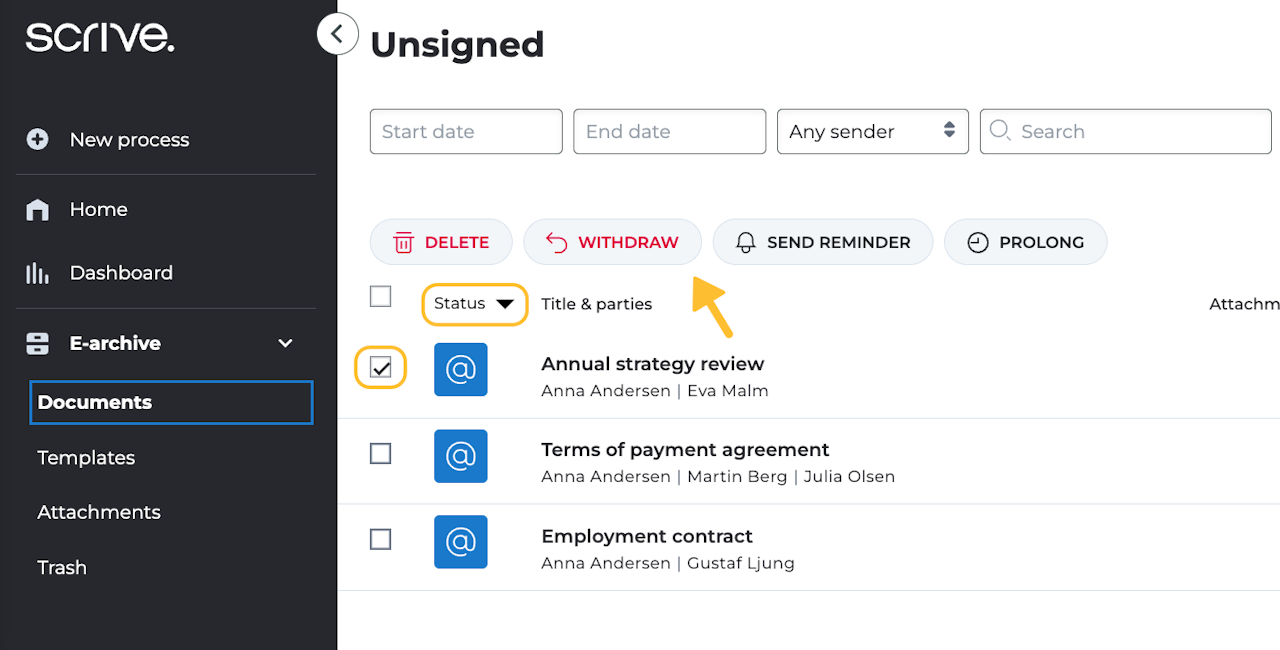
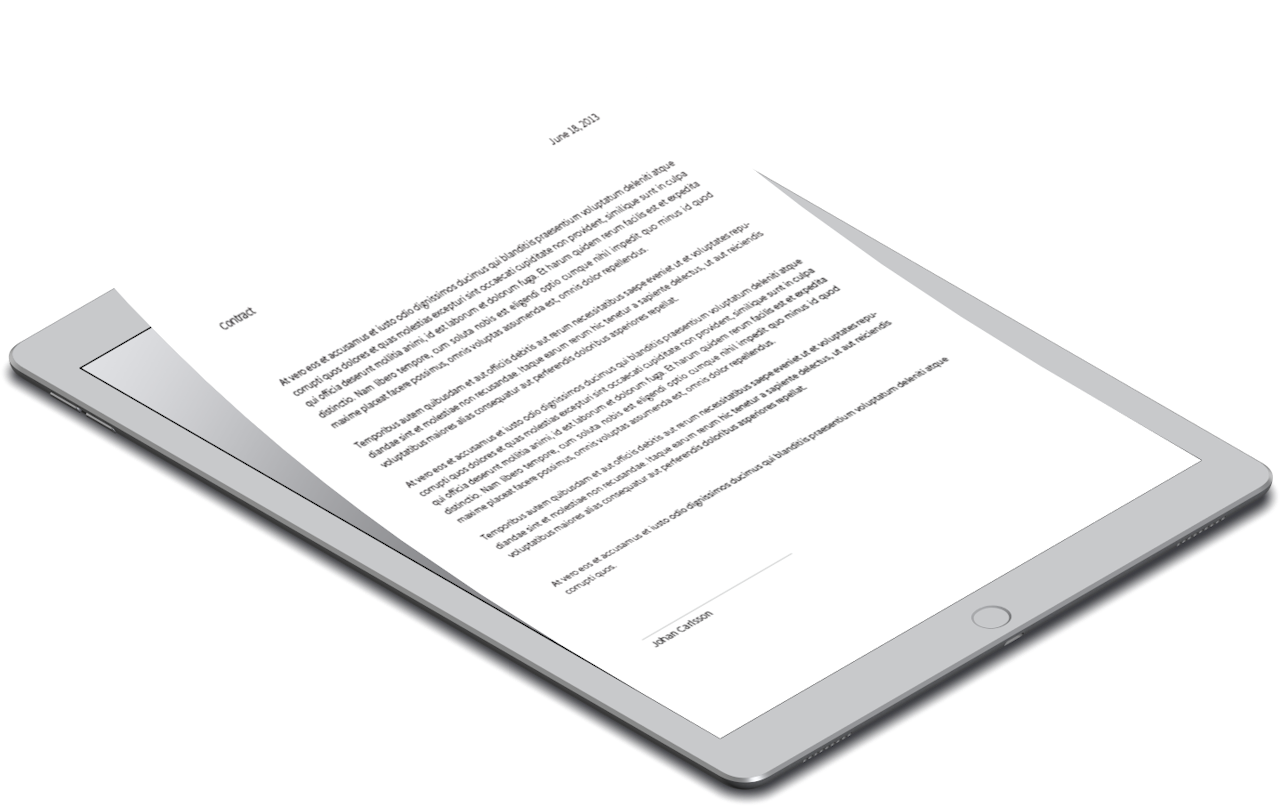
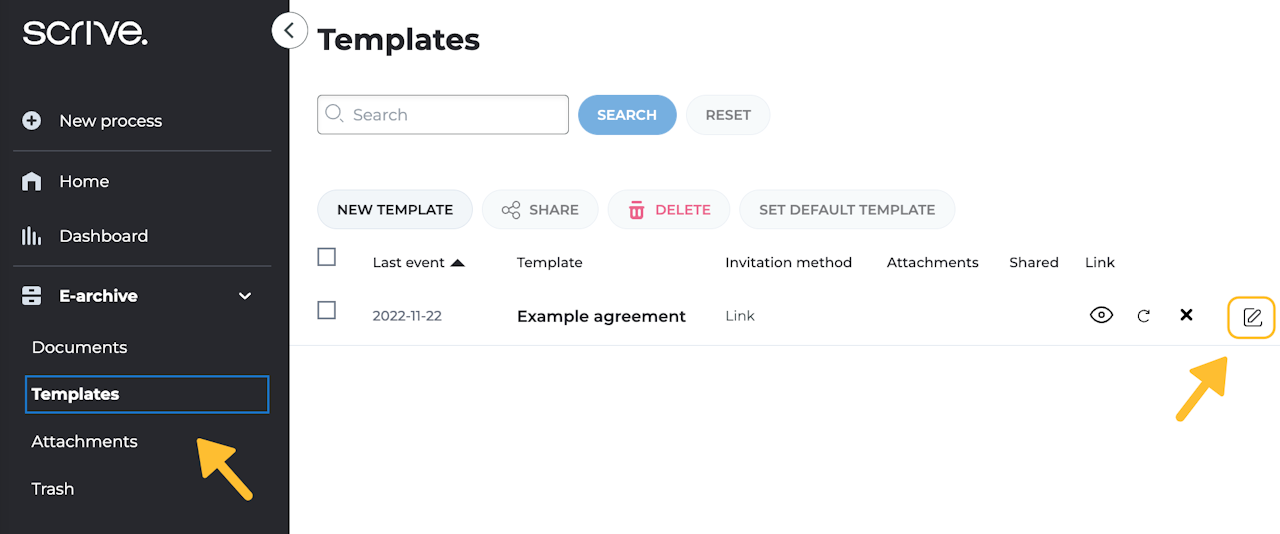
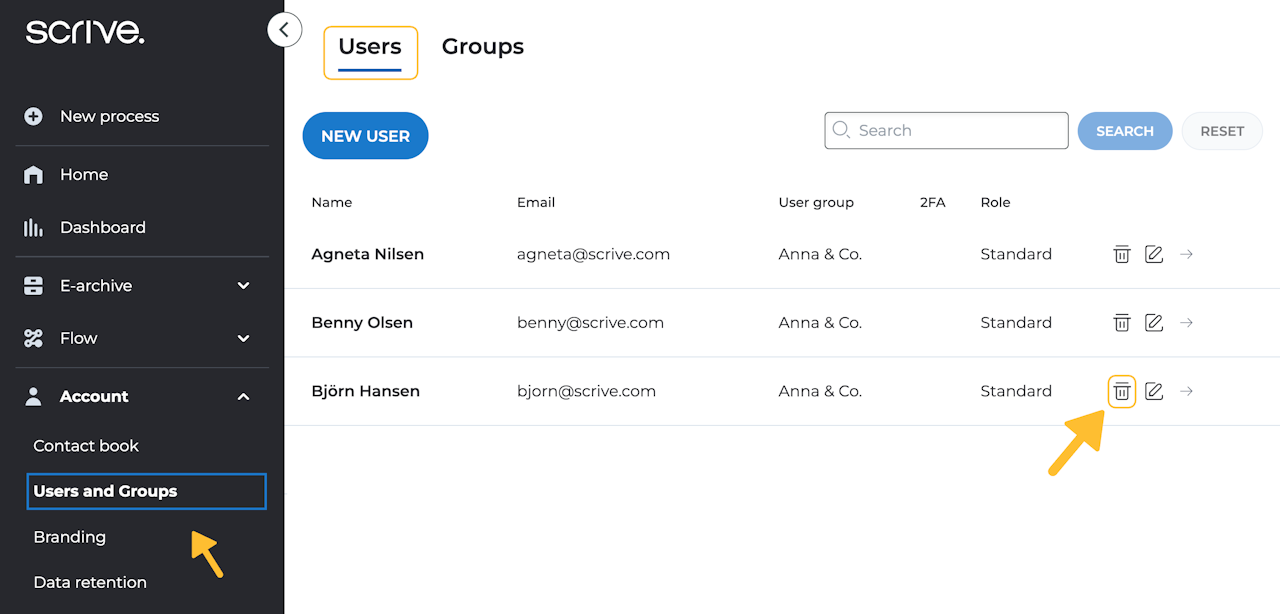
Admin: Deleting a user
To remove a user from your user group, follow these steps:
Start by navigating to 'Account' and 'Users and Groups' through the main menu and locate the user in the list. You can use the search function or click the headers to sort amongst users.
Click on the trash bin icon to the right of the user's name.
A confirmation prompt will appear. Click 'OK' to proceed.
You will then see a confirmation message stating how 'The account was successfully removed'.
Scroll down to learn more ⤵
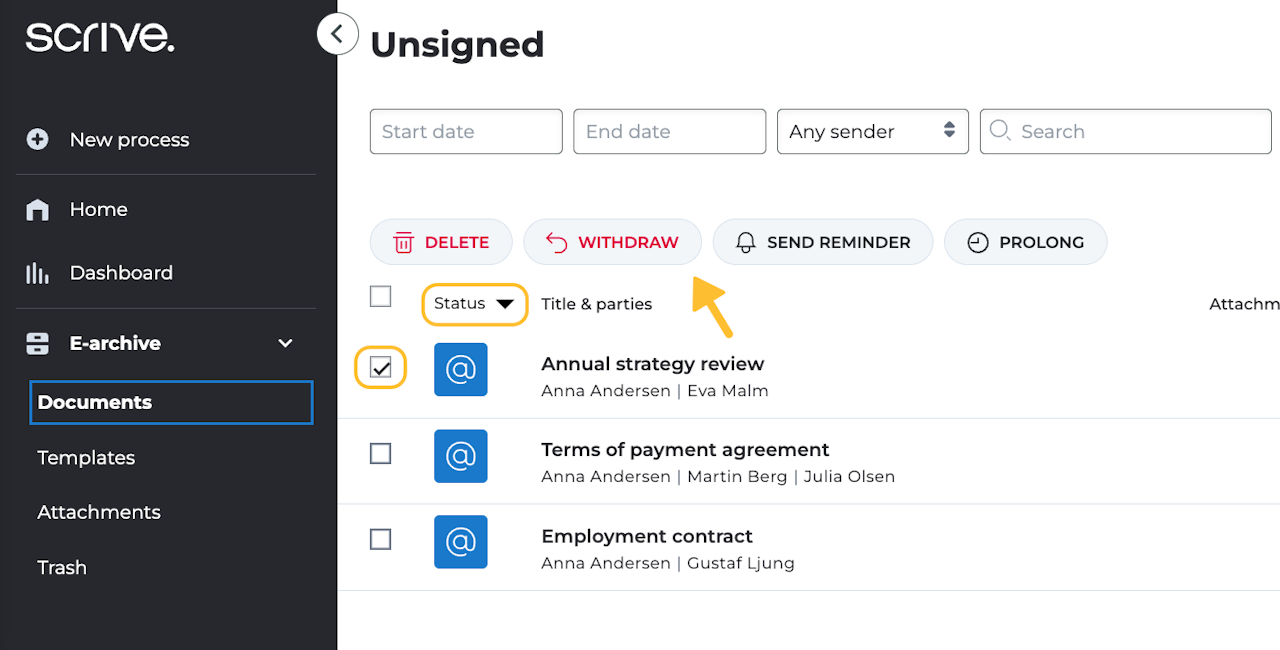
Unable to delete a user?
If the option to delete a user is greyed out, it signifies that the user is currently involved in one or more ongoing document processes. To proceed with user deletion, consider the following options:
Cancel the signing process/es:
If you prefer not to wait for the ongoing process to complete, you can choose to cancel it.
Navigate to the E-archive, locate the document process in question and withdraw it. You can streamline this process by sorting documents based on the initiating user to identify any additional ongoing processes.
Await the signing process to complete:
If you choose to wait until ongoing processes finish, we recommend sending reminders to expedite the signing process.
Locate the process through the E-archive for sending reminders.
Once there are no more ongoing processes associated with the user, you can proceed to delete the user account.
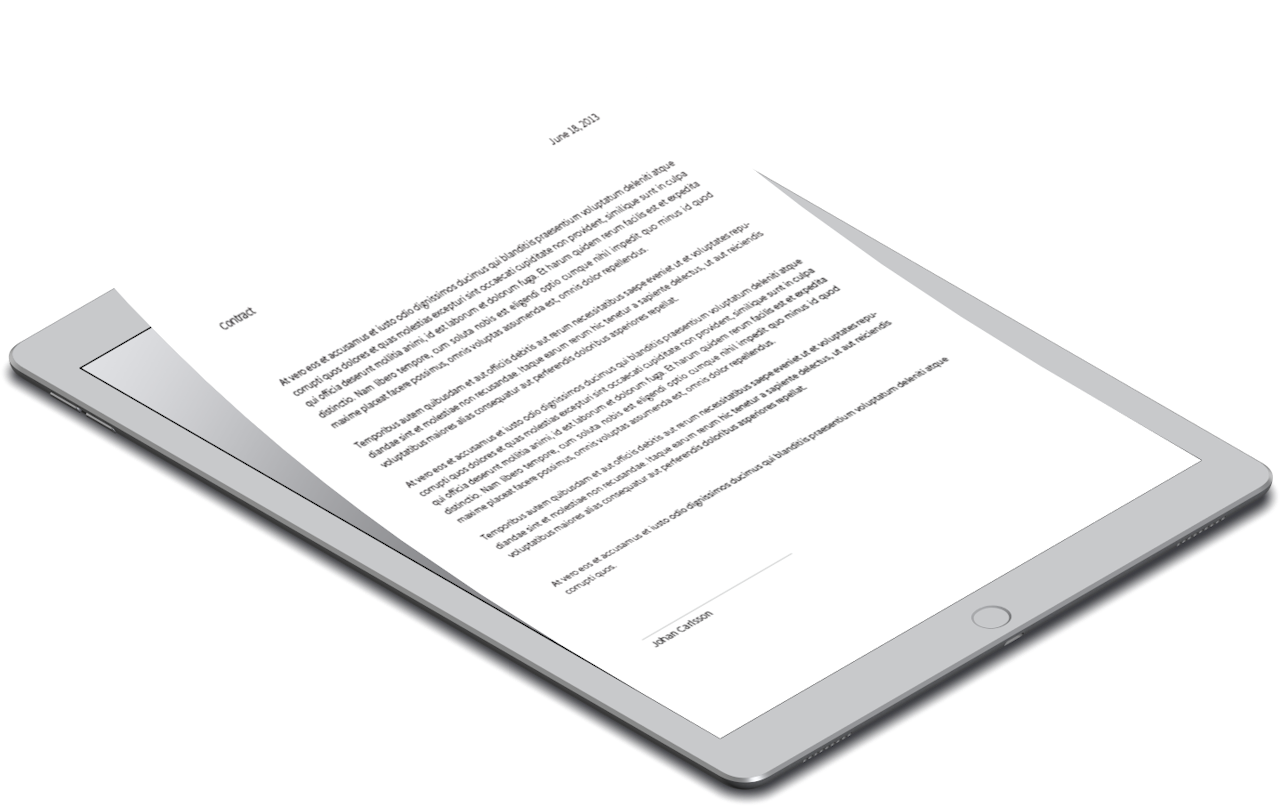
What happens with a deleted user's documents?
When a user is deleted, it's important to note that their associated documents remain intact. Here's what happens:
Deletion of a user does not remove the documents linked to them.
All documents associated with the deleted user will persist in the E-archive of the user group linked to the company account.
Admins of the user group will retain access to the documents, ensuring continuity in document management.
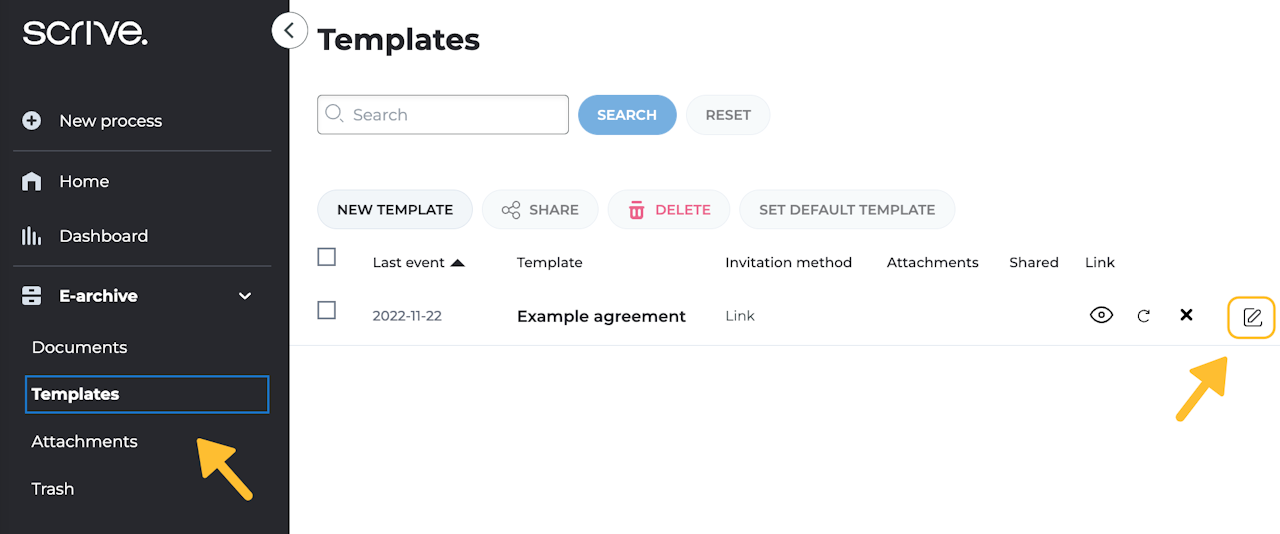
What happens with a deleted user's templates?
Upon deleting a user, the templates and attachments they shared remain accessible to remaining users within their user group. Here's how it works:
Templates are automatically transferred to the longest-existing Admin of the group after a user is deleted.
The assigned Admin gains the ability to edit and/or delete these templates. In the absence of an available admin user, templates are moved to the longest-existing standard user.
If you prefer to transfer templates to a different user than the Admin, kindly contact our Support team. Make sure to provide the template ID for a seamless transfer.