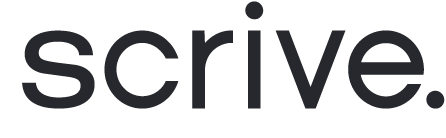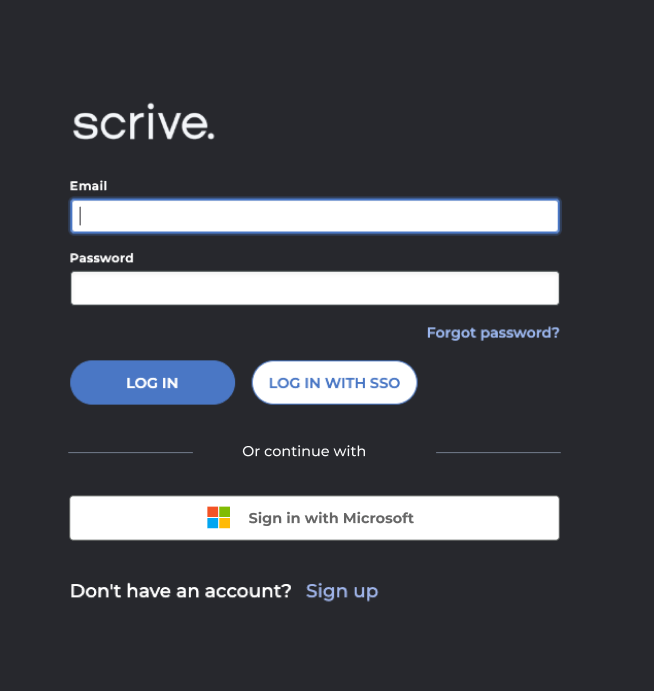
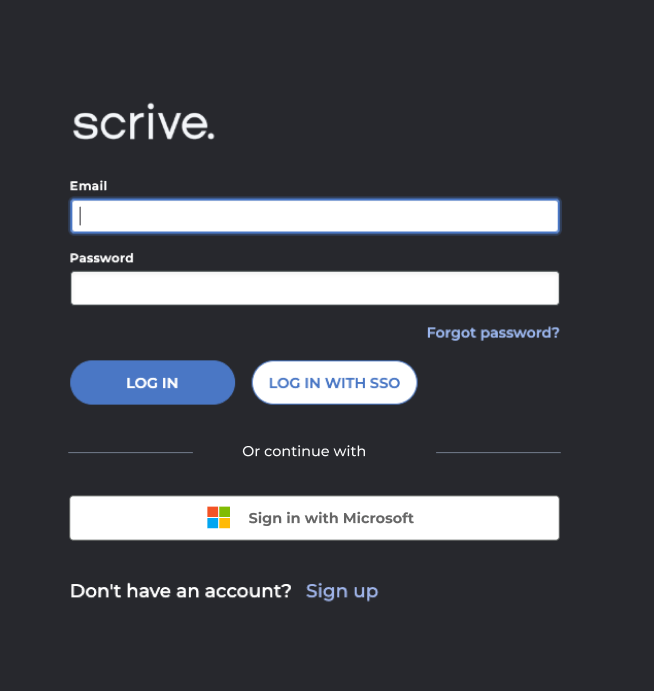
Login to Scrive with a Microsoft Account
Scrive supports login with Microsoft accounts, providing users with a secure and convenient alternative to traditional email and password logins.
This article explains how Microsoft authentication works, how to enable it, and what limitations currently apply.
What is Microsoft Authentication?
Microsoft Authentication allows users to access their Scrive accounts using their Microsoft login credentials — for example, the same credentials used for Outlook, Microsoft 365, or Teams.
This is a direct login method (not SAML SSO) and does not require IT configuration. It's ideal for users who want a simpler and secure login experience using their existing Microsoft identity.
How It Works:
Optional feature: Microsoft login must be explicitly enabled per user group by an Account Owner.
Once enabled, users in that group will see the "Sign in with Microsoft" option on the Scrive login page.
Scrive will authenticate the user via Microsoft, and if the email address matches an existing Scrive user, access will be granted.
Requirements & Limitations
Requirement / Case | Behavior |
|---|---|
Microsoft login enabled for group | Users can log in using their Microsoft account |
Microsoft login not enabled | Users will not be able to log in with Microsoft |
Email match required | The Microsoft email must exactly match the email on the Scrive account |
SAML SSO enabled for user | Microsoft login will be bypassed — user is redirected to SSO login |
2FA enabled on Scrive account | Microsoft login is not supported currently. |
How to Enable Microsoft Login:
Go to Settings > User Groups.
Select the user group you want to update.
Enable Microsoft Login under authentication options.
Save changes.
How to log in with Microsoft:
Visit scrive.com/new/login.
Click “Sign in with Microsoft”.
Log in with your Microsoft email and password.
If the email matches a Scrive account in an eligible group, you will be logged in.
Troubleshooting
"User not found." error:
Ensure the Microsoft email exactly matches your Scrive user account's email address."Microsoft login is not enabled for your account.":
Confirm with your Admin that the feature is enabled for your user group.2FA enabled?
Microsoft login is not supported if two-factor authentication is active.SSO enabled?
Users with SAML SSO will be redirected to their organisation's SSO login and cannot use Microsoft login."Admin approval required." or login blocked in strict organizations:
Some Microsoft Entra tenants restrict user consent for third-party apps.
If your organisation has strict policies, an Entra Admin must manually approve the Scrive app before Microsoft login works.
Contact your IT department if you encounter this error.
Need Help?
If you're unsure whether Microsoft login is enabled for your group or you're running into issues, please contact your Scrive Admin, IT, or reach out to Scrive Support.