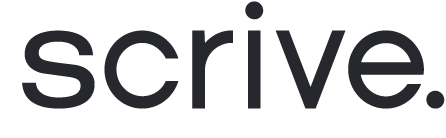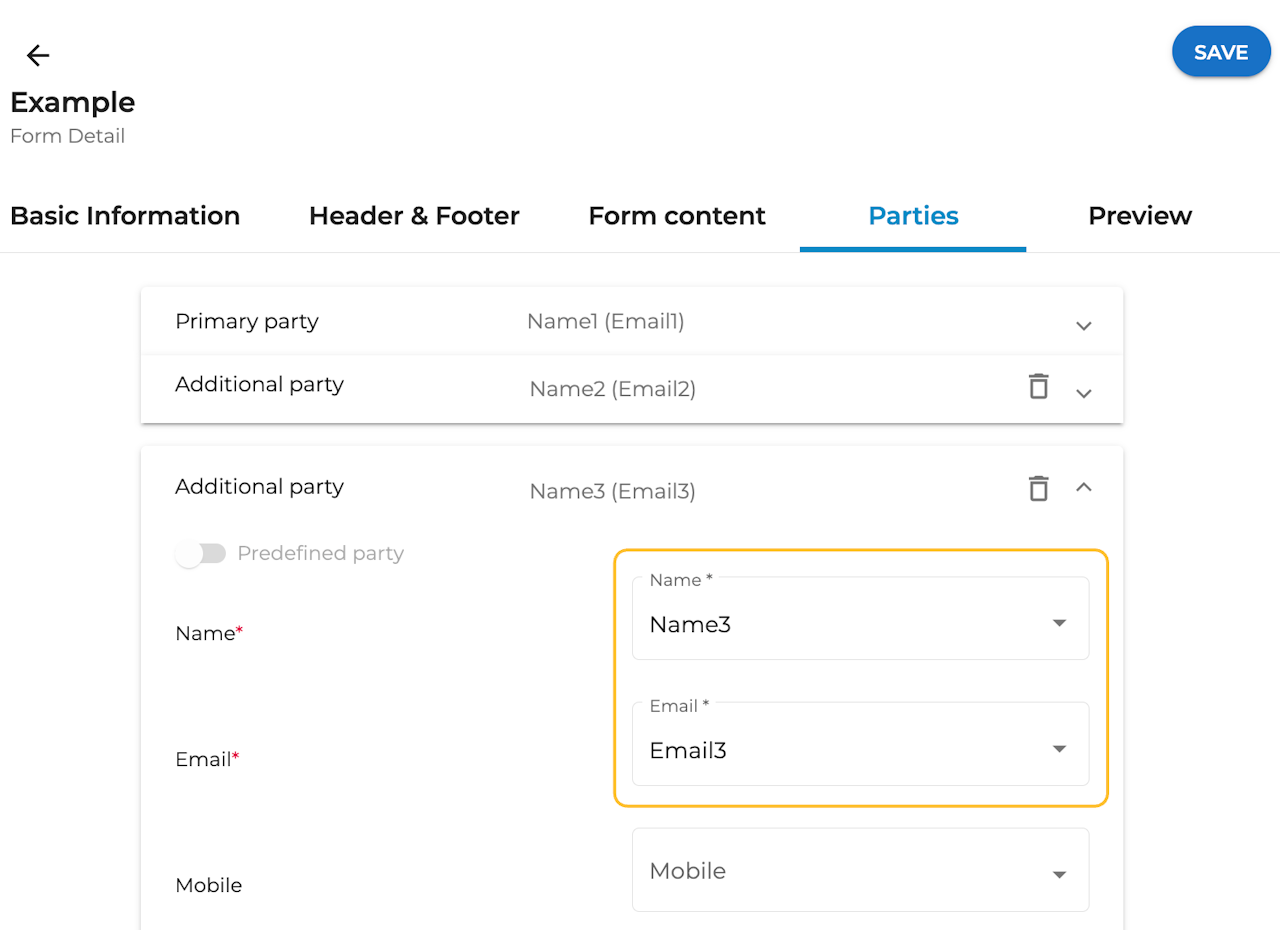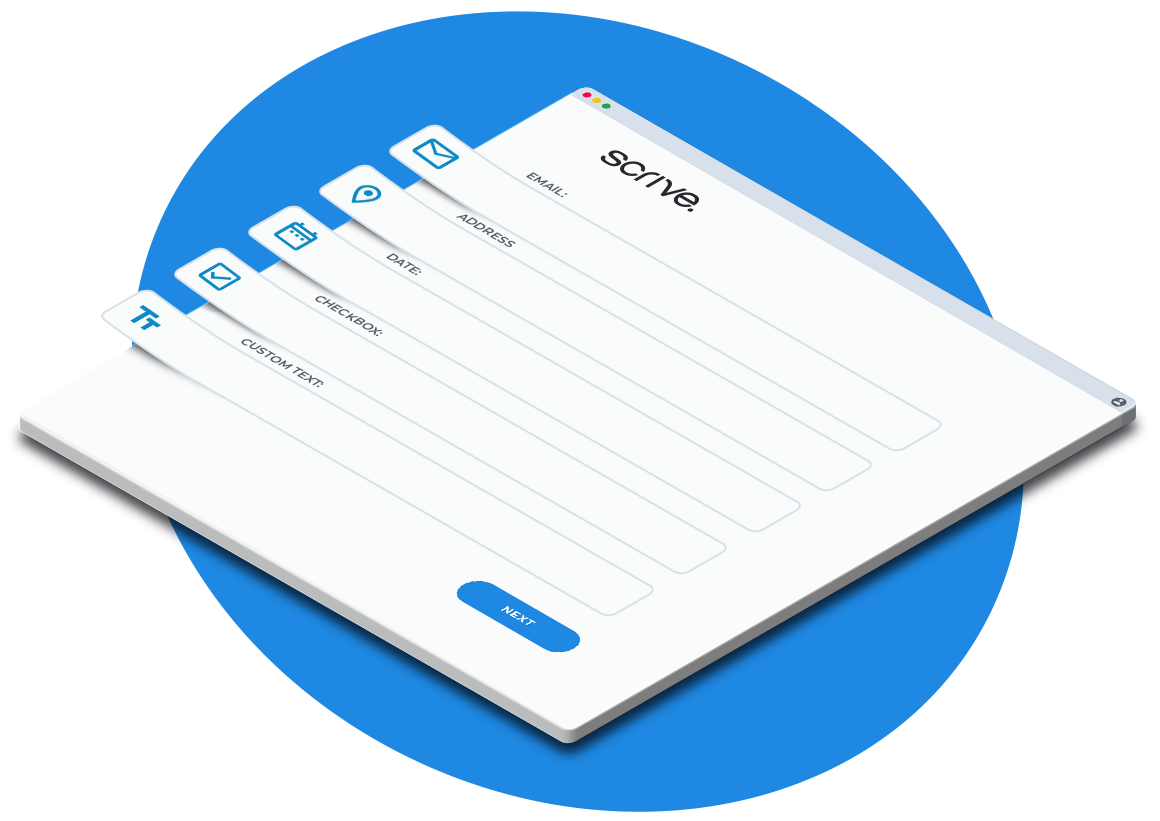
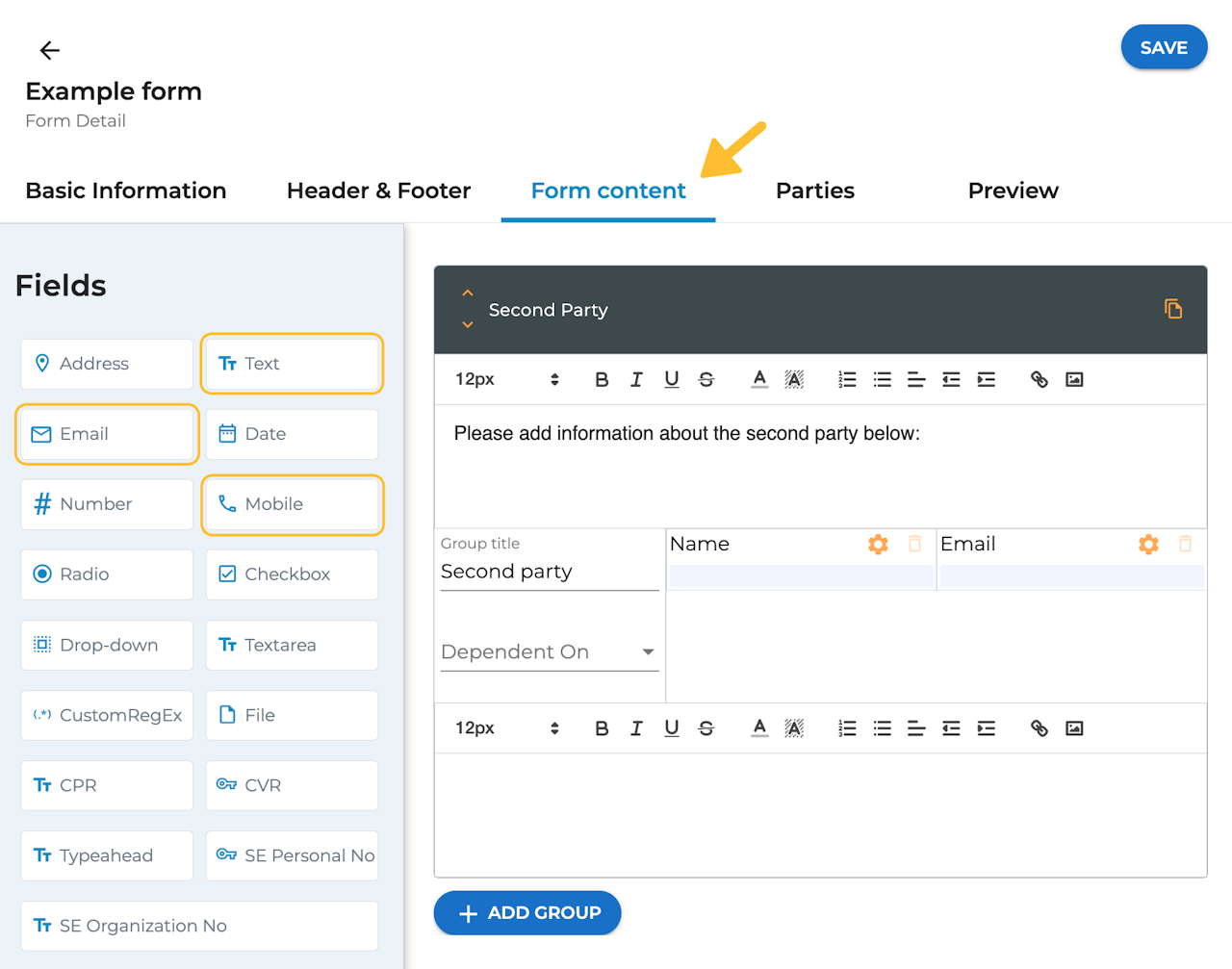
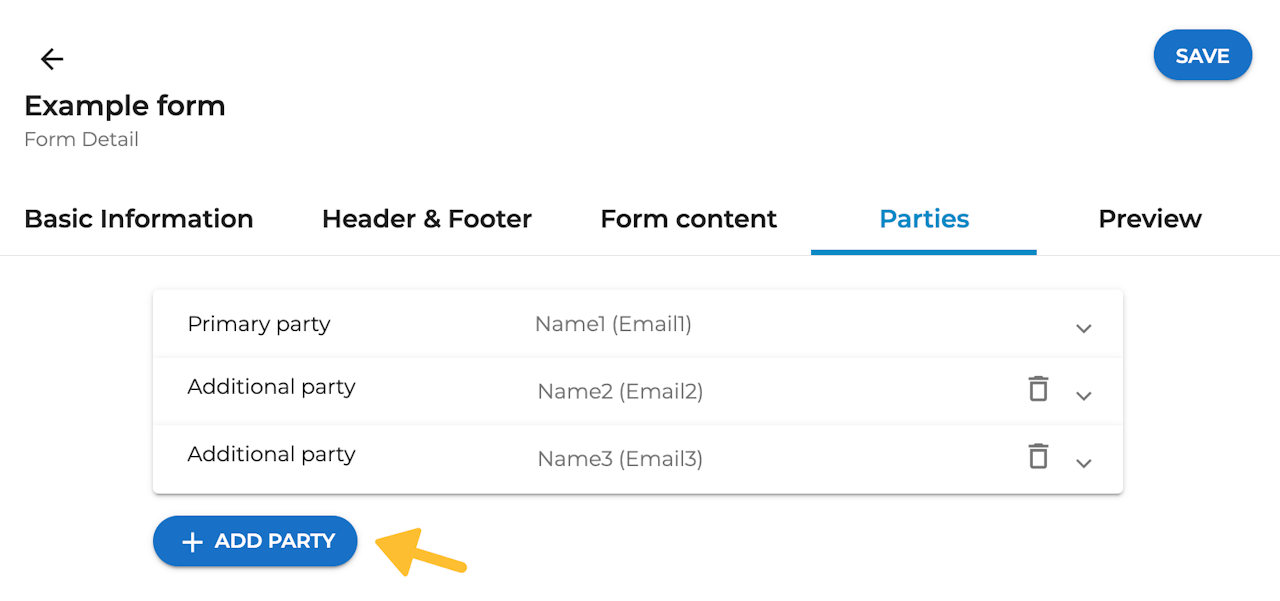
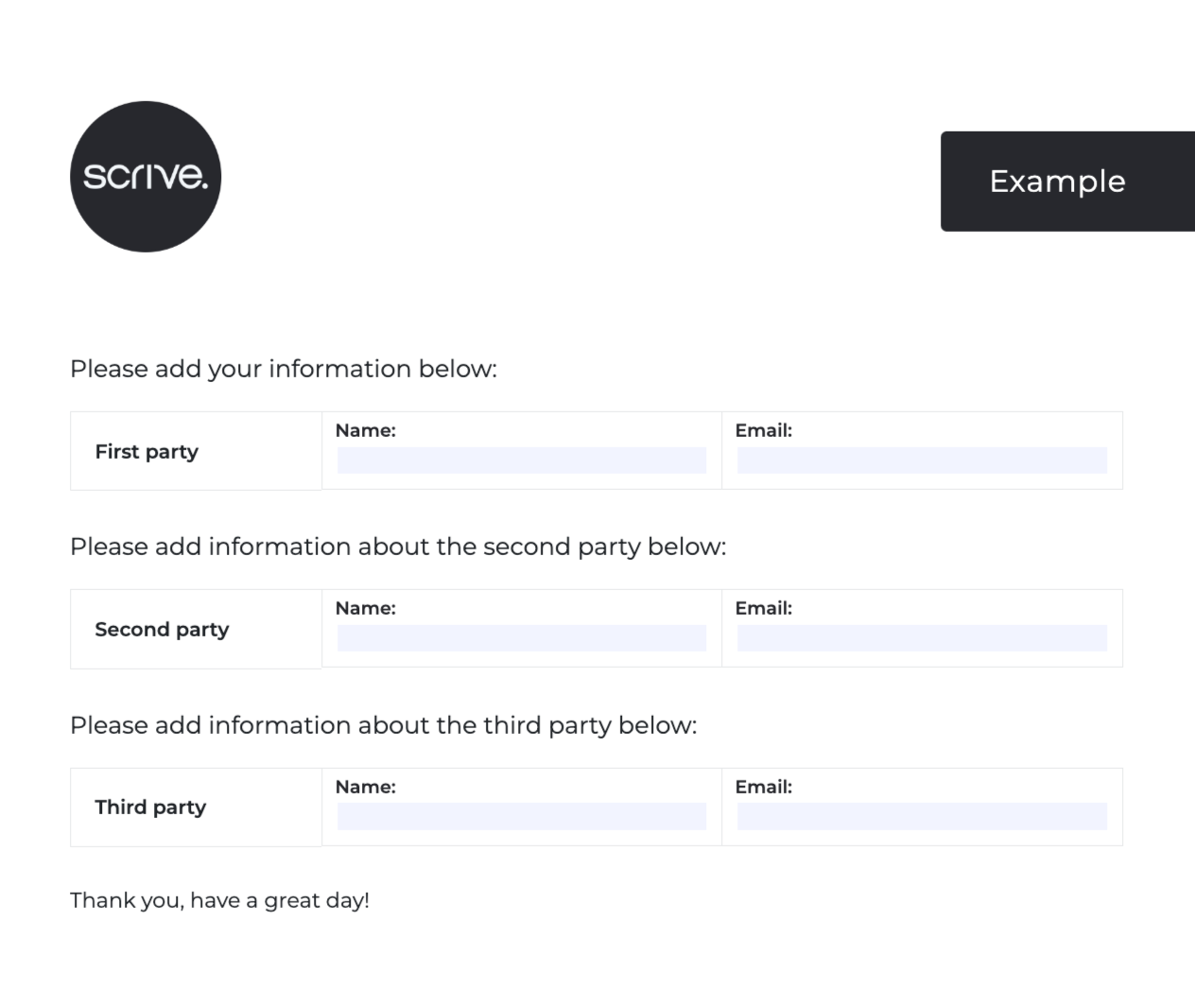
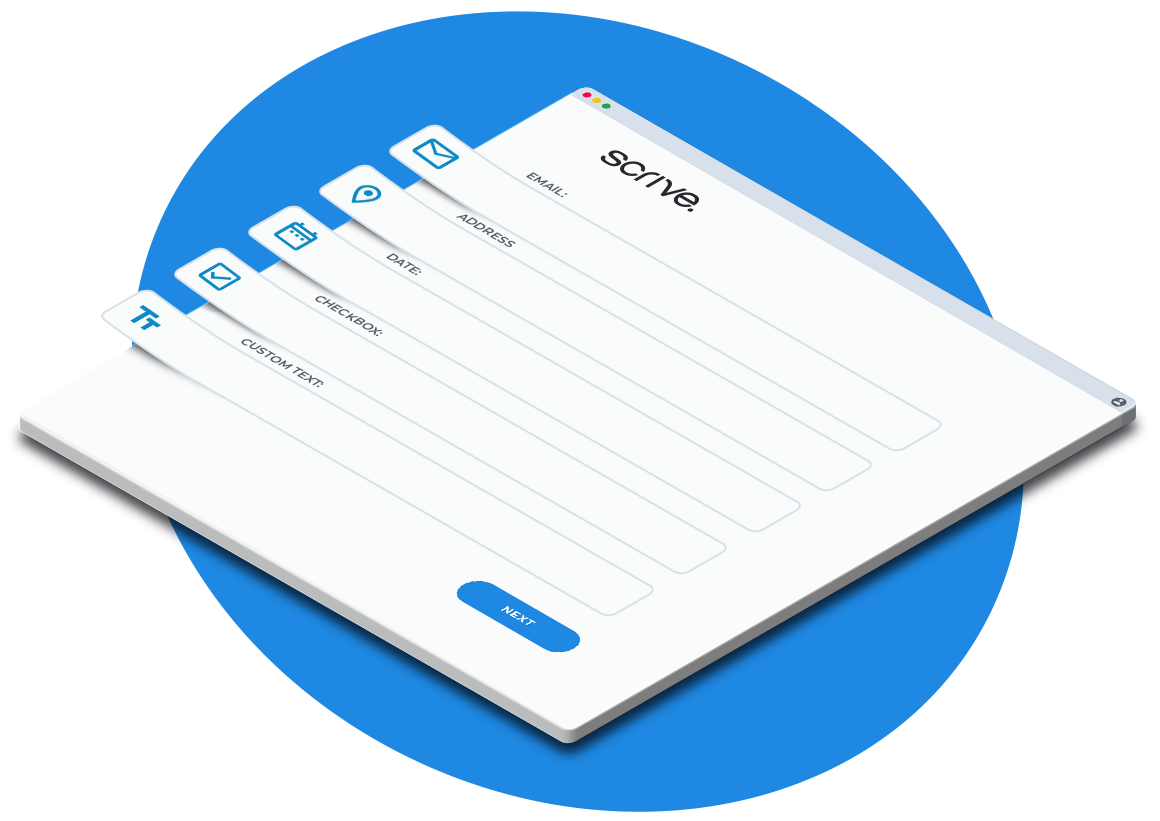
How to let the first party invite more signatories in Forms builder
When using Forms builder, you have the option to create forms which allow the person submitting the form to invite additional signatories without requiring you to know their details in advance.
Scroll down to learn how ⤵
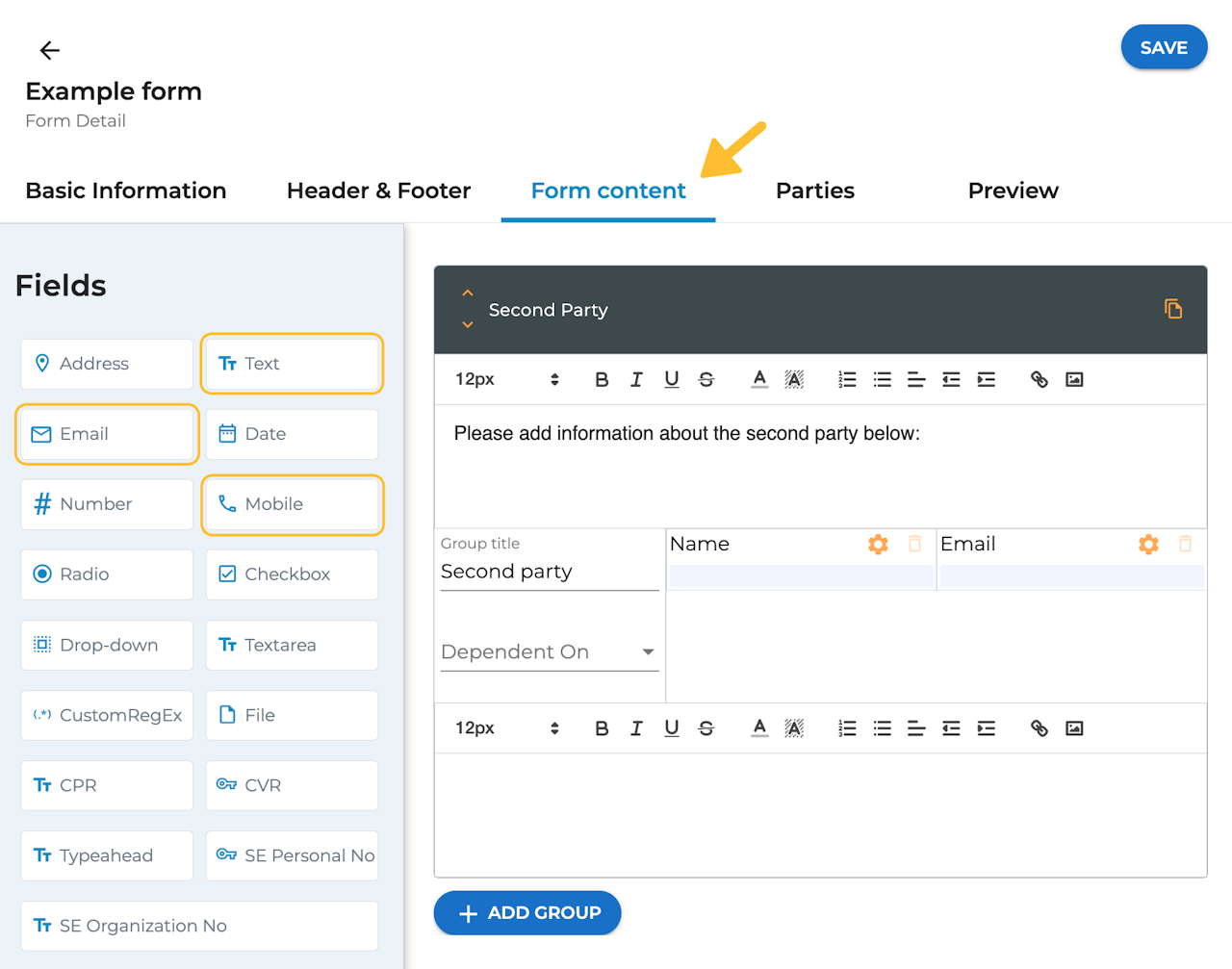
Add fields to collect party information
Start by adding additional fields to your form under the Form content tab.
Most importantly, include fields to collect the necessary party information, which includes name and email (or mobile number, depending on the invitation method you will use).
Choose whether these fields should be required or optional using the Field settings. If you haven't marked the fields for the second party's information as required and the first party chooses not to fill them out, the second party will be omitted from the process, and this step will be skipped automatically.
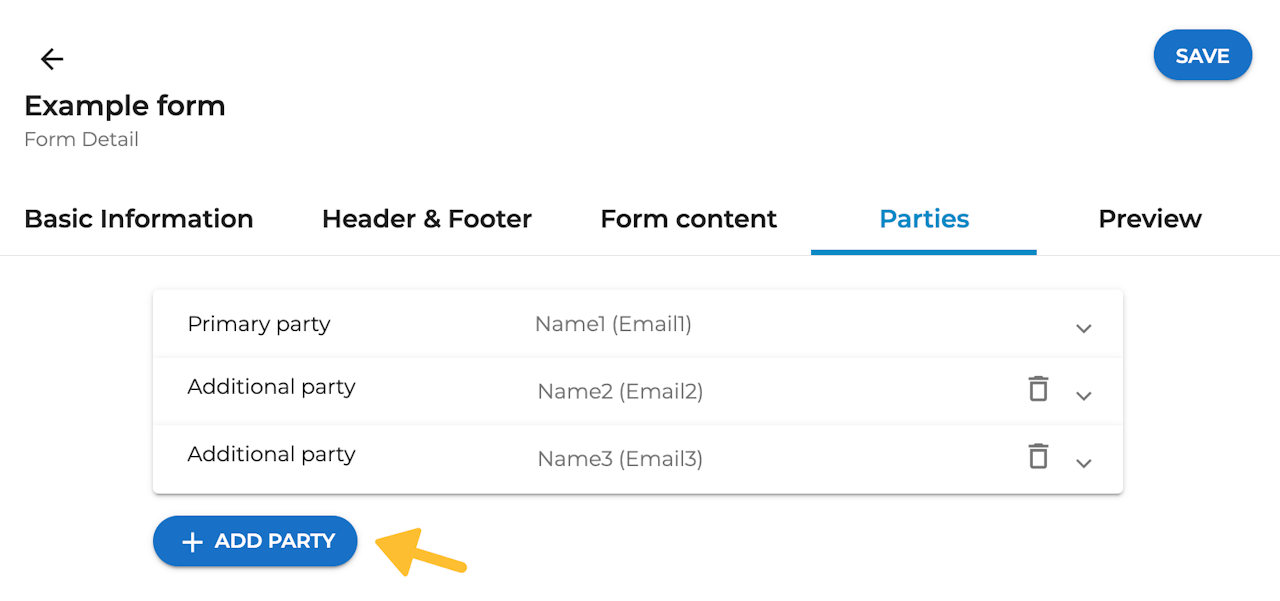
Add additional dynamic parties
After adding fields for contact information to your form, it's time to map them to the additional parties under the 'Parties' tab.
To add one or more additional parties, simply click "+ ADD PARTY".
To keep these additional parties dynamic, make sure not to activate the "Predefined party" option.
Now, choose the contact information fields you've previously added in your form for the additional party (see second image). Required here is to connect the Name and either Email or Mobile number fields depending on which invitation method you will use.
By default, additional parties will be set as Signers, but feel free to assign them different roles like Viewer or Approver to suit your needs.
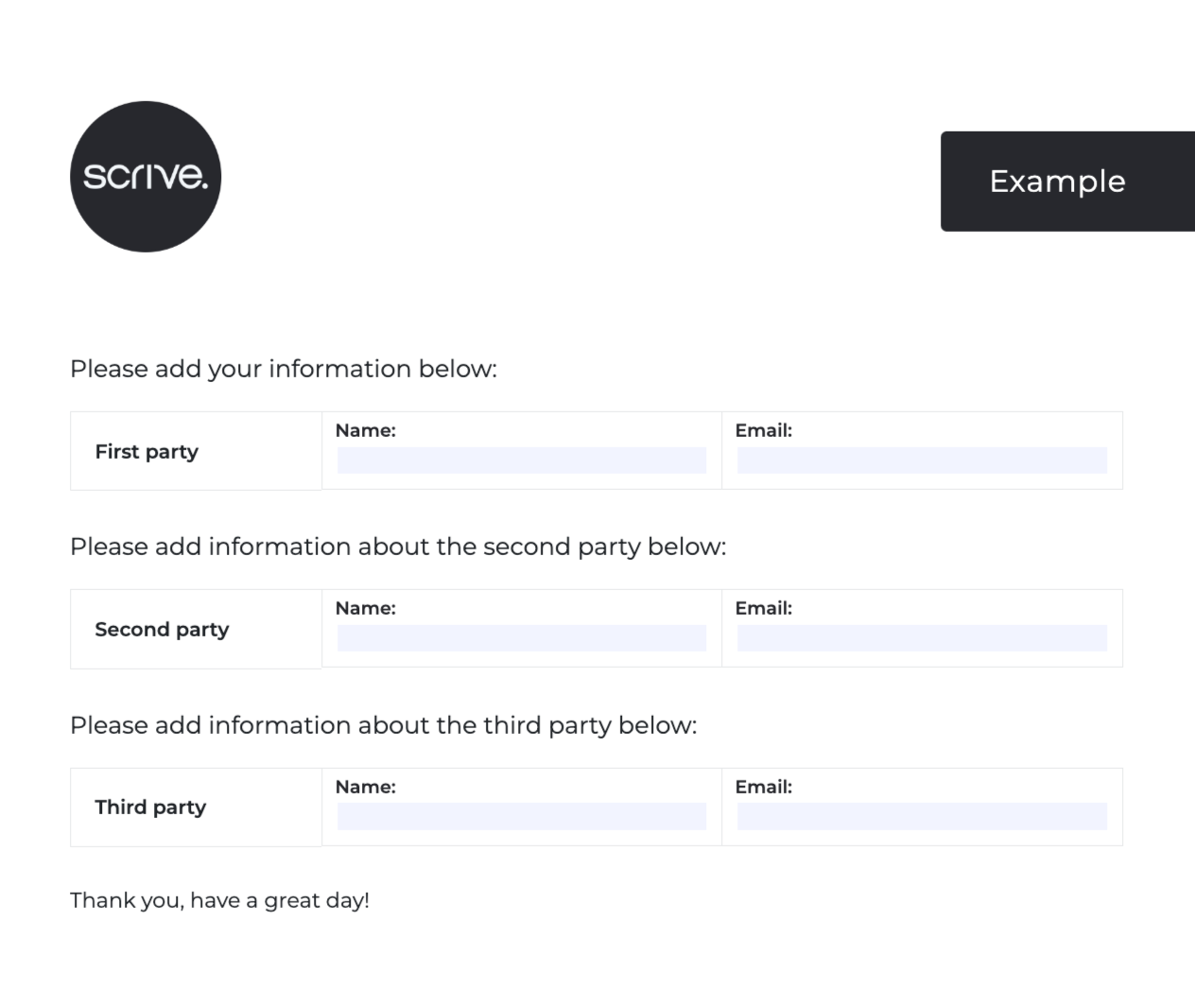
Form setup completed
All done! With this setup, the person submitting the form can now add the names and contact details of a second party (or more, depending on your form's configuration).
Once the first party completes and signs the form, the same document will be automatically forwarded to the next party, based on the details provided by the first party.