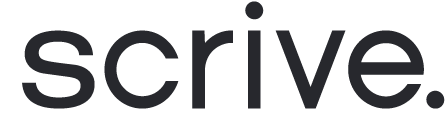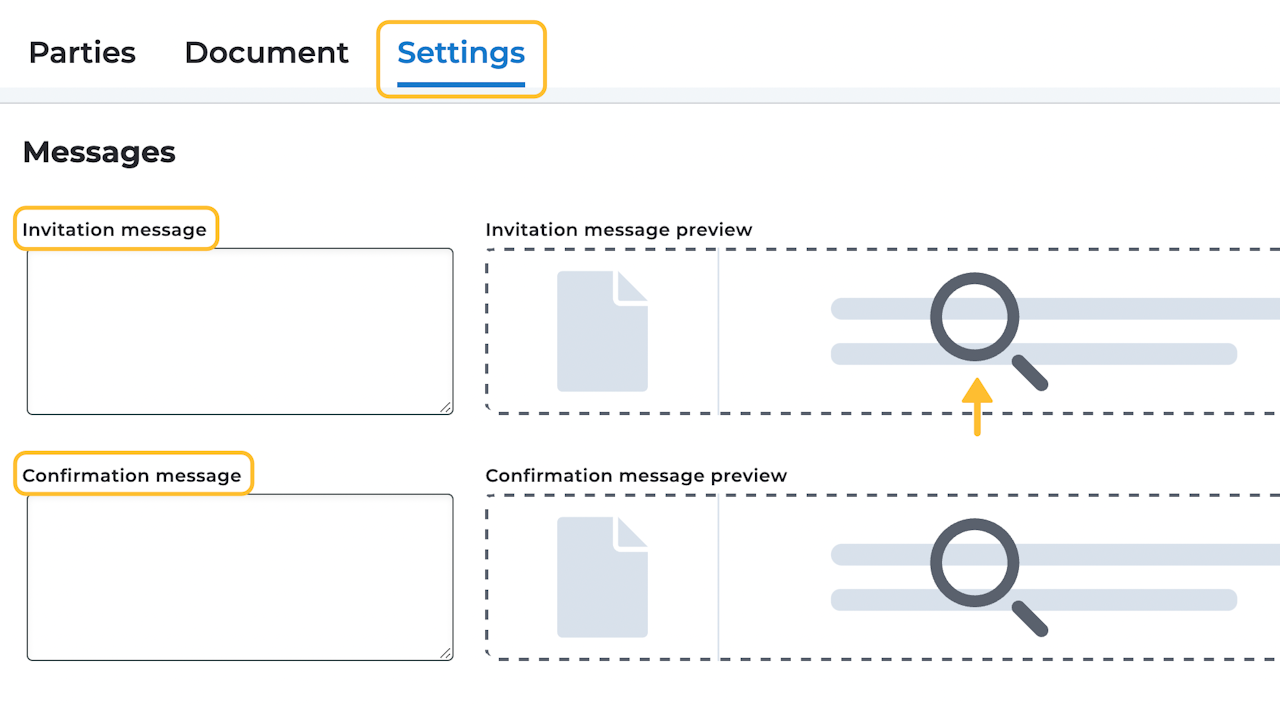

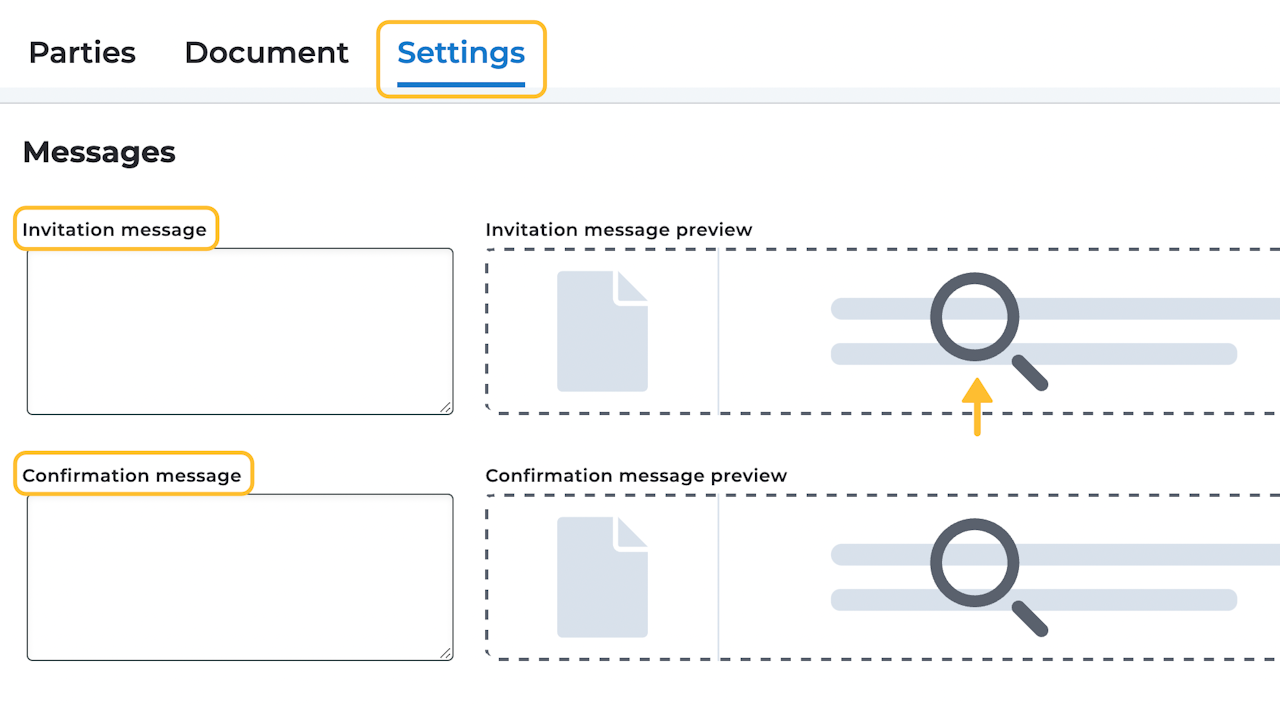
Invitation/confirmation message
Invitation and confirmation messages are available via email or SMS, to other parties except yourself. When setting up a signing process, you have the option to add a message for the parties when they open their email or SMS invitation or confirmation.
To include an invitation or confirmation message, navigate to 'Messages' under the Settings tab.
Invitation message: This message will be included in the invitation sent to the parties involved in the document process.
Confirmation message: This message will be included in the confirmation sent to the parties once the process is complete and the document is sealed.
To preview what your message will look like, click on the 'Invitation/confirmation message preview' to the right.

Custom invitation and confirmation SMS
Invitations and confirmations sent through SMS contains a standardised text. If you prefer not to use a standardised message, you have the option to send messages with custom text. To activate this feature, please contact your Scrive representative or email success@scrive.com.
To add custom text, navigate to the 'Settings' tab and scroll down to 'Messages' when setting up your document for signing. Ensure that you have selected SMS as the invitation/confirmation method.
Should you activate custom SMS for your account, it’s important to note that if no text is added for the messages during the document setup, the SMS sent will contain only the link to open the document, without any additional text.