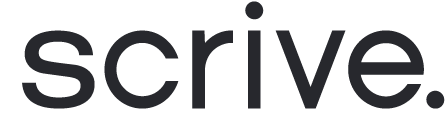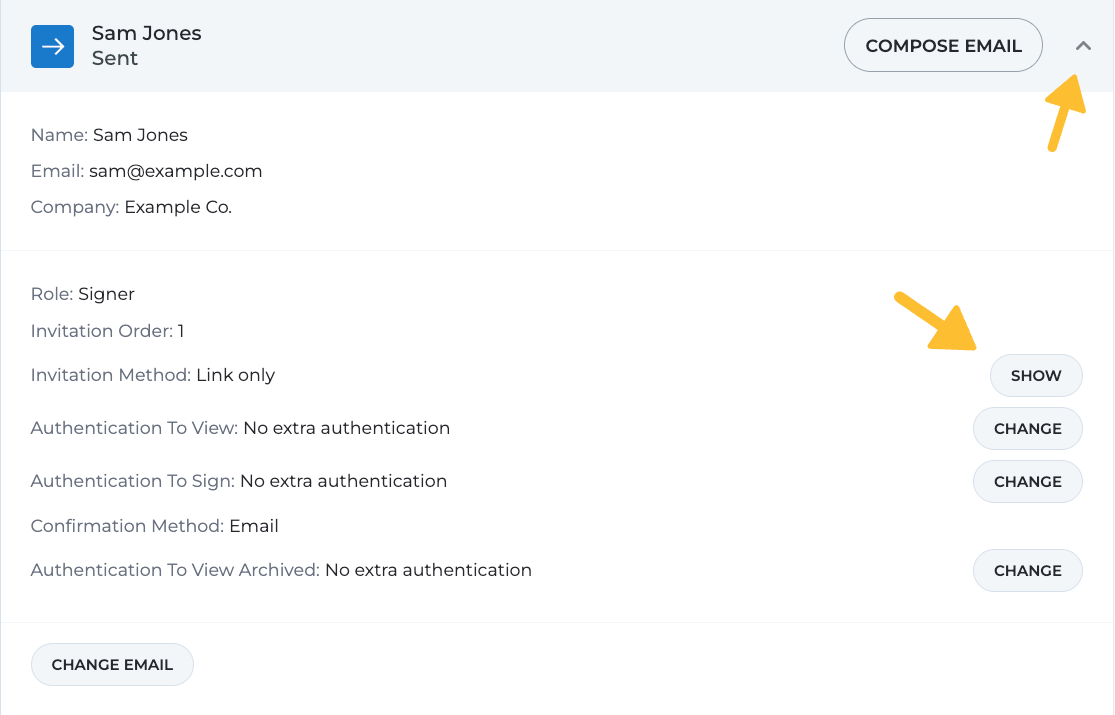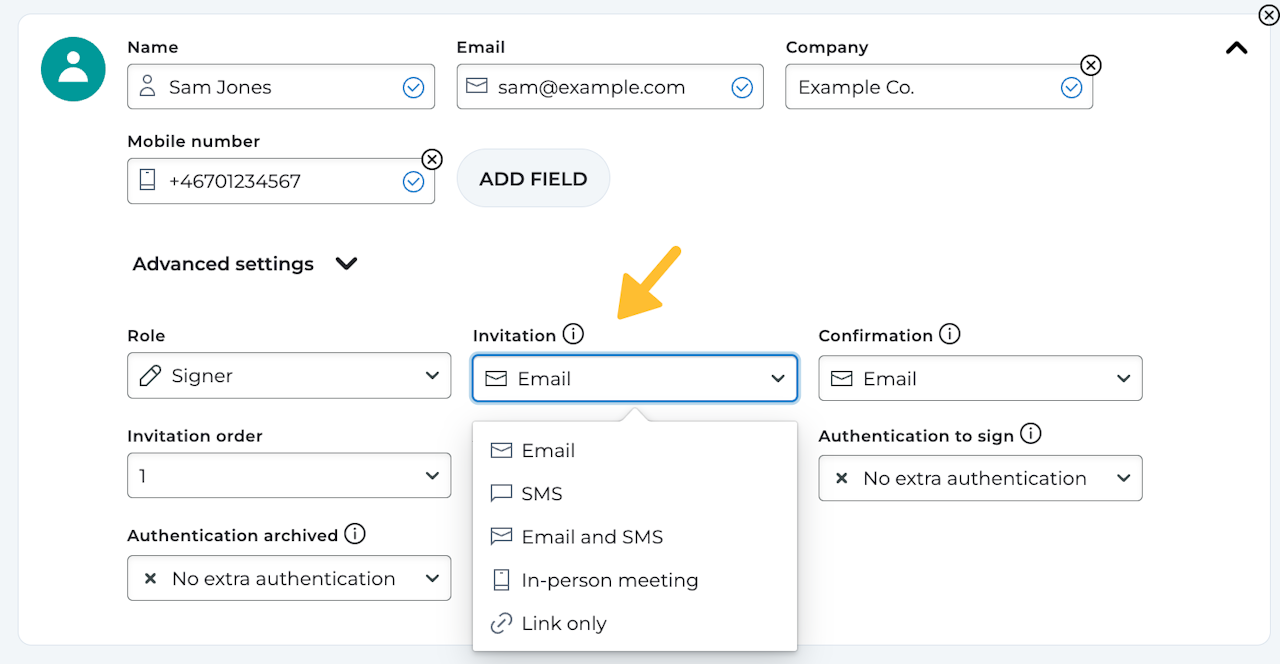
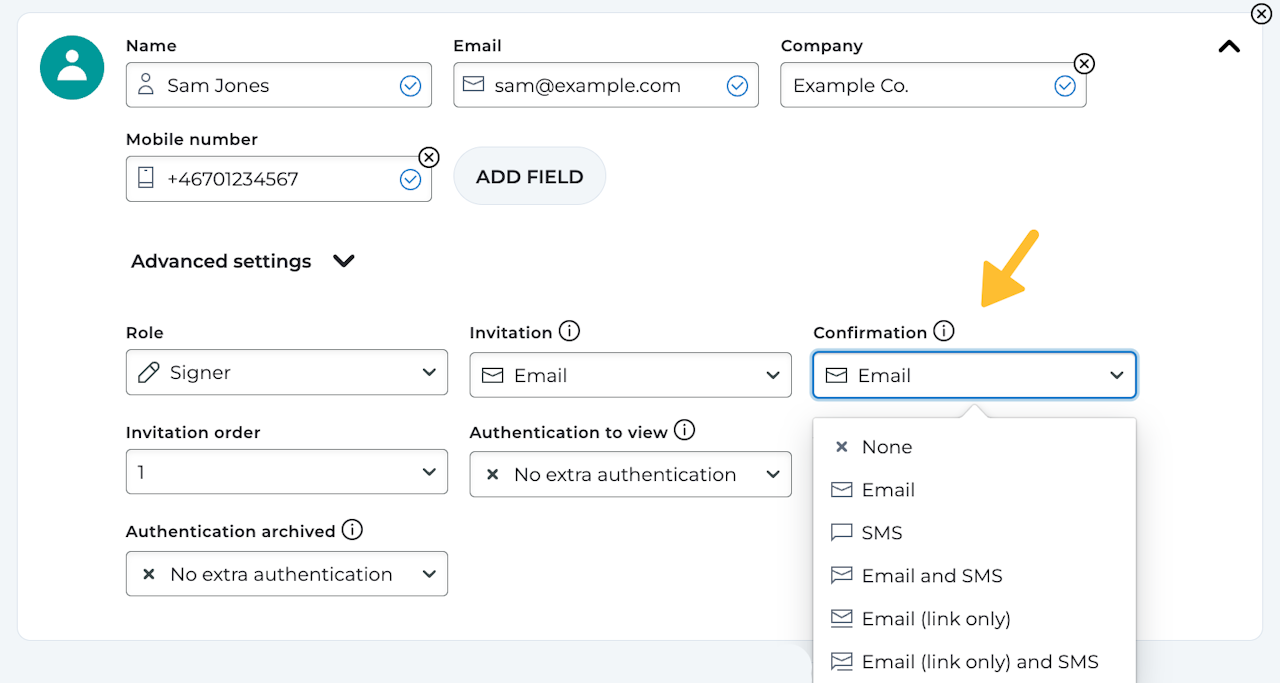

Invitation and confirmation methods
When inviting parties to view, sign, or approve a document, you have the flexibility to choose their notification preferences and decide on the confirmation method after the document has been signed by all parties. These settings are found under the "Parties" tab when you set up your document for signing.
Scroll down to continue ⤵
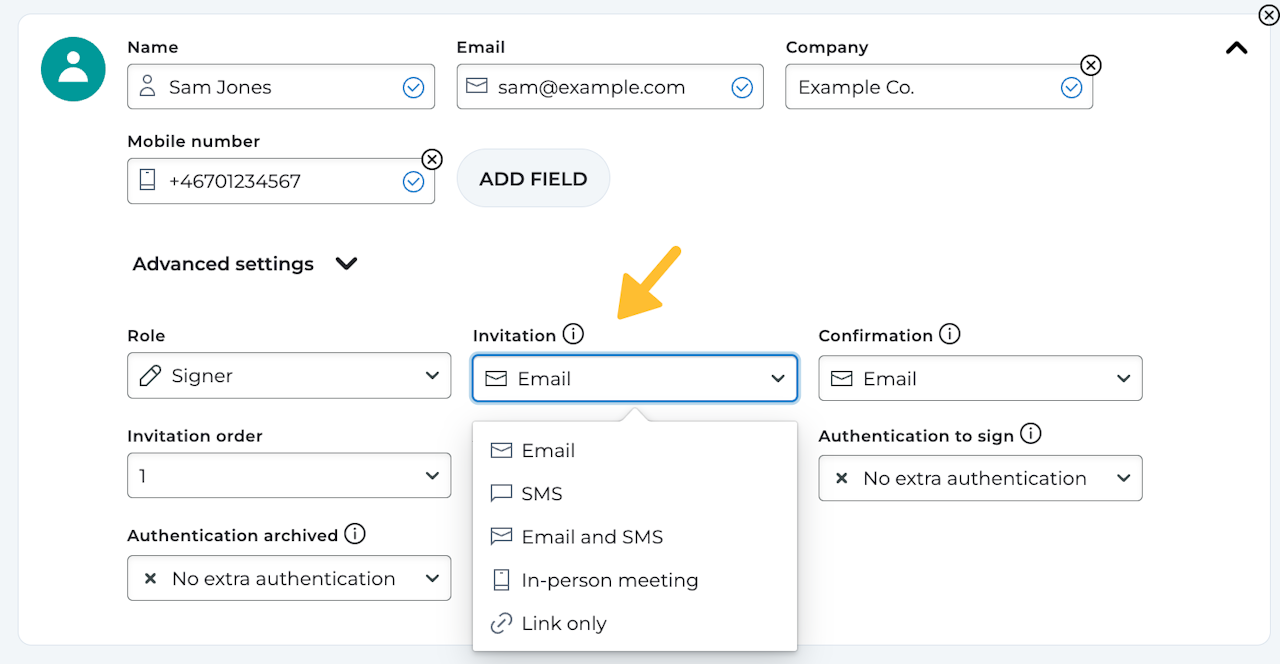
Invitation methods
You can choose how a party will be notified when invited to view, sign or approve your document using the following methods:
Email: An invitation is automatically sent to the party's email address including a link to the document.
SMS*: An invitation is automatically sent to the party's mobile number including a link to the document.
Email and SMS: An invitation is automatically sent to both the party's email address and mobile number including a link to the document.
In-person meeting: No invitation will be sent. All communication happens live with the party and the option to sign is given on the process page once you have started the signing. This method is mainly meant to be used with Scrive's Retail eSign App.
Link only: You receive a link that can be shared in any way you want. Simply copy the link, which will be accessible on the process page once you have started the signing.
Kivra Digital Mailbox*: A notification is automatically sent from Kivra to the recipient. The recipient logs in to Kivra and will see a link to the document. It is mandatory to provide the recipient’s Personal ID Number before starting the process.
The link can also be accessed through E-archive > Documents (see the second image).
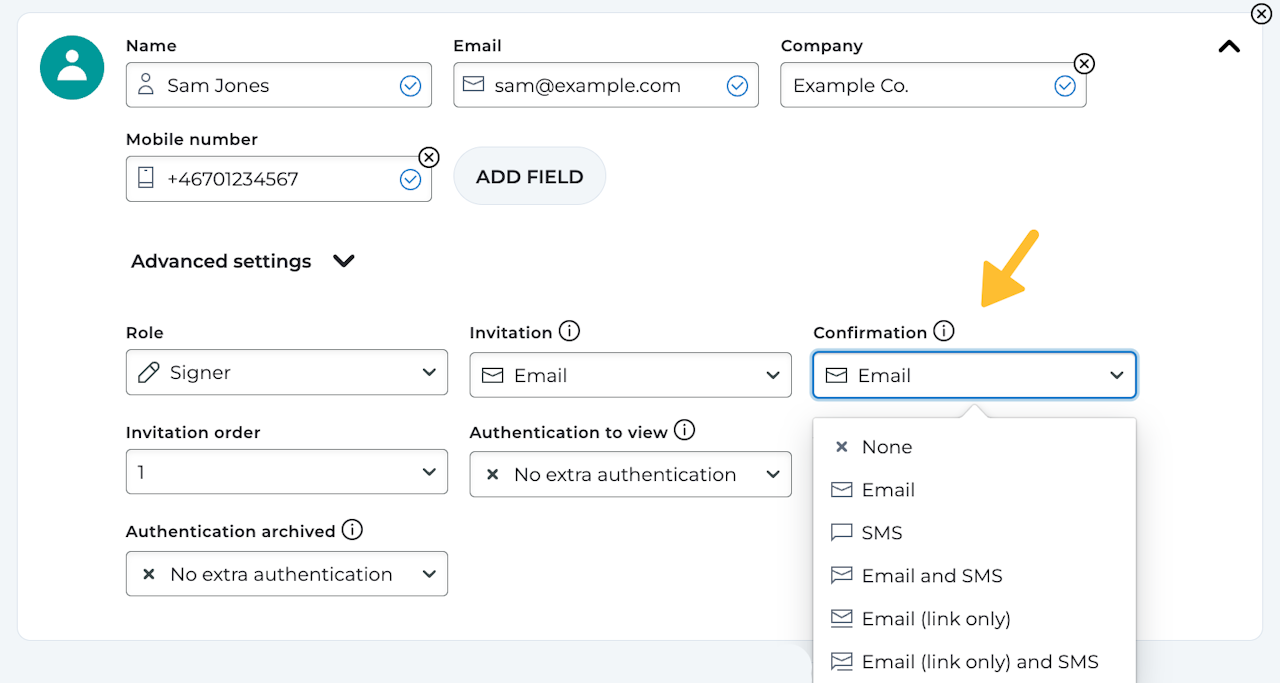
Confirmation methods
The confirmation decides how a party will be notified when the document has been signed and the process is completed. You can choose between the following methods:
None: No confirmation will be sent out to this party.
Email: An automatic confirmation message will be sent via an email including the signed document as a PDF.
SMS*: An automatic confirmation message will be sent via SMS, including a link to the signed document.
Email and SMS: An automatic confirmation message will be sent via both email (including the signed document as a PDF) and SMS (with a link to the signed document).
Email (link only): An automatic confirmation message will be sent to this party via email, including a link to the signed document.
Email (link only) and SMS: An automatic confirmation message will be sent via both email and SMS (including a link to the signed document in both).
Kivra Digital Mailbox*: A notification is automatically sent from Kivra to the recipient. Once logged in, they will be able to access the signed document directly in Kivra.
Note: If the document exceeds 7MB, the recipient will receive a download link instead.