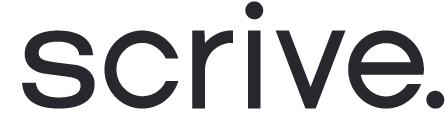eSign GO Edge extension installation
To install the eSign GO Edge extension on your desktop:
Navigate to the Edge extensions page.
Click on the 'Get' button.
In the confirmation dialog, click 'Add extension'.
A Scrive icon will now be added to the upper-right corner of your browser and you will automatically be redirected to the login page.
Enter your Scrive user credentials and click 'Sign in'.
Right-click on the Scrive icon in your browser and select 'Manage extensions'.
Make sure that 'Allow access to file URLs' is on.
Restart Edge.
Done! You are now all set to start sending documents for signing directly through eSign GO.