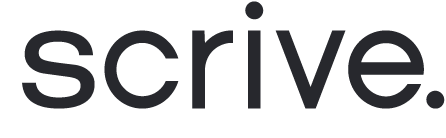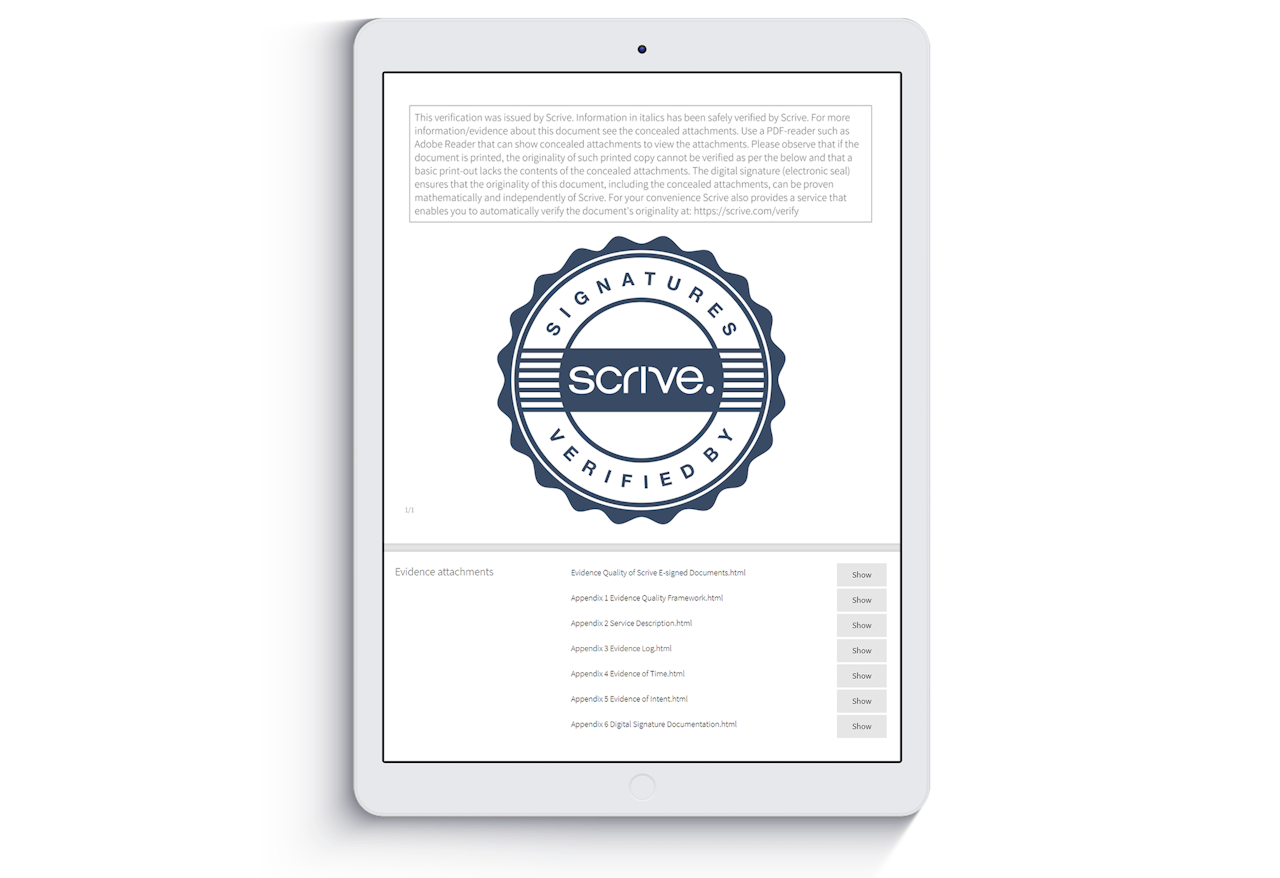
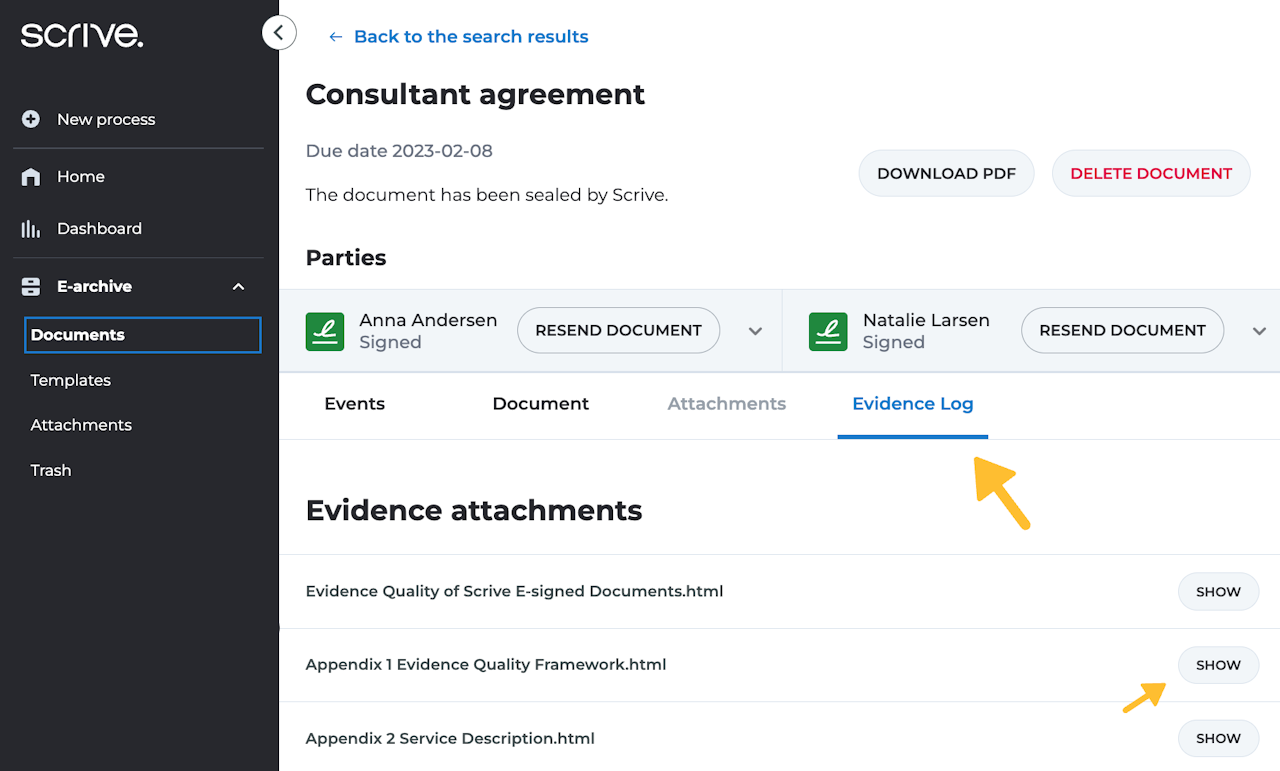
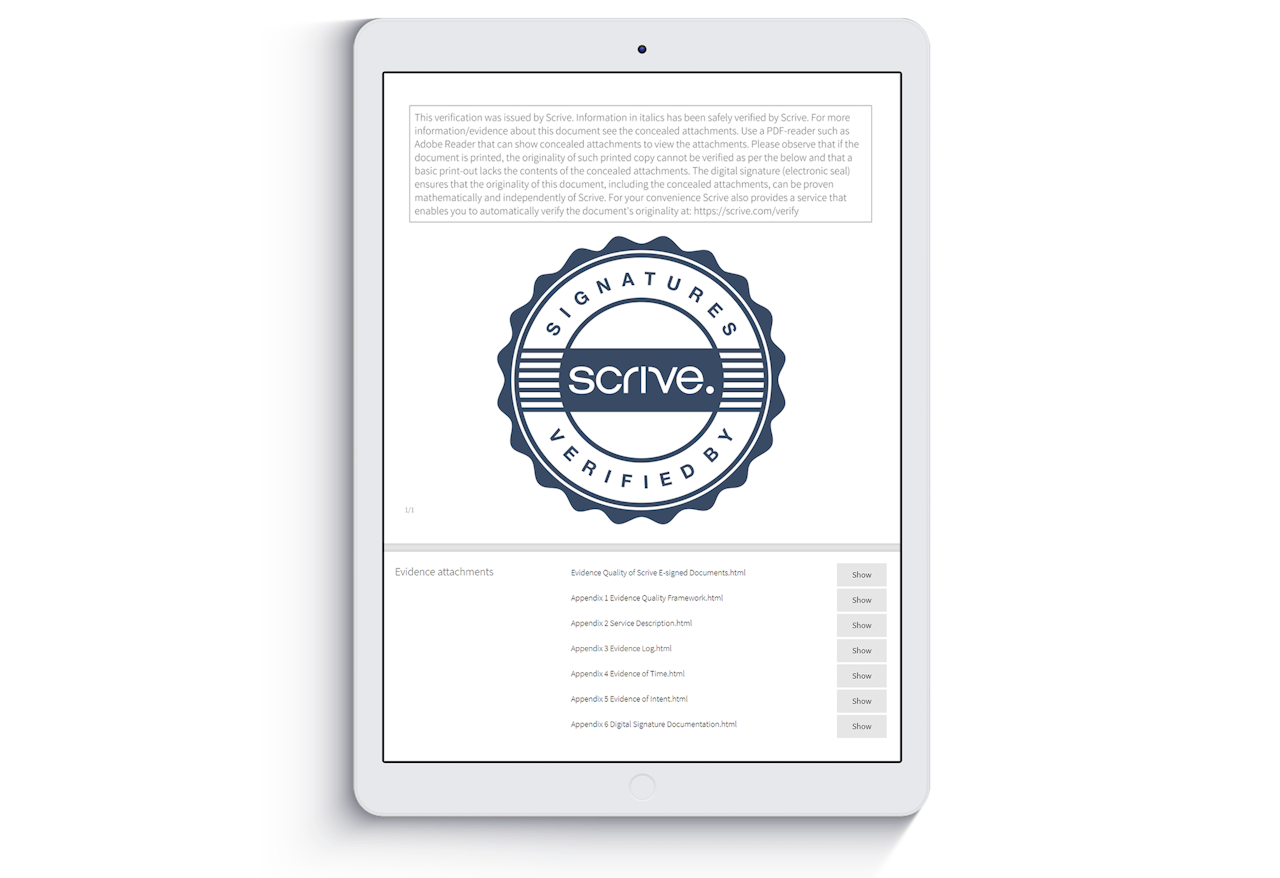
Finding the Evidence package in eSign Online
The evidence package is attached to each document signed through Scrive and provides a detailed record of when and how the signing occurred. This evidence package can be used to prove the legal validity of a signed document. All documents signed using Scrive can be checked for integrity, i.e. that the document has not been altered.
Scroll down to continue ⤵
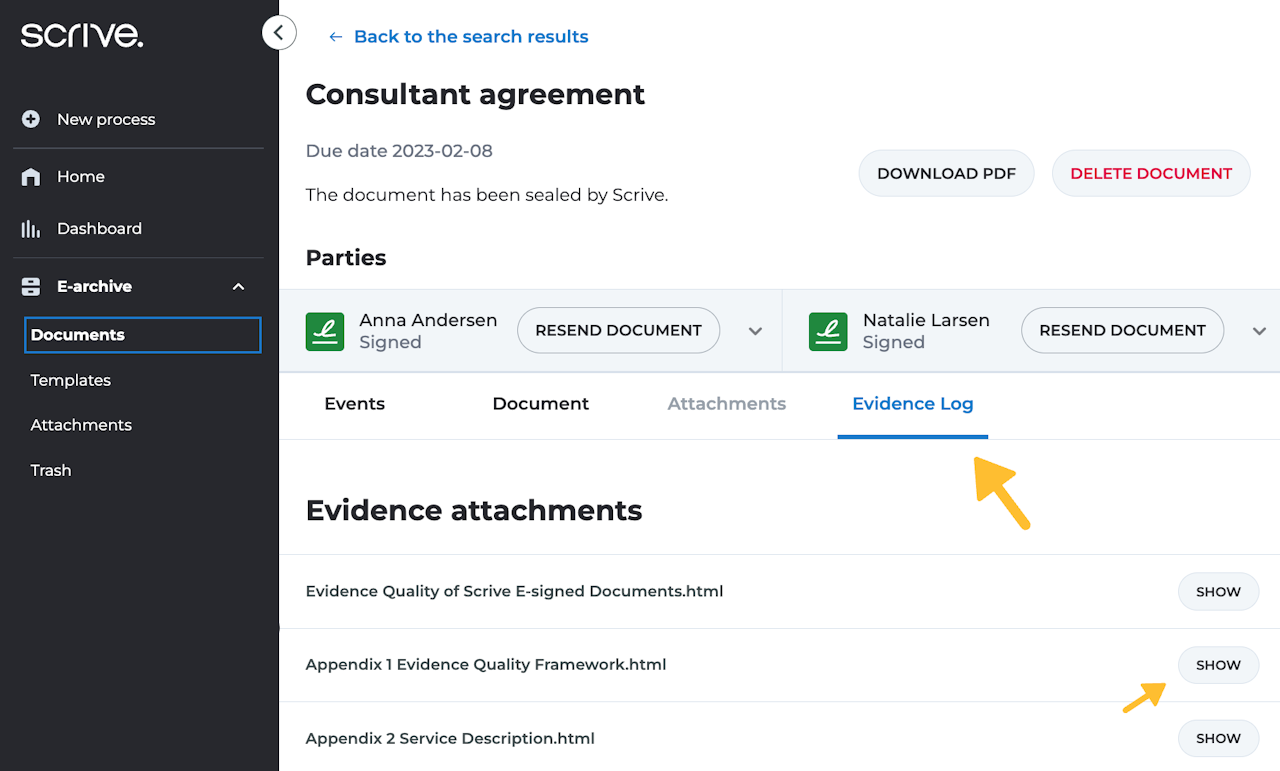
View the Evidence log in eSign Online
Navigate to the E-archive and your list of documents through the main menu.
Click on the document title you want to view the Evidence log for.
Click on the Evidence log tab. (Appendix 3 contains the Evidence log with events.)
Done! You will now be able to click to see all various evidence attachments.