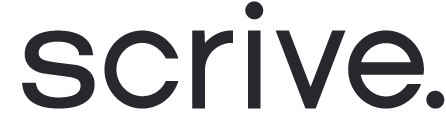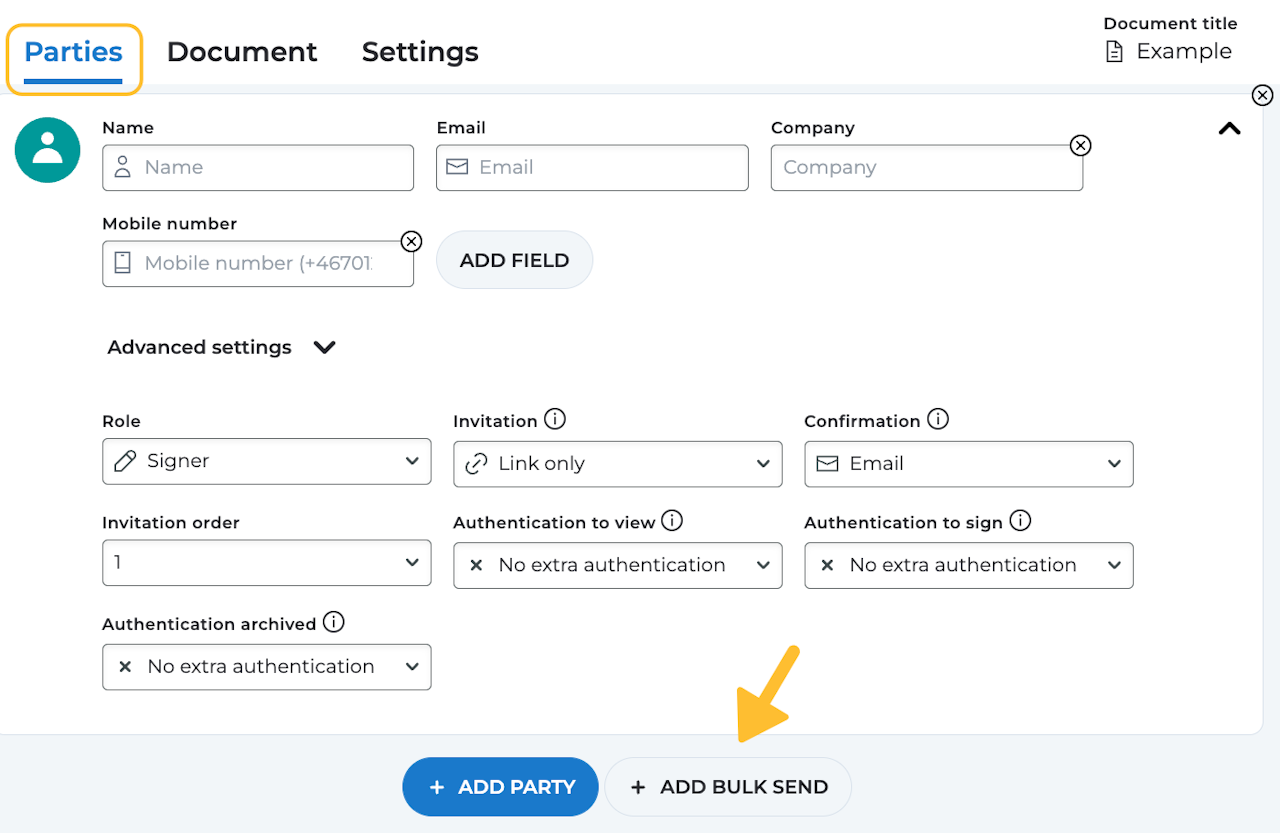
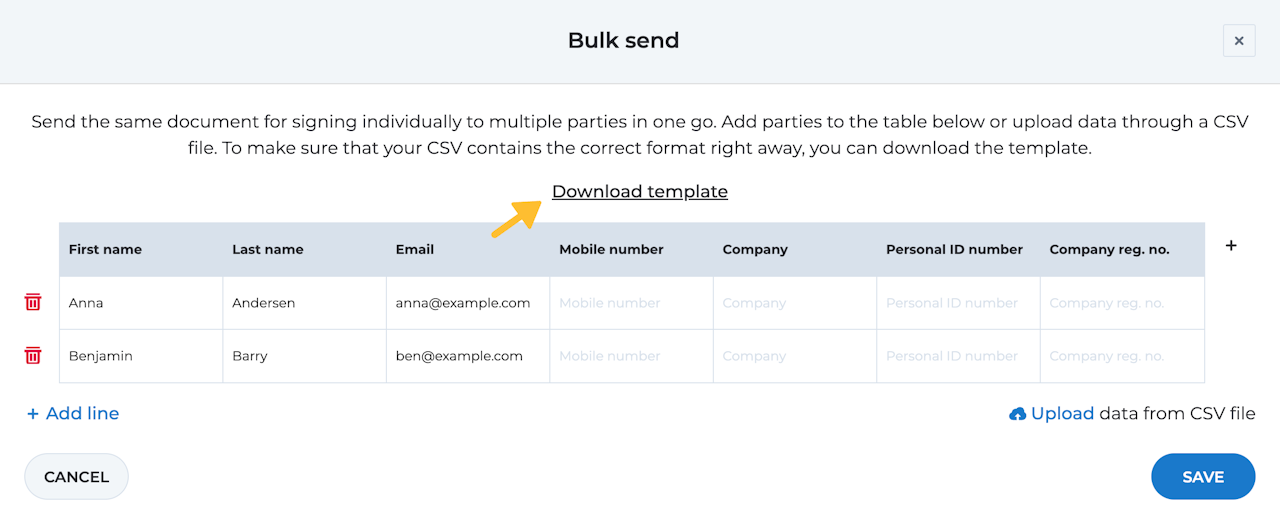
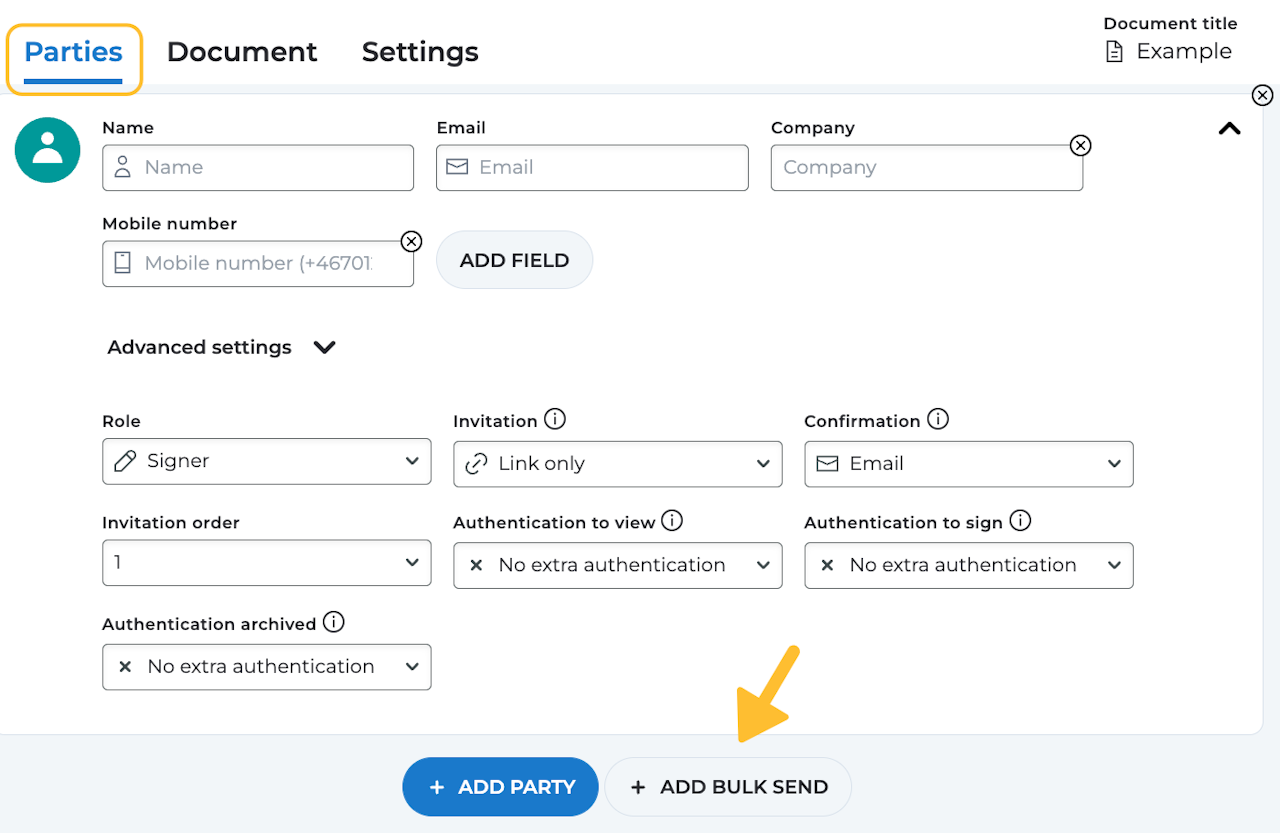
Bulk send
Bulk send makes it possible to send the same document for signing to multiple recipients individually. Each party will be invited to sign a separate copy of the document, similar to mass mailing.
To set up a new send out, click '+ Add bulk send' at the bottom of the 'Parties' tab when setting up a document for signing.
Scroll down to continue ⤵
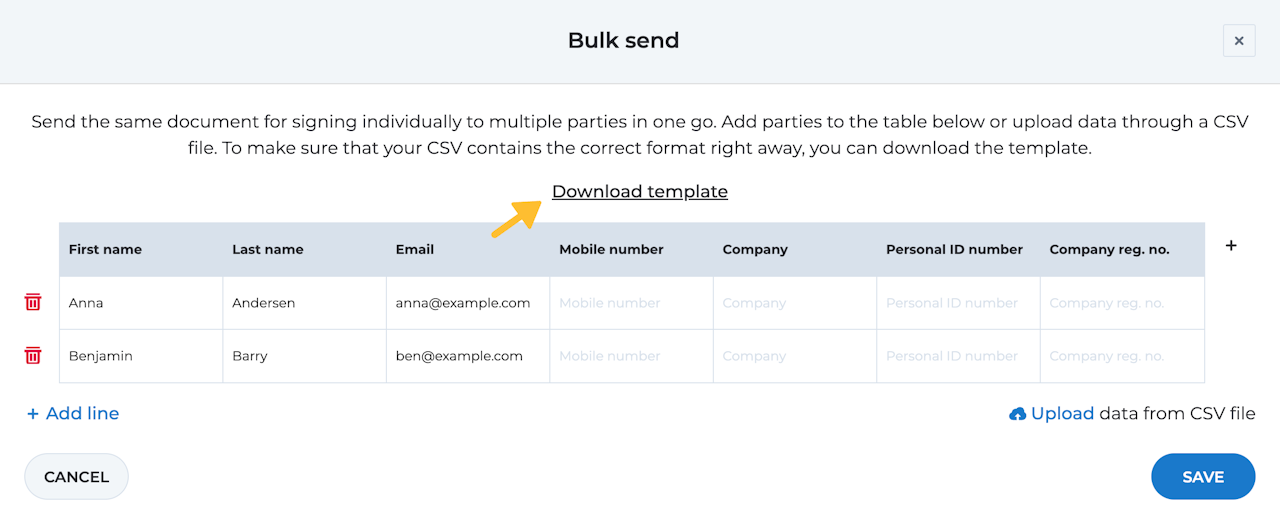
Prepare your recipient list
All parties added for the Bulk send will receive the identical document with the same settings. For optimal performance, it is recommended to limit your recipient list to approximately 300 individuals. If you need to send your document to more people than 300, we suggest that you divide your process into multiple batches.
You have the option to enter the details for all recipients through the Bulk send modal or you can upload a prepared CSV file. To simplify your preparations, you may also download a CSV template that already contains the correct format.
Make sure that the CSV includes the following seven mandatory columns. The columns must be in the following order (exact spelling not required):
First name
Last name
Email
Mobile
Company
ID number
Company reg. no.
It is not necessary to fill out all columns; they may be left empty. However, you must include either an email or a mobile number, depending on the chosen invitation method. Be sure to include the country code (e.g., +46) for mobile numbers.
You may add additional columns with information if desired, but ensure that these are placed after the first seven mandatory columns. All columns in the spreadsheet will be available as text fields that can be visually added to the document.
When ready, upload and save your recipient list. If you need to go back and edit any information, click on 'Recipient list' under the Bulk send party.
You can now continue the setup as usual, perhaps add fields to the document and set delivery settings or signing page settings.