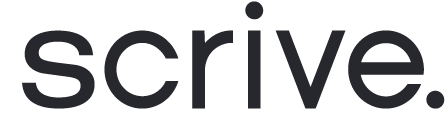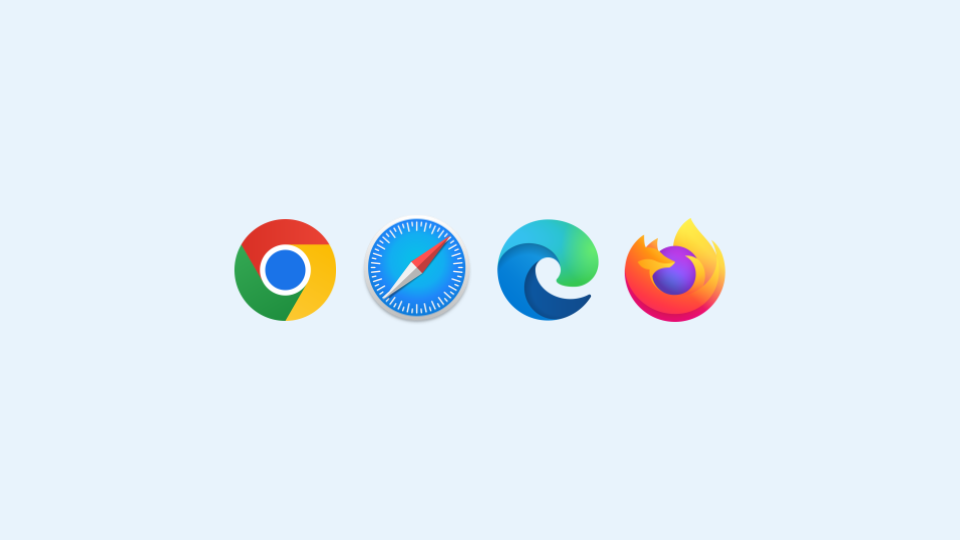


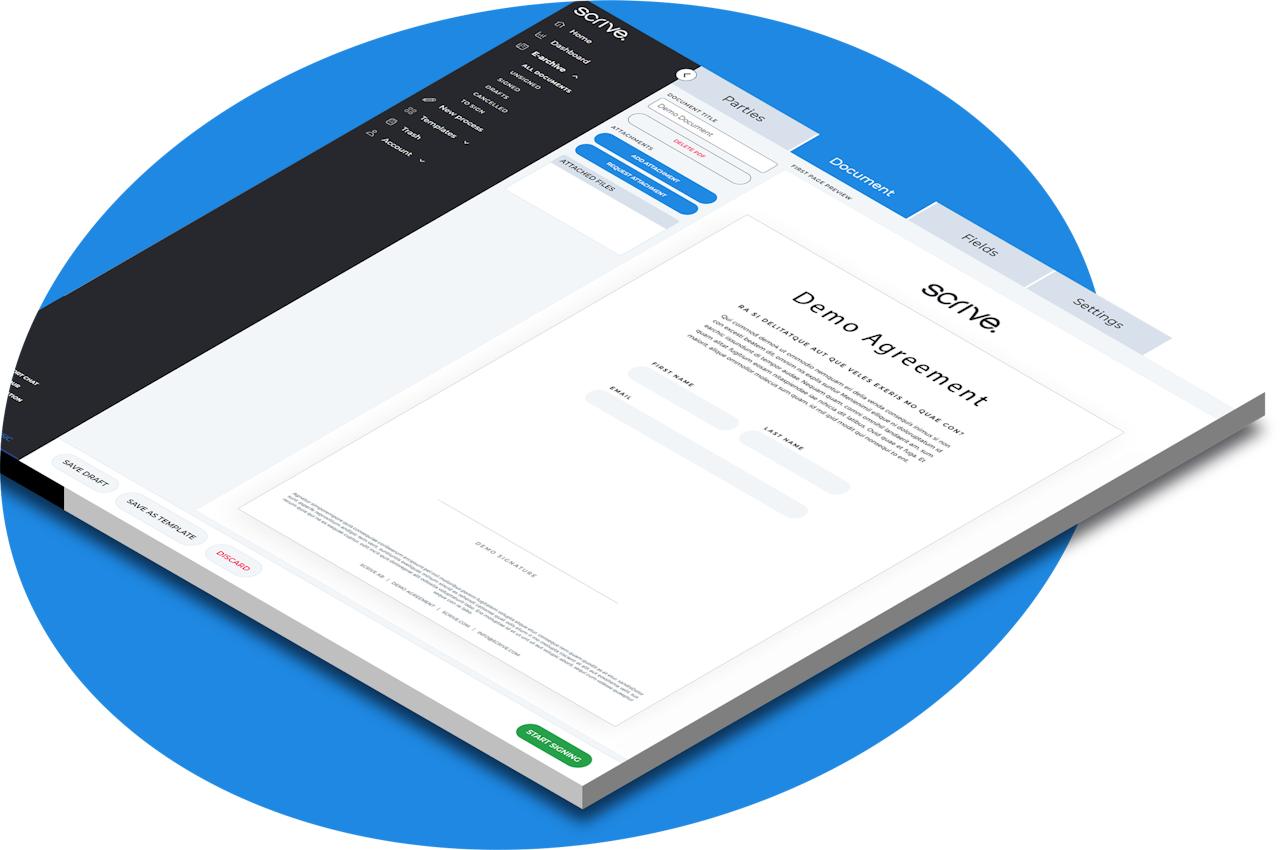

Accessibility in Signing Processes
Overview
Scrive’s signing page is designed to support accessible document signing in line with the Web Content Accessibility Guidelines (WCAG) 2.1, Level A and AA.
This article explains the available accessibility features, and recommended best practices so you can create signing processes that work for all users.

Keyboard navigation
You can navigate the entire signing page without a mouse:
Tab - Move between buttons, form fields, and other interactive elements.
Enter - Activate a selected button (e.g., “Sign” or “Next”).
Arrow keys - Navigate within dropdown menus or select options.
Copy and paste text from the PDF when VoiceOver is enabled.
Windows: Ctrl + C / V
Mac: Command + C / V
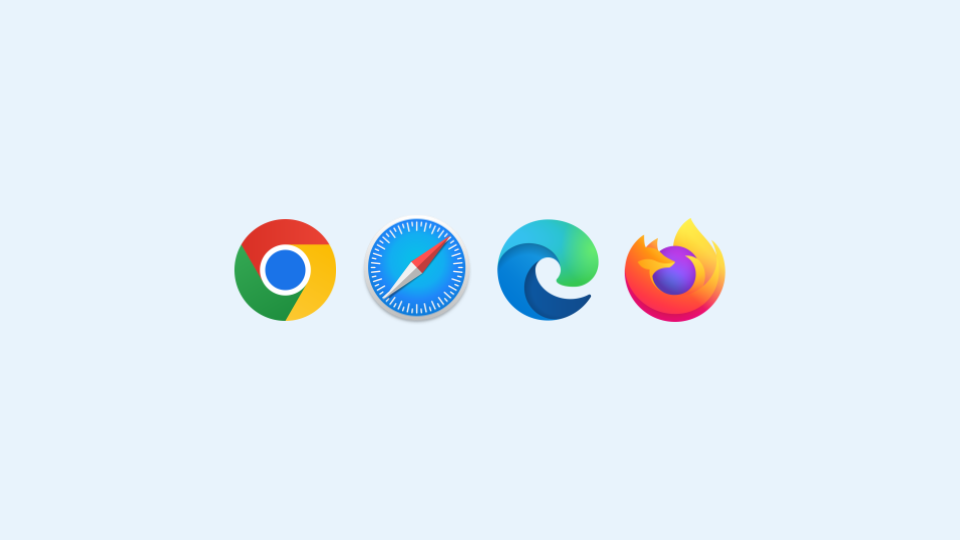
Screen reader compatibility
The signing page is compatible with major screen readers. It includes:
Proper labeling for buttons, input fields, and interactive elements.
A logical heading and page structure for faster orientation.
Tooltips with extra context where applicable.
Live announcements for:
Errors (e.g., missing a required field).
Status changes (e.g., “Document signed” confirmation).
Recommended combinations (per WebAIM guidance, in priority order):
JAWS (Windows, paid) or NVDA (Windows, free) with Chrome.
VoiceOver (macOS) with Safari.
NVDA (Windows) with Firefox.
NVDA (Windows) with Edge.

Visual accessibility
Color contrast meets WCAG 2.1 minimum ratios for text and interactive elements.
Responsive design for supported browsers, devices, zoom levels, and screen magnifiers.
Descriptive link and button labels clearly explain the action (e.g., “Download signed document”).
Error identification and suggestions are provided when fixing form input issues.
Timeout alerts give users advance notice:
Signing session expiry: 1-minute warning with option to refresh the session.
Swedish BankID QR code: extended validity with a visible 30-second countdown.

Best practices for creating accessible signing processes
Use tagged PDFs (PDF/UA recommended)
Upload a tagged PDF (PDF/UA preferred) for improved screen reader support.
PDF/UA (Universal Accessibility) is the formal ISO standard for accessible PDFs.
It is essentially the same as a tagged PDF, but more specific and also requires the document to use logical reading order and proper headers.
Contact Scrive Support to activate the following settings:
Preserve tags in the signed document.
Add tags to the verification page Scrive appends.
Adjust field settings
Increase font size for placed fields to improve legibility:
Go to the Document tab when setting up a new process.
Place a field.
Open Advanced settings.
Select the desired font size.
Enable form mode
When setting up a new process, go to the Settings tab and enable Form mode for end users needing to input data.
This optimizes the signing experience for keyboard and screen reader users.
Enabling screen reader access to PDF content
By default, the signing page displays the PDF as an image. To allow screen readers to read the document’s actual text and structure:
On the signing page, locate the View as PDF toggle.
Enable it.
This allows:
Reading the document aloud.
Selecting and copying text.
Windows:
Ctrl + C → Copy.
Ctrl + V → Paste.
Mac:
Command + C → Copy.
Command + V → Paste.
Searching the document.
Windows:
Ctrl + F → Search.
Mac:
Command + F → Search.
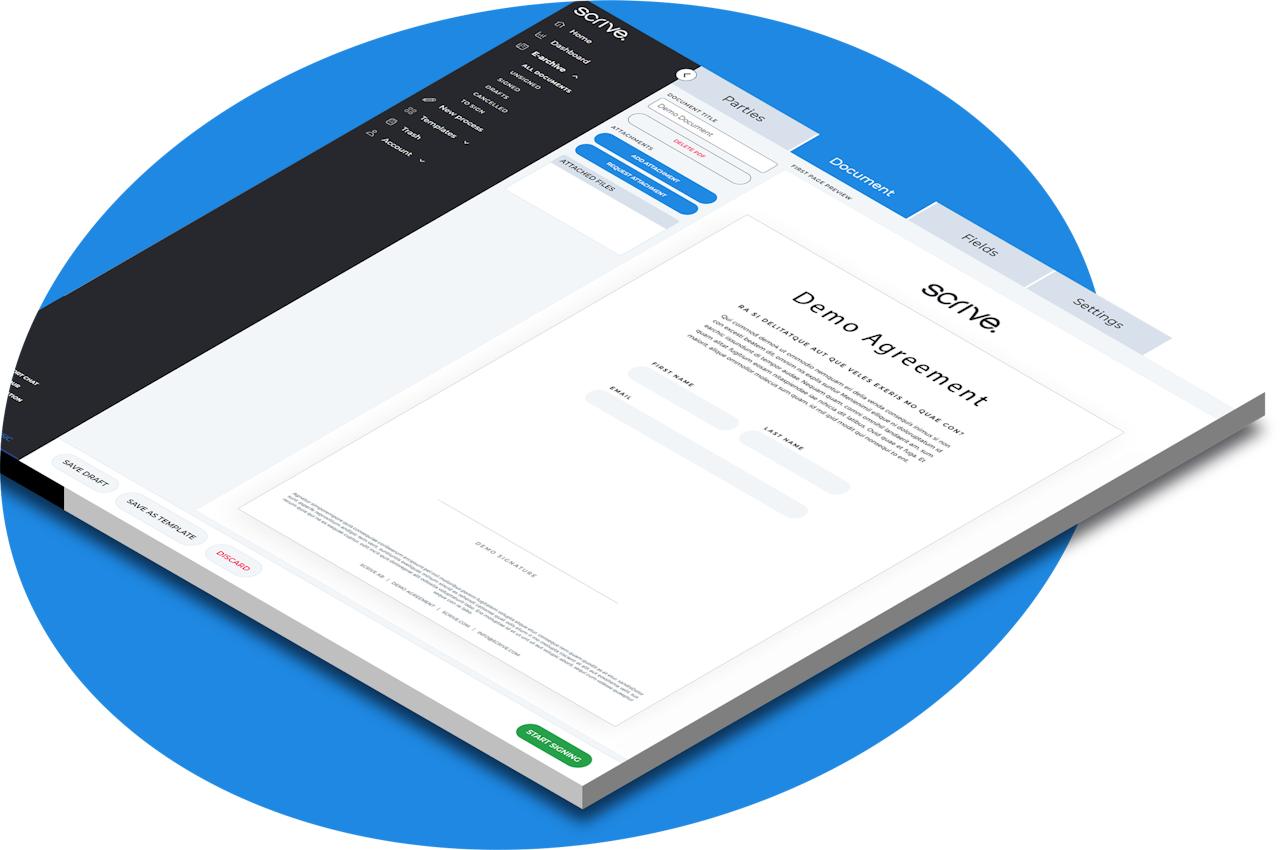
Summary
Scrive offers a range of accessibility features to ensure a smoother signing experience for all users.
By following the best practices above, you can create processes that are more inclusive, reduce errors, and provide an optimized experience for assistive technology users.