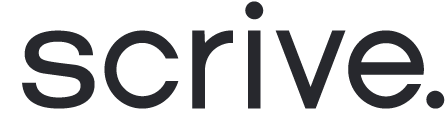Creating signing groups in Flow
When setting up a Flow document process, you have the option of creating signing groups. This feature allows you to define a group of parties and set how many of them are required to sign a document in order for the process to proceed.
To begin, click on "Create group" for a document of your choice.

Setting up a signing group in Flow
Once you've accessed the group settings, select the parties that should be included in this signing group. A minimum of two people is required. After making your selections, click "Done" to save your settings. Your signing group has now been created.

Editing a signing group in Flow
If necessary, you can return to edit the settings of the created group by clicking on the edit icon. Should you change your mind, you can remove the group by clicking on the trash icon.
From this view, you also have the option to set how many within your created group who needs to sign the document in order for the process to continue.

Creating a nested group in Flow
When setting up signing groups in Flow, you have the flexibility of setting up nested groups. A nested group is a combination of two or more groups and works similarly to the standard groups, only there are groups instead of parties within.
The option to create a nested group becomes available once you have created two or more groups.
If you set up a nested group, you can add the additional rule on how at least one of the groups needs to have completed the signing in order for the process to continue.
Use the icons to the right to view, edit or delete your nested group (click to see second and third image).