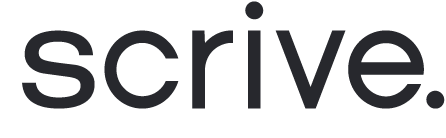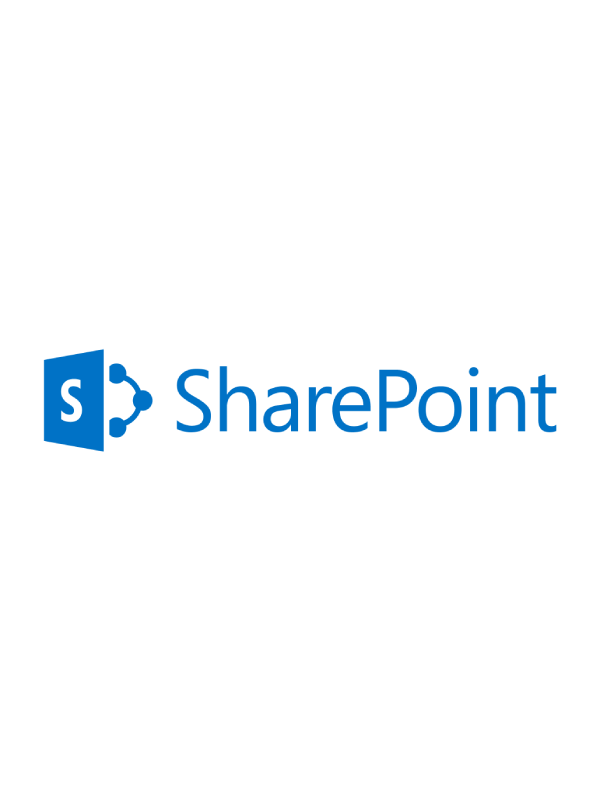
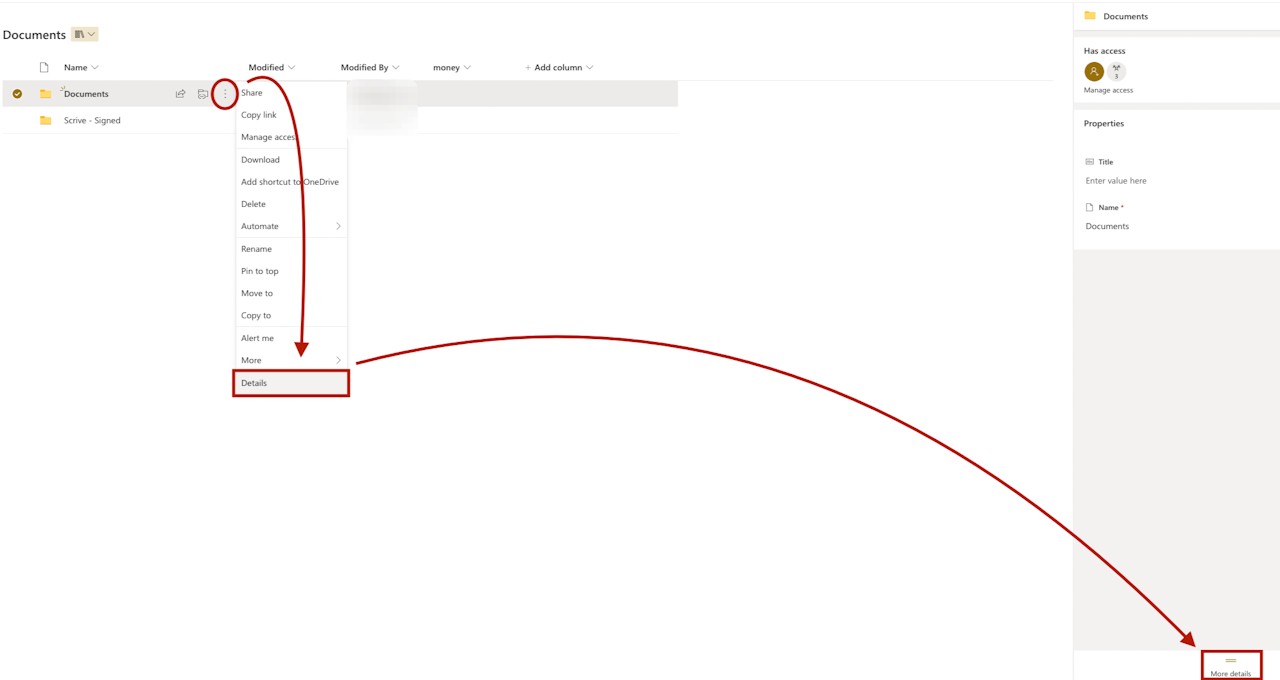
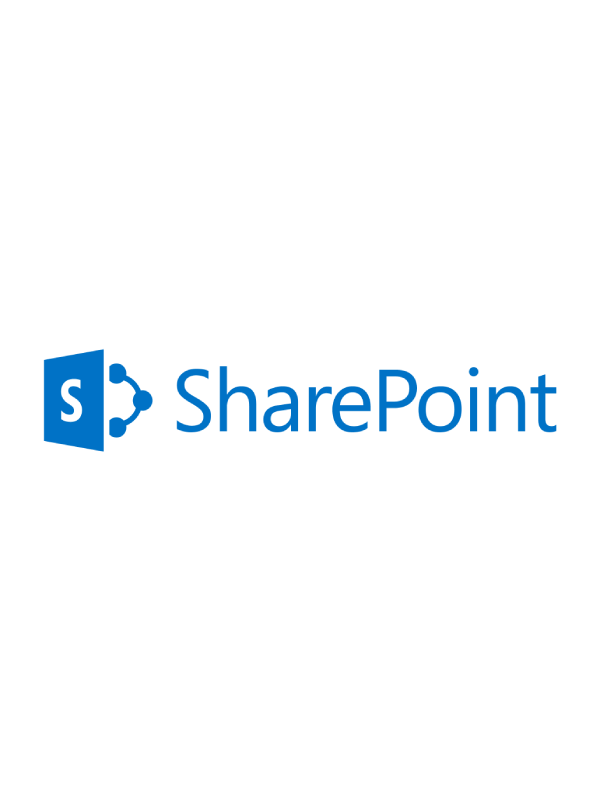
Offboard to Microsoft SharePoint
Scrive offers automatic archiving of your sealed documents through Microsoft SharePoint. To get started, reach out to your contact at Scrive or support@scrive.com.
Customisation of the offboarding includes setting the location (folder path) in your SharePoint environment where the document will be offboarded.
How it works:
Once all parties have completed their required actions and the document has been signed and sealed, it is automatically offboarded to a folder called "Scrive-Signed," located under "Documents" in your SharePoint environment. The general file path for this would look like:
https://<YOUR_COMPANY>.sharepoint.com/Shared%20Documents/Scrive%20-%20Signed
Connect Microsoft SharePoint for offboarding
Log in to eSign Online.
Navigate to "Integrations" > "Offboarding".
Under Microsoft SharePoint, click "Connect".
Grant the privileges through Scrive.
Log in using your Microsoft SharePoint credentials.
Done! The status for the offboarding connection will now be set to "Status: OK" in Scrive.
Note that it can take up to 24 hours for the connection between Scrive and Microsoft SharePoint to be completed. Once connected, your sealed documents will automatically be archived in the "Scrive - Signed" folder in your SharePoint environment. Please allow up to 24 hours for documents to be offboarded, however, documents are usually offboarded quicker than this.
Documents sealed before the offboarding connection will not be automatically archived. To retroactively offboard all documents from your e-archive in Scrive to SharePoint, reach out to your Scrive contact.
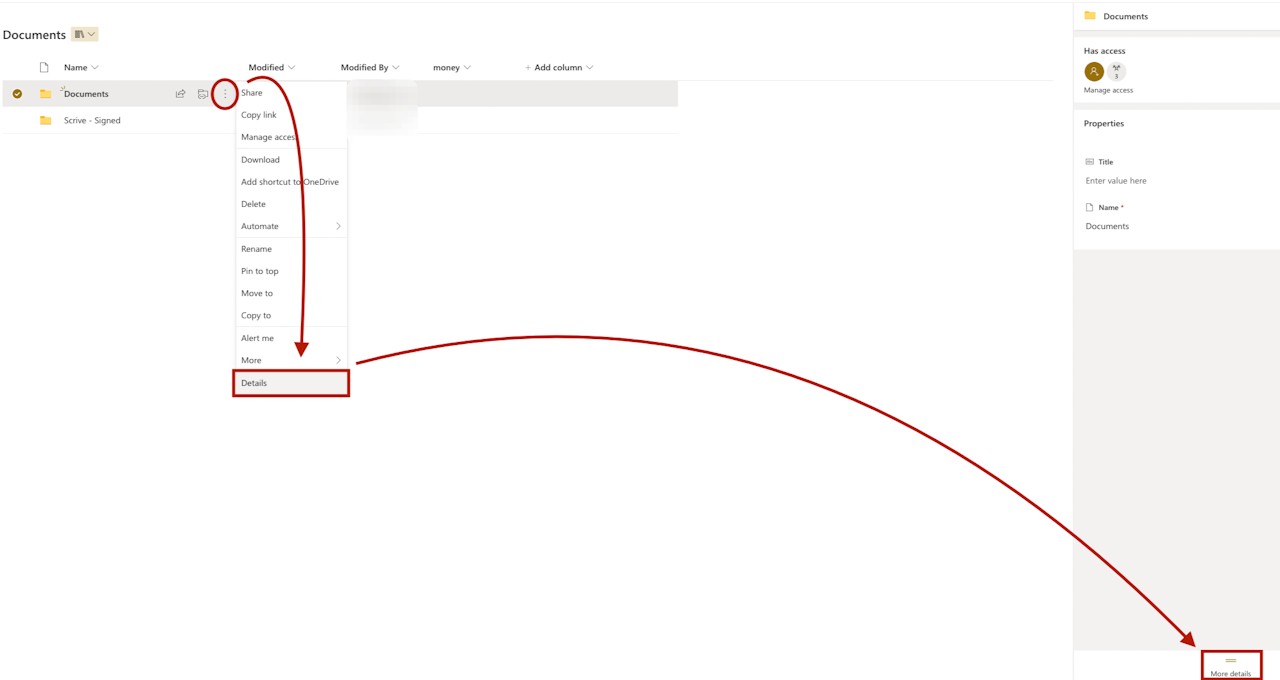
Custom offboarding through Microsoft Sharepoint
Scrive offers an additional service that allows you to customize the folder path in SharePoint for your offboarded documents. If you're interested in enabling this feature, please contact your Scrive representative. Kindly note that this service incurs an additional cost.
Providing the Correct Folder Path
When requesting this service, it's important to provide the correct and properly formatted folder path in your SharePoint environment. To locate this path, please refer to the image on the left for guidance.
Formatting Your Custom Folder Path
When specifying a custom folder path for SharePoint, please follow these guidelines:
✅ Correct Format:https://YourCompany.sharepoint.com/Shared%20Documents/abc/def
❌ Incorrect Examples:https://YourCompany.sharepoint.com/:f:/g/Es92344nm4245Hkl6FSf7NAkgBwHuCx1UojPLOKJ5D5TthD0-MsDg?e=YpNVfA
https://scriveab.sharepoint.com/Shared%20Documents/abc/def.aspx
If you have any questions or require further assistance, please reach out to your Scrive representative, or contact Scrive Support.