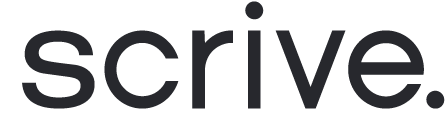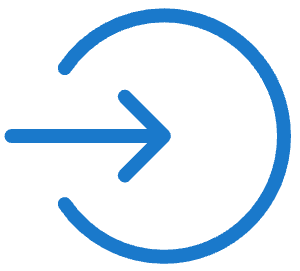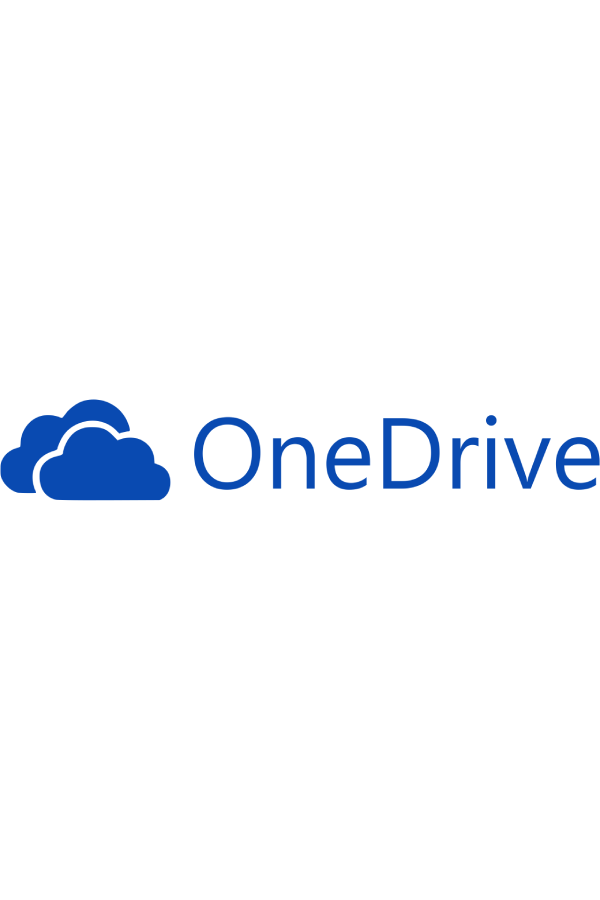
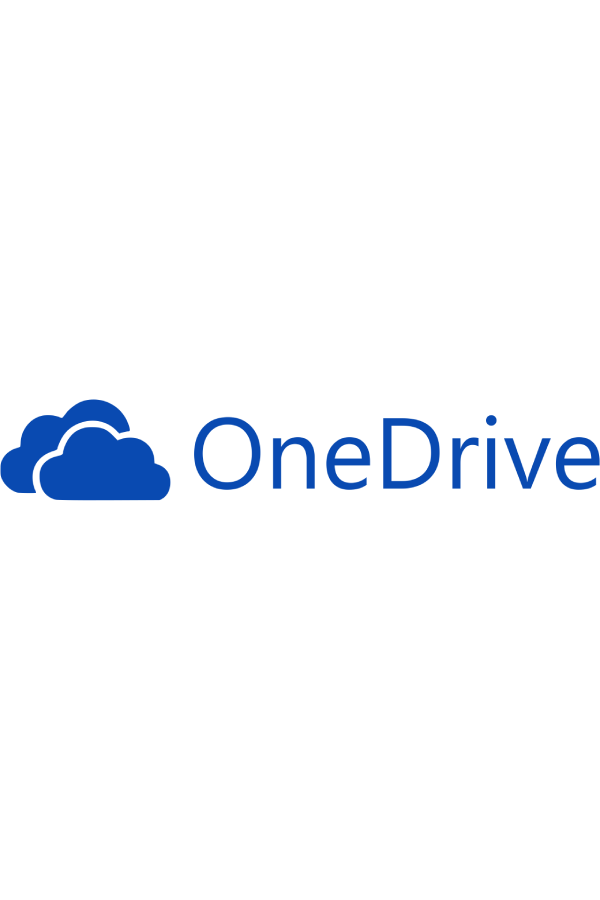
Offboard documents to Microsoft OneDrive
Scrive offers automatic archiving of your sealed documents through Microsoft OneDrive. To get started, reach out to your contact at Scrive or support@scrive.com.
How it works
As soon as all parties have completed their required actions and the document has been signed and sealed, it is automatically offboarded to a folder called "Scrive-Signed" located in your OneDrive environment.
Connect Microsoft OneDrive for offboarding
Log in to eSign Online.
Navigate to 'Integrations' > 'Offboarding'.
Under Microsoft OneDrive, click 'Connect'.
Grant the privileges through Scrive.
Log in using your Microsoft credentials.
Done! The status for the offboarding connection will now be set to 'Status: OK' in Scrive.
Note that it can take up to 24 hours for the connection between Scrive and OneDrive to be completed. Once connected, all of your sealed documents will automatically be archived within a few minutes in the "Scrive - Signed" folder in your OneDrive environment. Documents sealed prior to the offboarding connection will not be automatically archived.