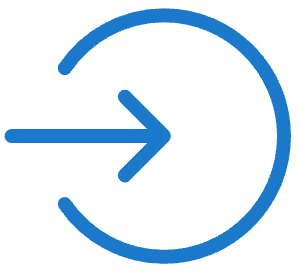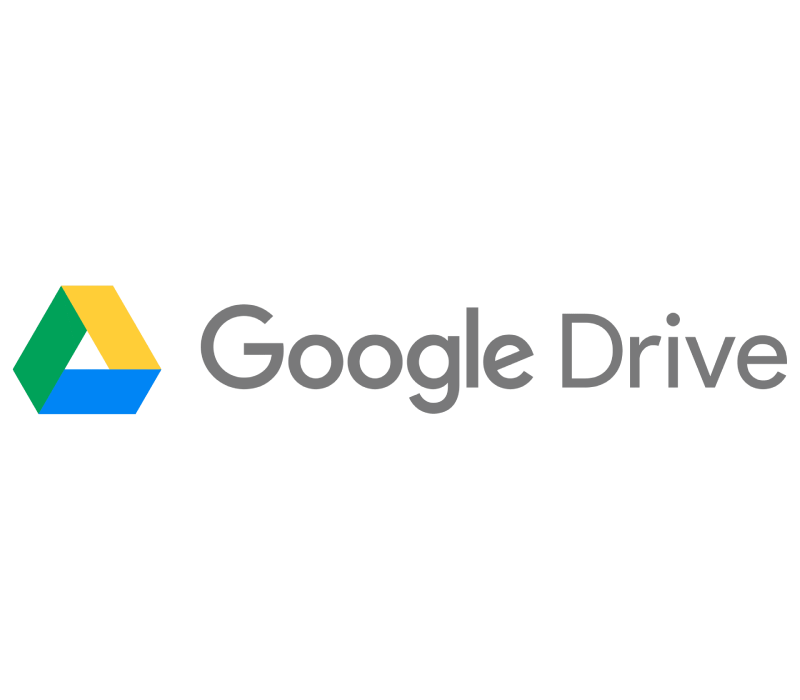
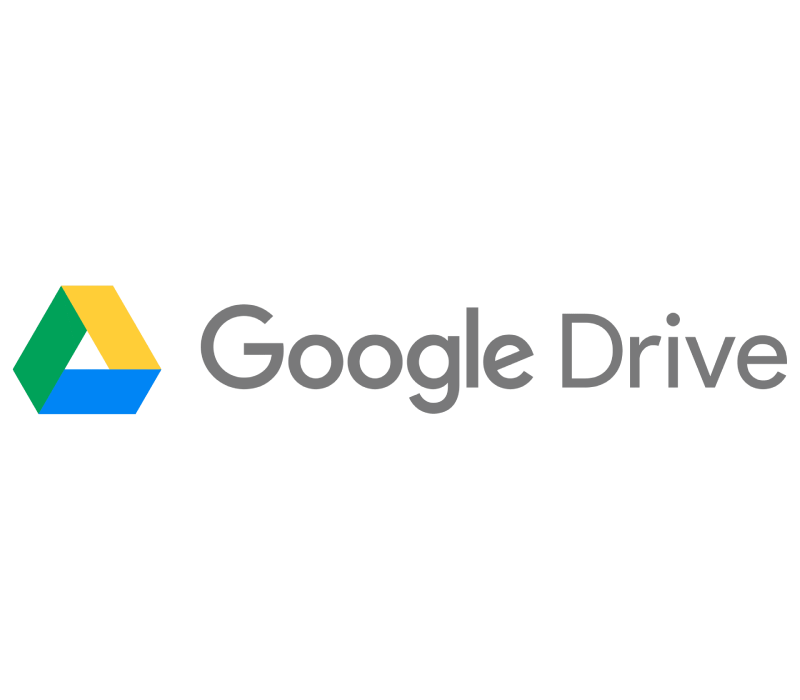
Offboard documents to Google Drive
Scrive offers automatic archiving of your sealed documents through Google Drive. To get started, reach out to your contact at Scrive or support@scrive.com.
How it works
As soon as all parties have completed their required actions and the document has been signed and sealed, it is automatically offboarded to a folder called "Scrive-Signed" in your Google Drive.
Connect Google Drive for offboarding
Log in to eSign Online.
Navigate to 'Integrations' > 'Offboarding'.
Under Google Drive, click 'Connect'.
Grant the privileges through Scrive.
Log in using your Google credentials.
Allow access to your Google account.
Done! The status for the offboarding connection will now be set to 'Status: OK' in Scrive.
Note that it can take up to 24 hours for the connection between Scrive and Google Drive to be completed. Once connected, all of your sealed documents will automatically be archived within a few minutes in the Scrive - Signed folder in your Google Drive. Documents sealed prior to the offboarding connection will not be automatically archived in your drive.