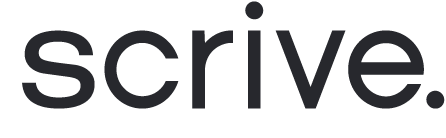Offboard documents to Box
Scrive eSign offers automatic archiving of your sealed documents to your Box account.
How it works: As soon as all parties have completed their required actions and the document has been signed and sealed, it is automatically offboarded to a folder called "Scrive-Signed," located at the root of your Box environment.
Scroll down to continue ⤵

Connect Box for offboarding
Log in to eSign Online.
Navigate to "Integrations" followed by "Offboarding".
Under the Box option, click "Connect".
Grant the privileges through Scrive.
Log in using your Box credentials.
Grant access to Box.
Done! The status for the offboarding connection will now be set to "Status: OK" in eSign Online.