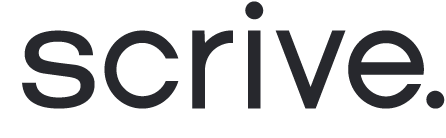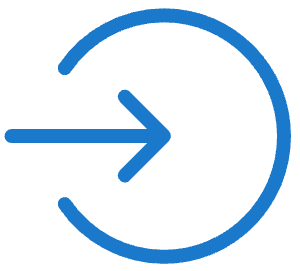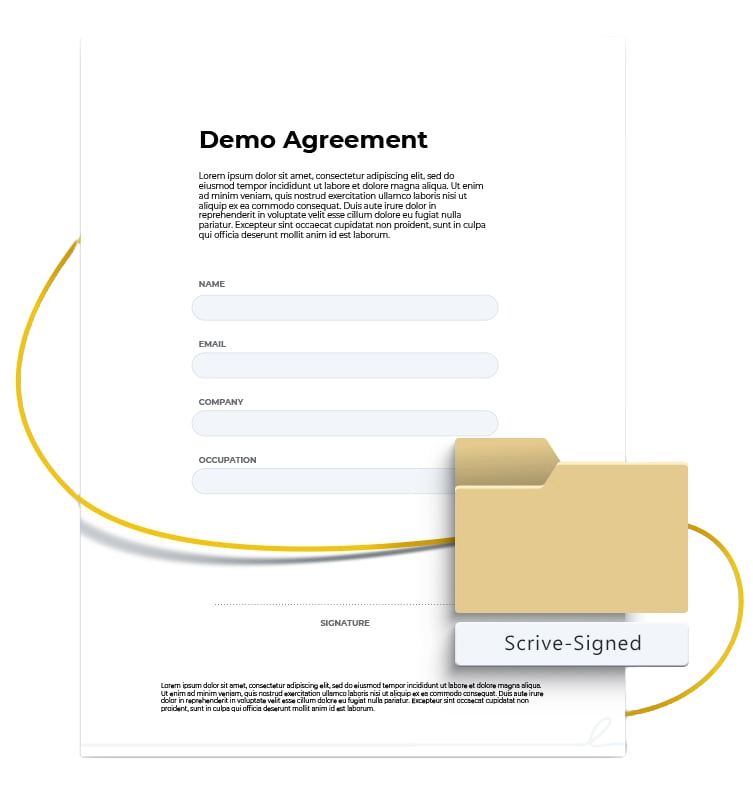
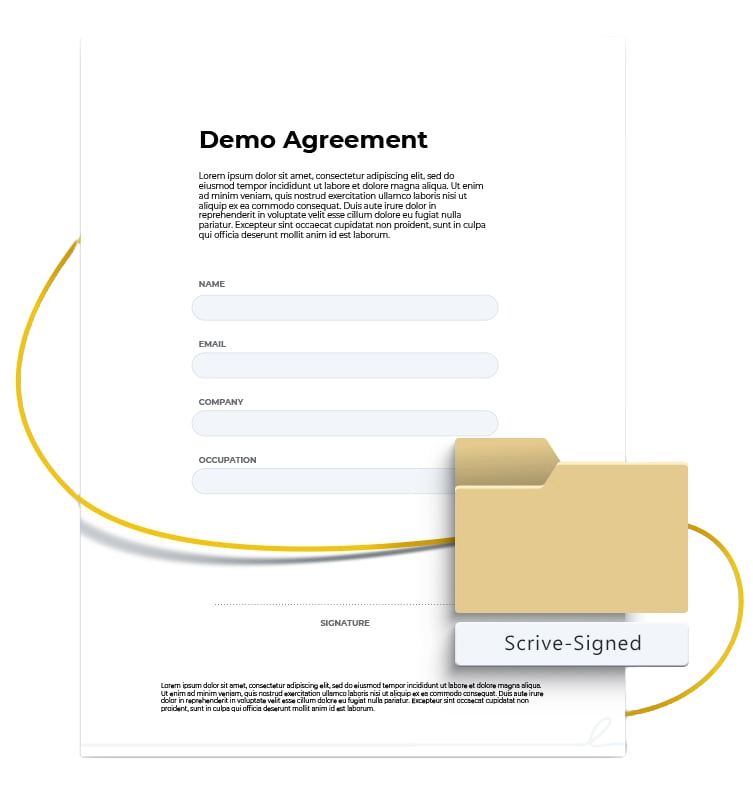
Offboard documents to SFTP
Scrive offers automatic archiving of your sealed documents through SFTP. To get started, reach out to your contact at Scrive or support@scrive.com.
How it works:
As soon as all parties have completed their required actions and the document has been signed and sealed, it is automatically offboarded to a folder called "Scrive-Signed" located at the root of your SFTP environment.
Connect SFTP for offboarding:
Log in to eSign Online.
Navigate to "Integrations" > "Offboarding" through the main menu.
Under SFTP, click "Connect".
Grant the privileges through Scrive.
Configure your SFTP settings using your login credentials for the SFTP server.
Host: Public IP address (Server IP), alternatively add your server name
Username: The username of your SFTP user
Password: The password for your SFTP user
Folder: The name you want the new off-boarding folder to have(Optional settings):
By default, offboarding occurs after the last person signs the document. To offboard when the document is sealed with the extended digital signature by Guardtime, check the checkbox in the settings at the bottom. The document with the extended digital signature is created approximately 50 days after signing and sealing.
Save your changes.
Done! The offboarding connection status in your Scrive settings will now be set to "Status: OK."