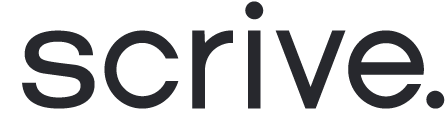How to import and convert a CSV file in Microsoft Excel
One of the exporting options in eSign Online, both for documents in your E-archive and Dashboard statistics, is to download metadata as a CSV file. The CSV can later be imported to e.g. Microsoft Excel for review. However, the CSV will automatically display the raw data in Excel in a format which might be a little tricky to follow.
To improve your workflow, we recommend following the steps below when importing a CSV file to Excel:
Begin with by opening your CSV file through Excel
Mark column A (the whole column, not just the first cell)
Click on 'Data' in the top menu
Click on 'Text to columns' from the displayed tools
Choose 'Delimited' and click 'Next'
Unmark 'Tab' and mark 'Comma' instead
Click 'Finish'
All done! You can now save your work in an .xls (Excel) format as well as more clearly read the data.