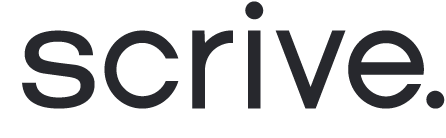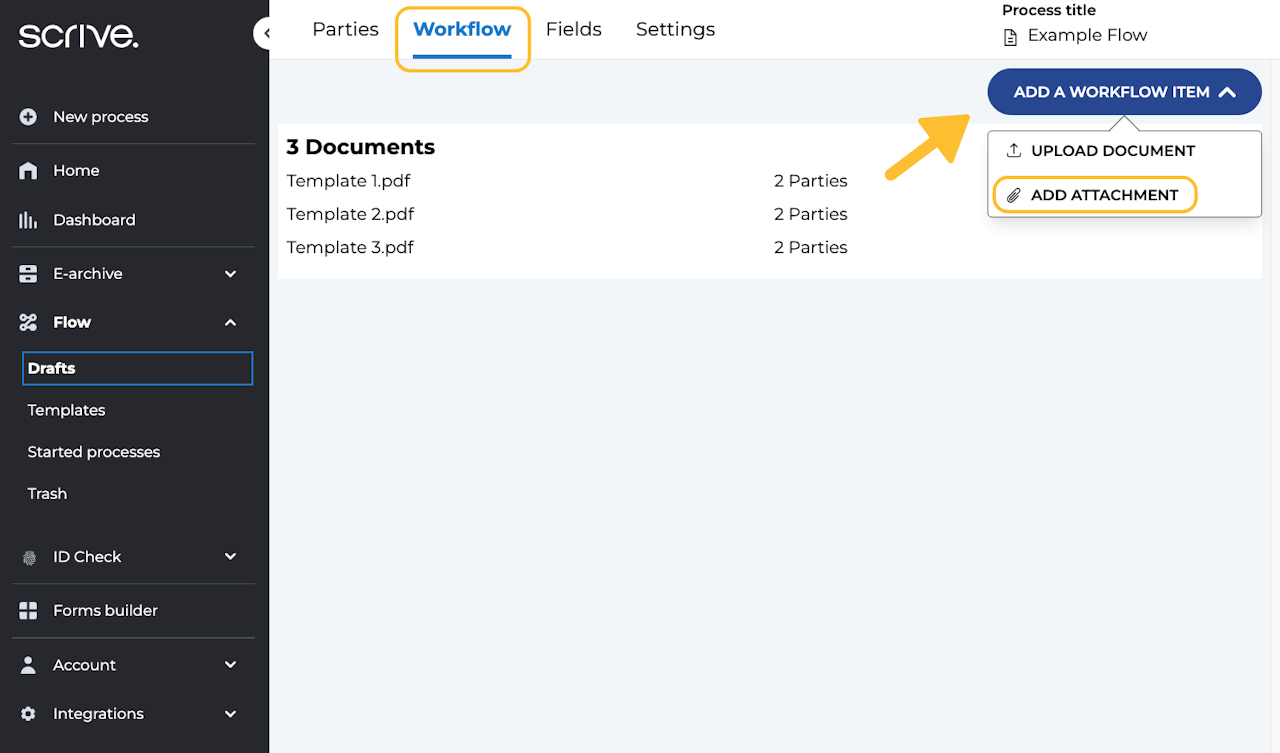
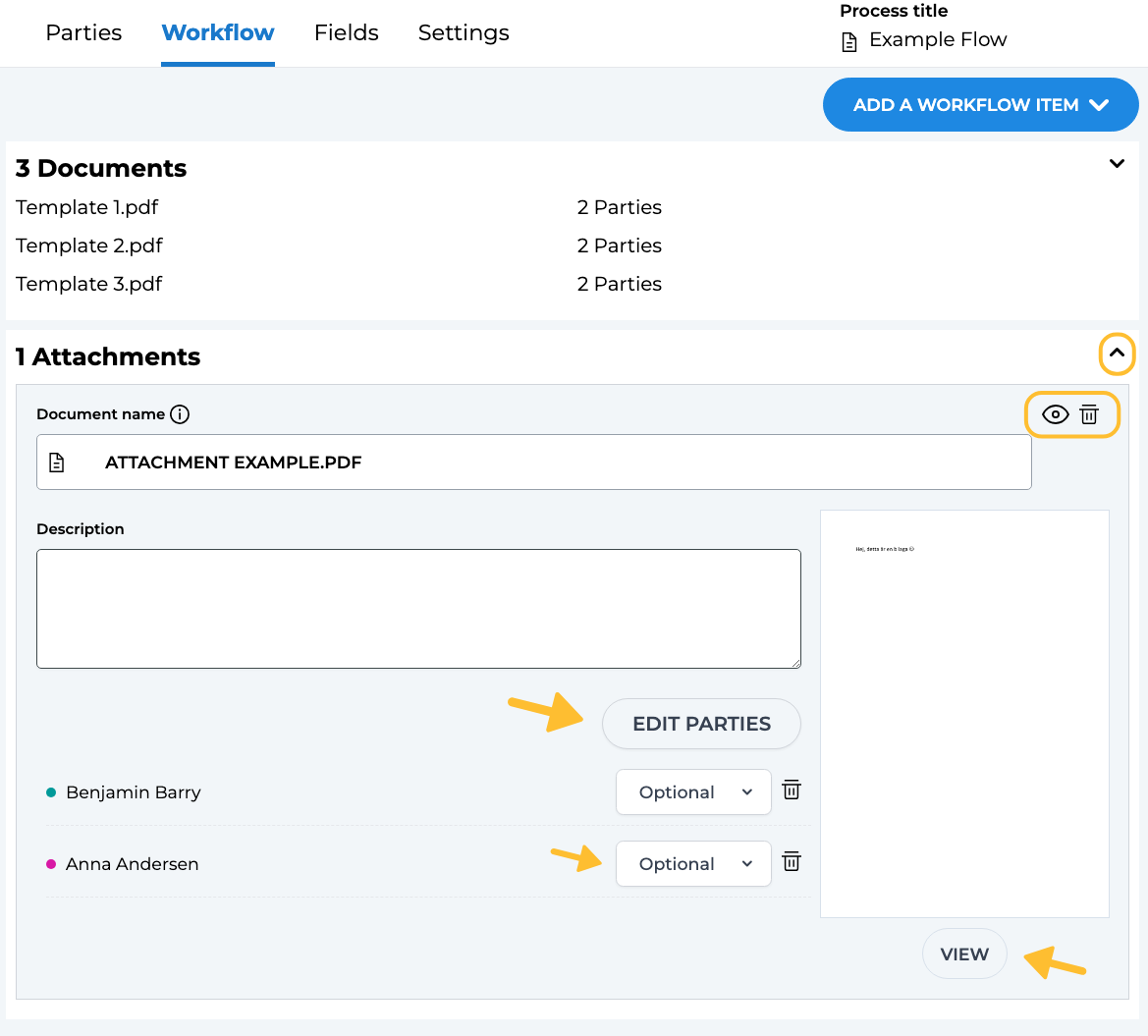
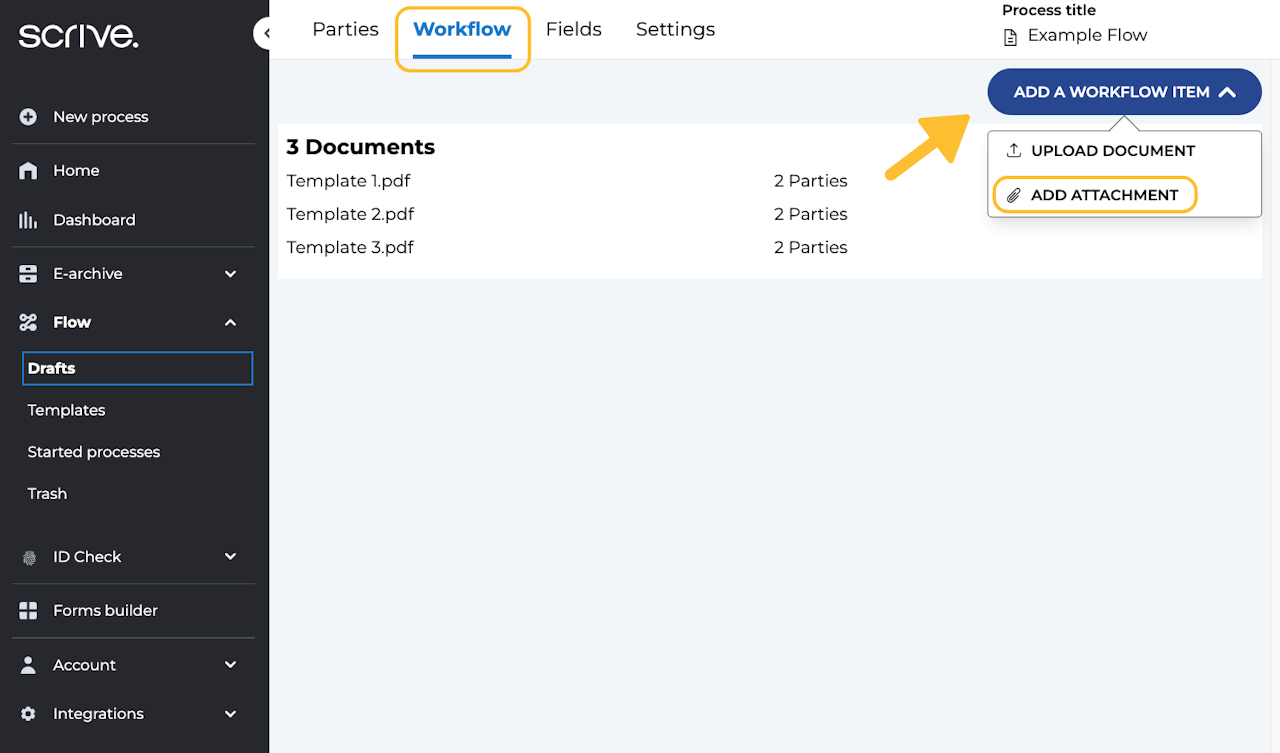
Adding attachments in a Flow process
When setting up a document process in Flow, you have the option to add one or multiple attachments to your workflow.
To add an attachment, click on "Add a workflow item" in the upper right corner on the "Workflow" tab after you have uploaded at least one main document.
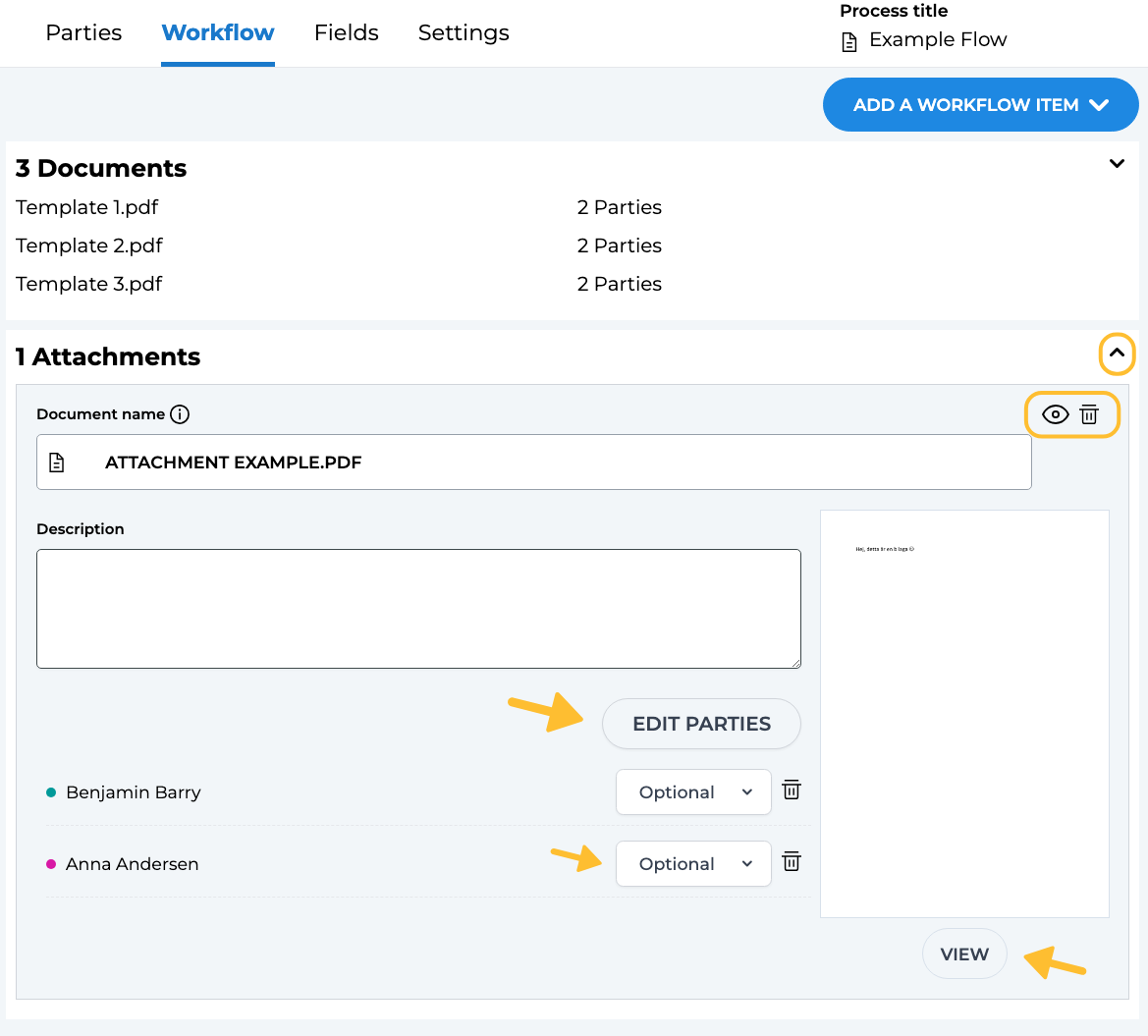
Assign and edit added attachments
Once you have uploaded one or more attachments, they will appear under the "Workflow" tab below your list of documents. To view additional information about an attachment, click the arrow in the upper right corner of the file. For further settings or to adjust which parties have access to the attachment, click on the view icon in the upper right of the file (see image).
In the attachment settings, you can specify which parties should have access by clicking on "Edit parties." You can also choose whether viewing the attachment is optional or mandatory for those parties.
Additionally, you can rename the attachment and add a description to provide more context. If you need to remove an attachment from your workflow, simply click on the trashcan icon in the upper right corner of the file.