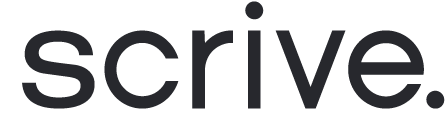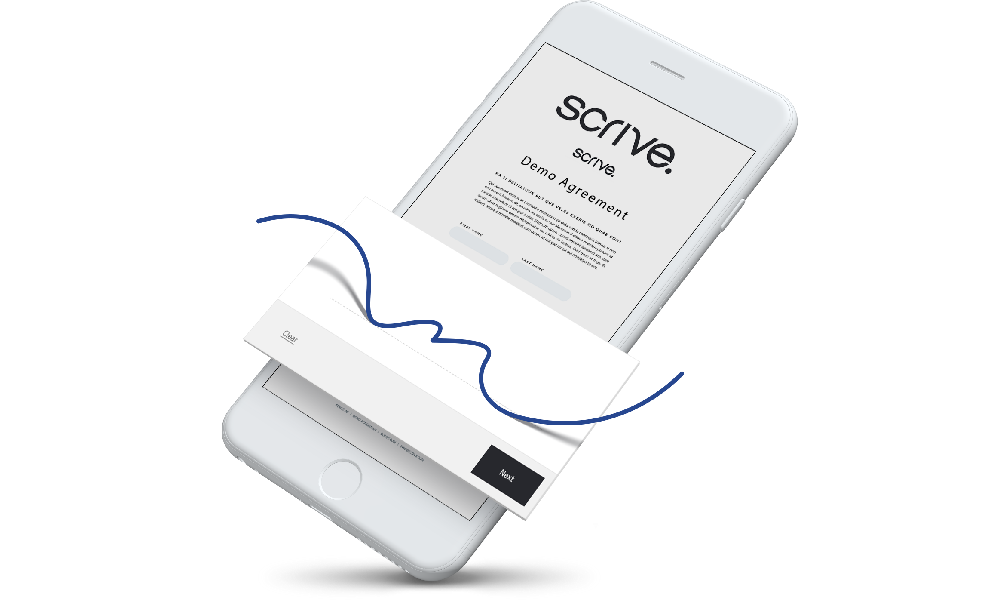
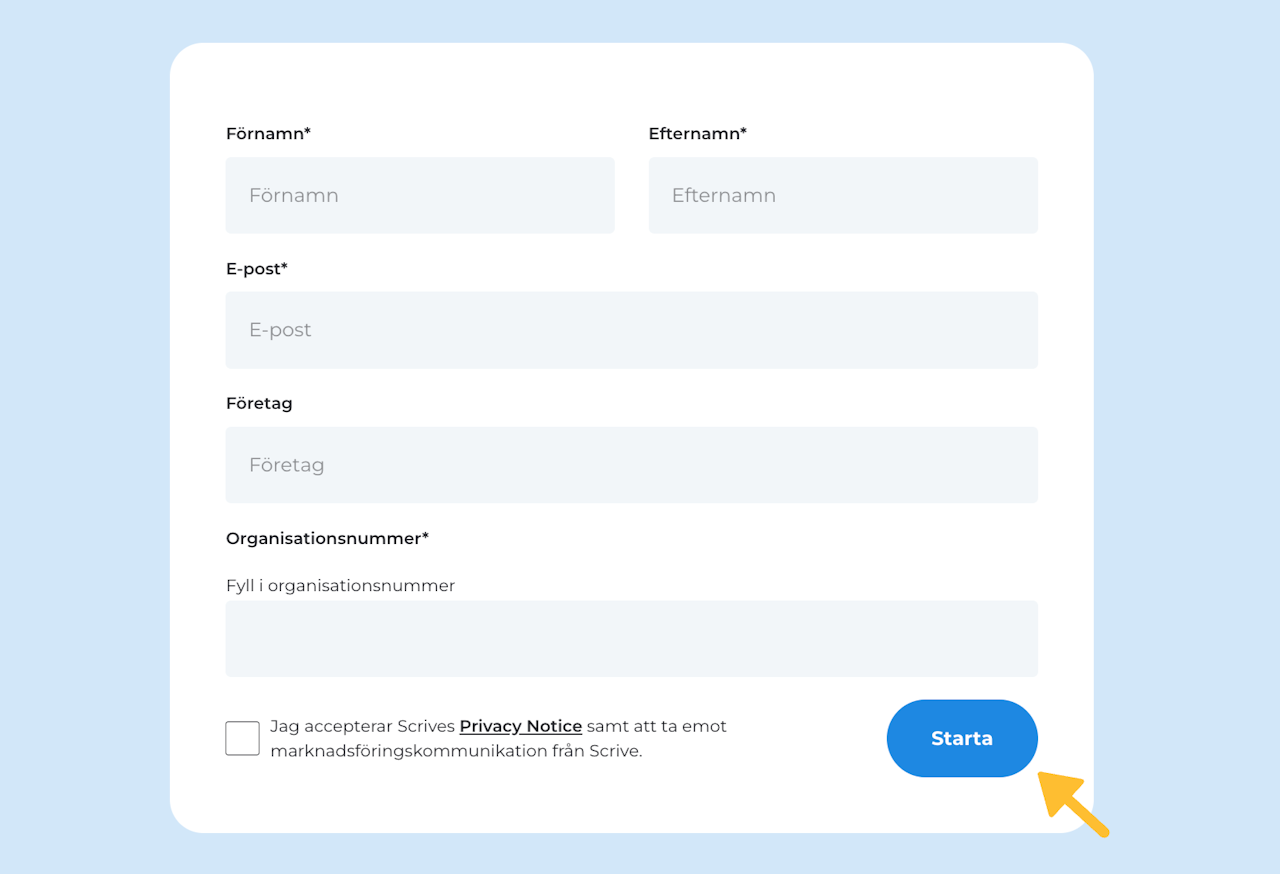
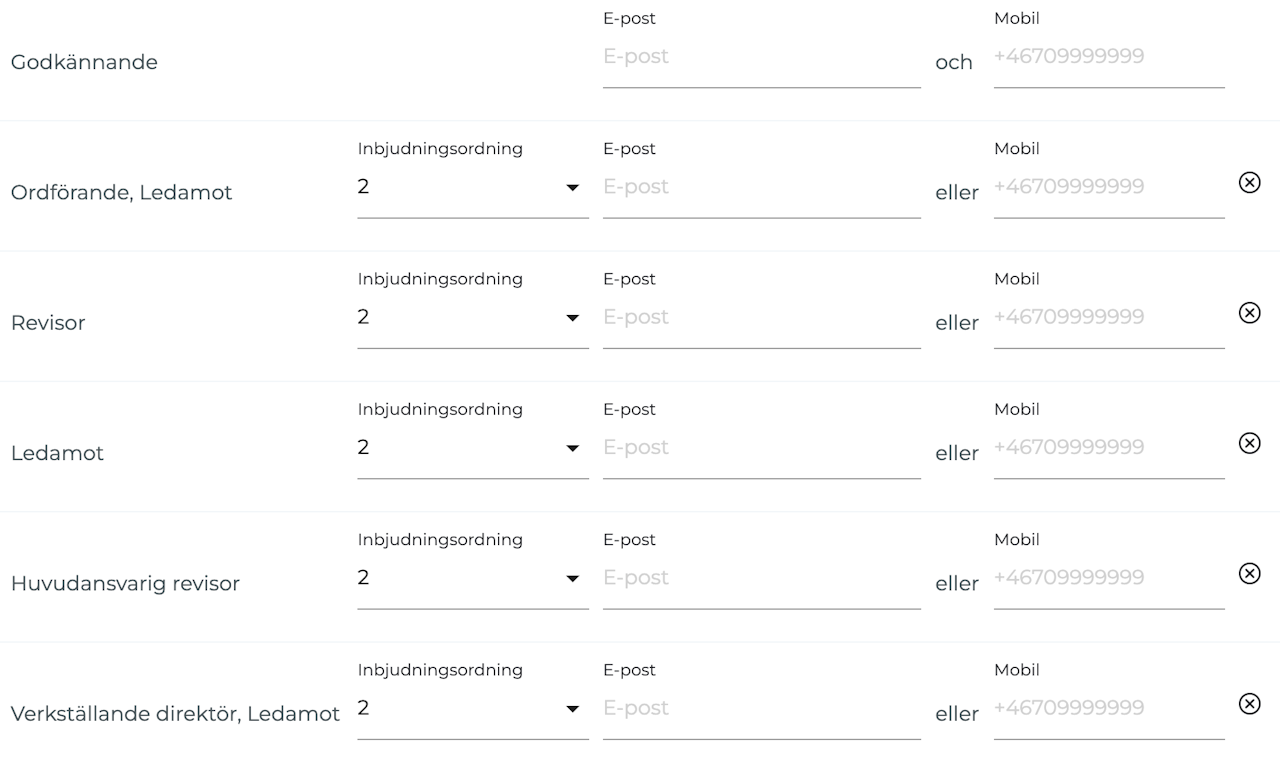
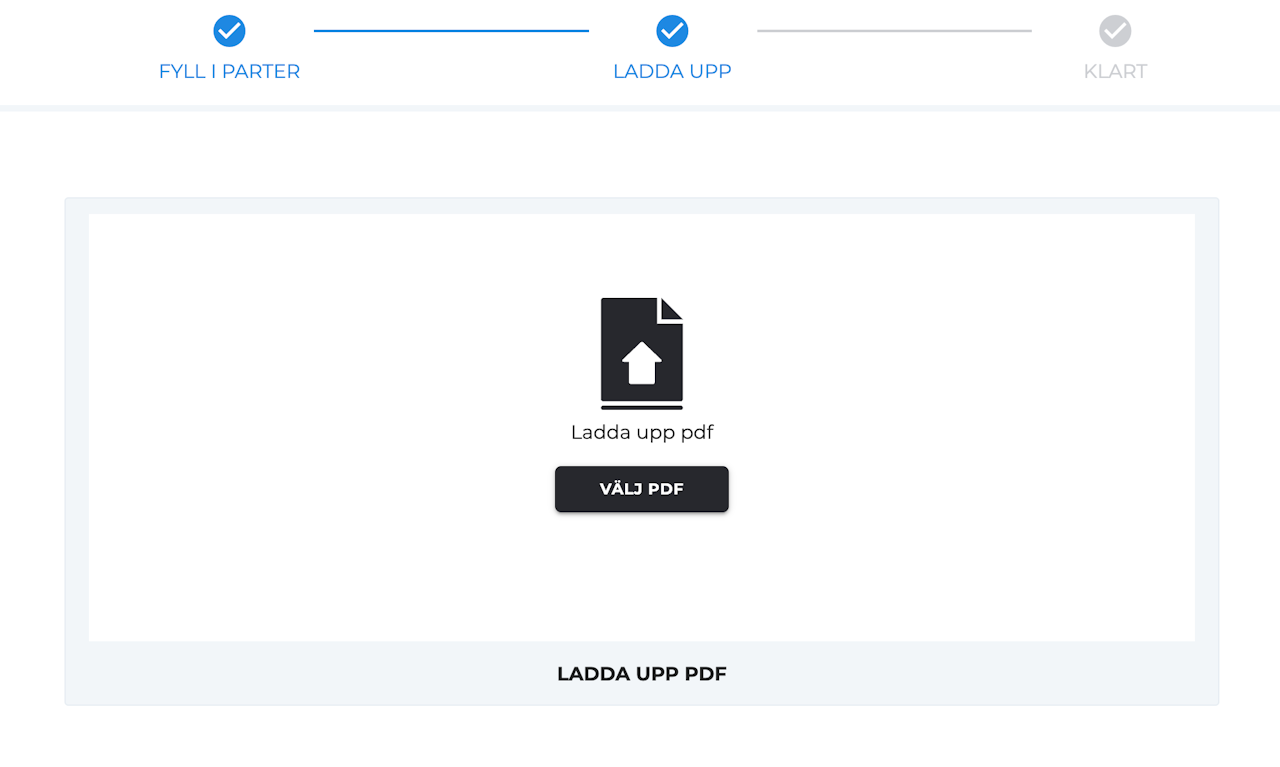
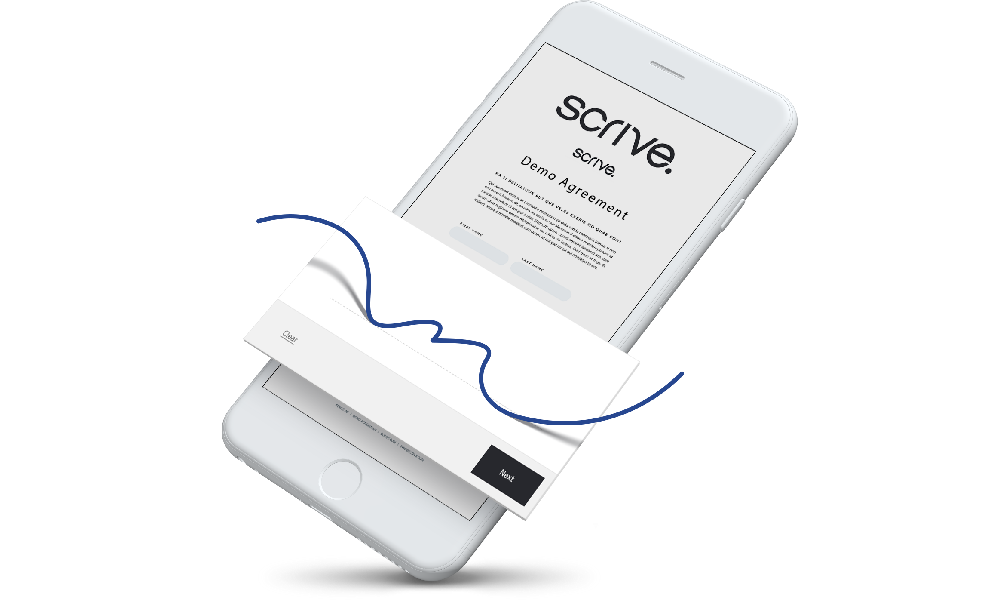
Sign your annual report digitally and free of charge using Scrive
Scrive offers a free solution for digitally signing your annual report. Making the process much more time efficient. This guide will provide step-by-step instructions to help you complete the process smoothly.
Scroll down to continue ⤵
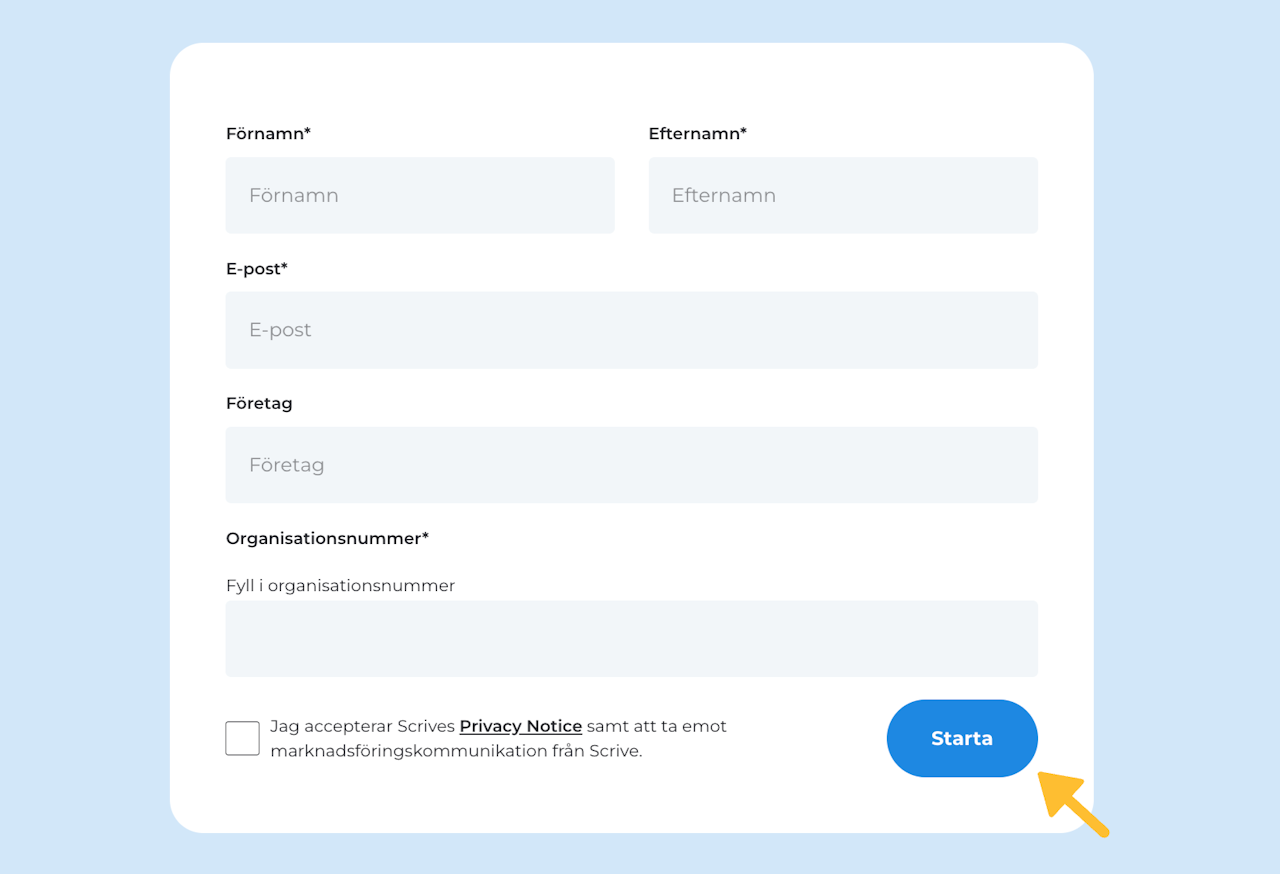
Get started with your annual report
Step 1: To get started, visit the annual report campaign page, which contains further information in Swedish.
Step 2: Scroll down on the page and fill out your first name, last name, email, company name and company registration number. You will then need to confirm by checking the checkbox that you accept Scrive's Privacy Policy and agree to receive marketing emails in the future (which you can unsubscribe from later if desired).
Click 'Starta' to continue.
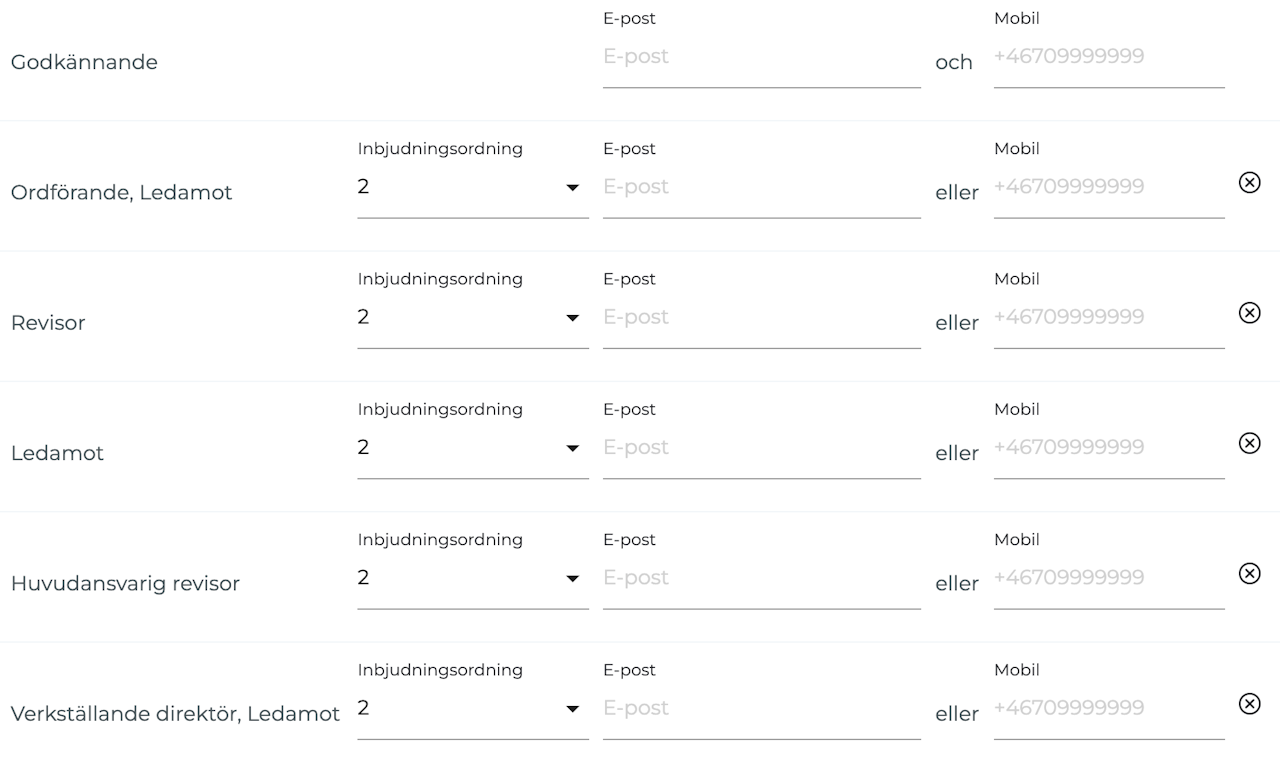
Prepare to sign your annual report
After submitting the form on the annual report campaign site, you will automatically be redirected to a new page where you can prepare your document for signing.
Step 3: Begin by filling out your own name, email and mobile number in the first row. Then, fill out the email or mobile number for all other parties. To continue, click 'Gå vidare´ at the bottom of the page.
If you are not redirected to the next page, make sure no fields have been marked in red before proceeding.
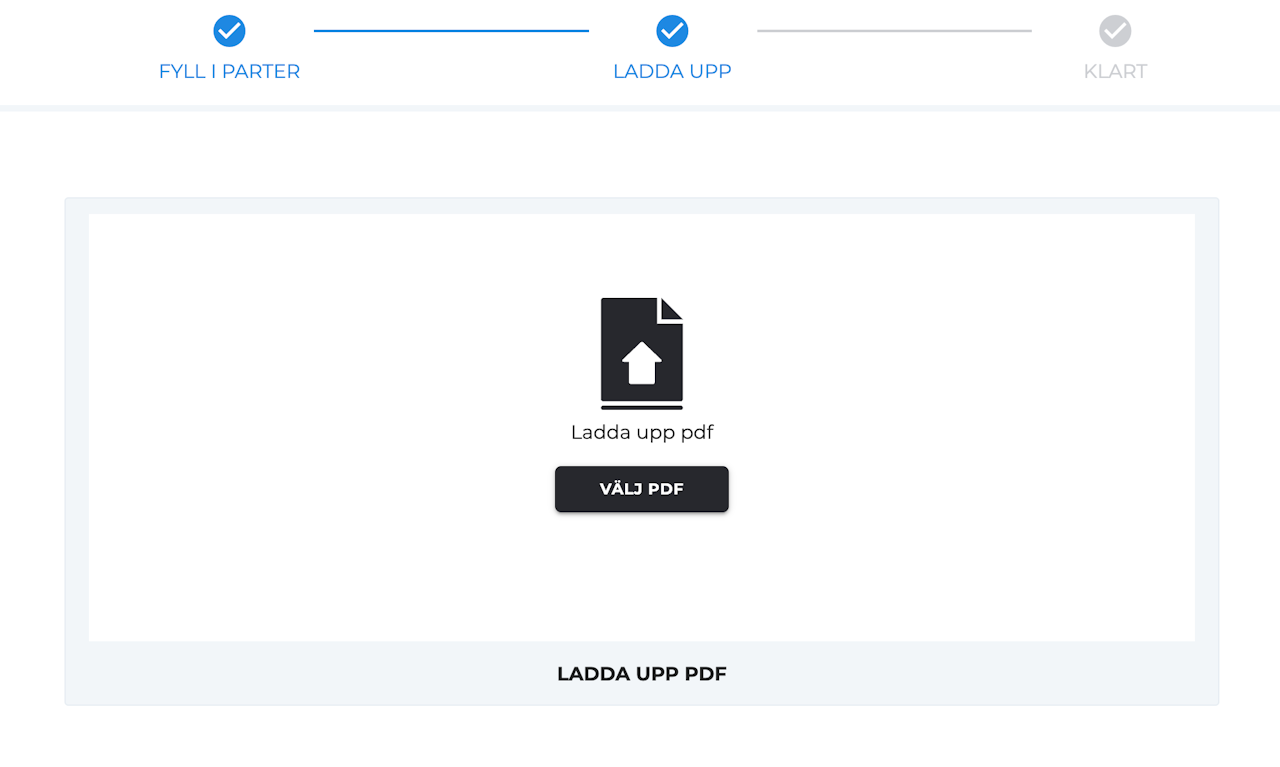
Upload and send your annual report for signing
Step 4: After completing the previous steps, click 'Välj PDF' to upload your document. Make sure your annual report is in PDF format.
Step 5: Once your document has been uploaded (the file name will be visible next to the 'Välj PDF' button), click 'Skicka' at the bottom of the page to send out your annual report for signing.
Scrive will now send the document to all parties involved and you will receive a confirmation email once the document has been signed by all.