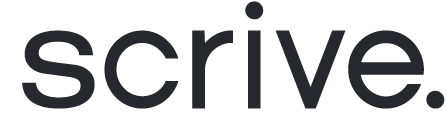eSign your first document through Upsales
In your Upsales environment, follow these steps to initiate a new signing process:
Open an Opportunity, Contact, or Company.
Click on "New e-sign" or "Send e-sign," depending on where you initiate the signing process.
Select the document to be signed: a Scrive template, Upsales document/CRM file or upload a file from your computer (in a PDF or docx format).
On the "Parties tab", confirm or edit the settings for those who will be participating in the signing process.
On the "Fields" tab, you can set up custom field mapping between your Upsales record and the document template.
On the "Review and Send" tab, confirm your workflow settings, then click "Start signing" to launch the signing process and invite parties to the document.
You can track and monitor the signing process from the E-archive in eSign Online or from the entity where you initiated it inside Upsales (Opportunity, Contact, or Company).
Watch video: eSign a document through Upsales
Watch this video for a simple demo of how you can set up a document for signing using the Scrive eSign app directly inside your Upsales environment.