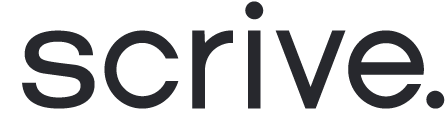Adding a Multiline text field to document
A Multiline text field is used to gather information from a party or include additional details within a designated box in the document. This field allows signers to input multiple lines of text and is ideal when more extensive information is needed.
To add a Multiline text field:
Upload a PDF under the Document tab.
Click on the Multiline text field icon.
Drag the field to the desired location within your document.
Resize the field box by clicking and dragging the lower-right corner.
When using QES as an authentication method:
To ensure all information fits correctly when the signatory fills in the field during the signing when using QES as an authentication method (via Scrive QES, Swisscom, Smart-ID or itsme®), make sure to resize the field accordingly. You can do this by dragging the bottom right corner of the field when adding it to your PDF.
If the content entered in a field exceeds the field's size, it will still be fully visible in the embedded evidence when the signed document is opened in a PDF reader, such as Adobe. However, the overflow may not be visibly displayed in the PDF upon a quick overview.

Multiline text field settings
Party: Determine which party should sign here.
Field name: Customise the displayed name for the field.
Field value: Specify the displayed information. Leave it empty if you don't want to provide any information beforehand.
Optional/Mandatory:
Optional: Completing this field is not required.
Mandatory for sender: You, as the initiator of the process, must provide data for this field before sending the document.
Mandatory for recipient: The selected party must complete this field to complete the signing.
Additional settings:
Description (only visible if you have enabled the form on the Settings tab): Add some background info or guidelines to the signing party.
Add anchor (Advanced settings): Dynamically position the field based on its relation to a text string.