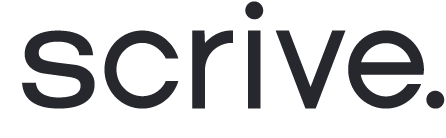Adding a Signature field to a document
A signature field allows a signing party to draw, type or upload their signature to a specified box in the document.
To add a signature field to your document:
Start by uploading a PDF under the 'Document' tab.
Locate and click on the 'Signature field' icon.
Drag the signature field to the desired location within your document.
Resize the signature field box by clicking and dragging the lower-right corner.
When using QES as an authentication method:
To ensure all information fits correctly when the signatory fills in the field during the signing when using QES as an authentication method (via Scrive QES, Swisscom, Smart-ID or itsme®), make sure to resize the field accordingly. You can do this by dragging the bottom right corner of the field when adding it to your PDF.
If the content entered in a field exceeds the field's size, it will still be fully visible in the embedded evidence when the signed document is opened in a PDF reader, such as Adobe. However, the overflow may not be visibly displayed in the PDF upon a quick overview.

Signature field settings
Party: Determines which party should sign here.
Field name: Customise the displayed name for the signature field box.
Mandatory to sign here: If enabled, the signing party must add their signature here before they can sign the document.
Add anchor (Advanced settings): Use this advanced setting to dynamically place a field based on its relation to a specific text string within the document.